Increase your online bookings using SalonIQ's Online Portal
This guide will show you how to enable your services ready for your clients to book through the Online Portal
Watch the short video on how to setup the portal here
The Online Portal has been designed to create an effective and lasting impression on your clients, whilst delivering you great results in the salon.
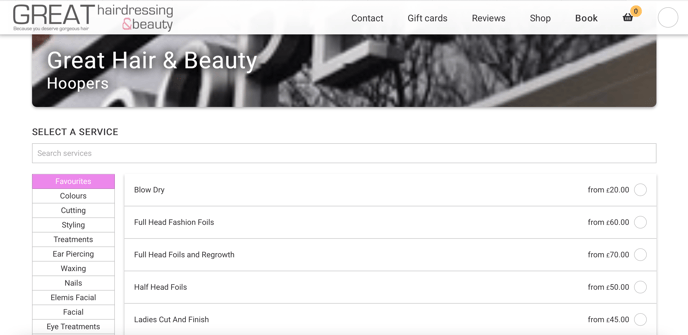
Contact - Will give all your contact information such as email address, telephone number and salon opening hours, plus a map of where you are located using Google Maps.
Gift Cards - Each gift card you have enabled to buy online will be available for your clients to purchase here
Reviews - Your SalonIQ reviews are fed into the Reviews tab within the online portal
Shop - Your very own Salon Ecomm solution enabling you to boost your homecare sales through our Homecare recommendation system. For more details on this, please click here.
Book - This tab will allow your clients to book with you 24/7, and prompt upsell opportunities even when your salon is closed.
Setup
The setup could not be easier giving you a gorgeous yet professional look and feel to your client's online booking experience at the end.
On the Hub go to Menu > Settings > Online > Design the widget > Booking Portal
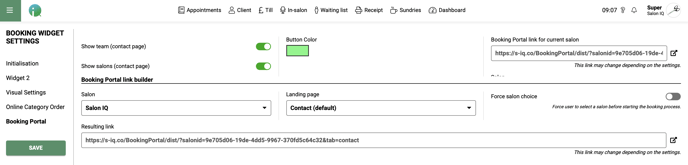
Show Team - Will display your team members on the contact page of the online portal
Show Salons - If you are a multi-site you and this is active (green toggle) all of your salons will. be listed on the contact page.
Button Colour - For simplicity and ease of design you will have one accent colour that will show on any button throughout the online booking experience.
Booking Portal Link - This is the link you input into your website being the Book Online button
Images
Take your online bookings to the next level & make bookings page stand out, personable & on-brand by adding key images.
You can add a salon image as a header picture that will display at the top of your booking portal to add your image go to Menu > Settings > Salons > Select salon > Image
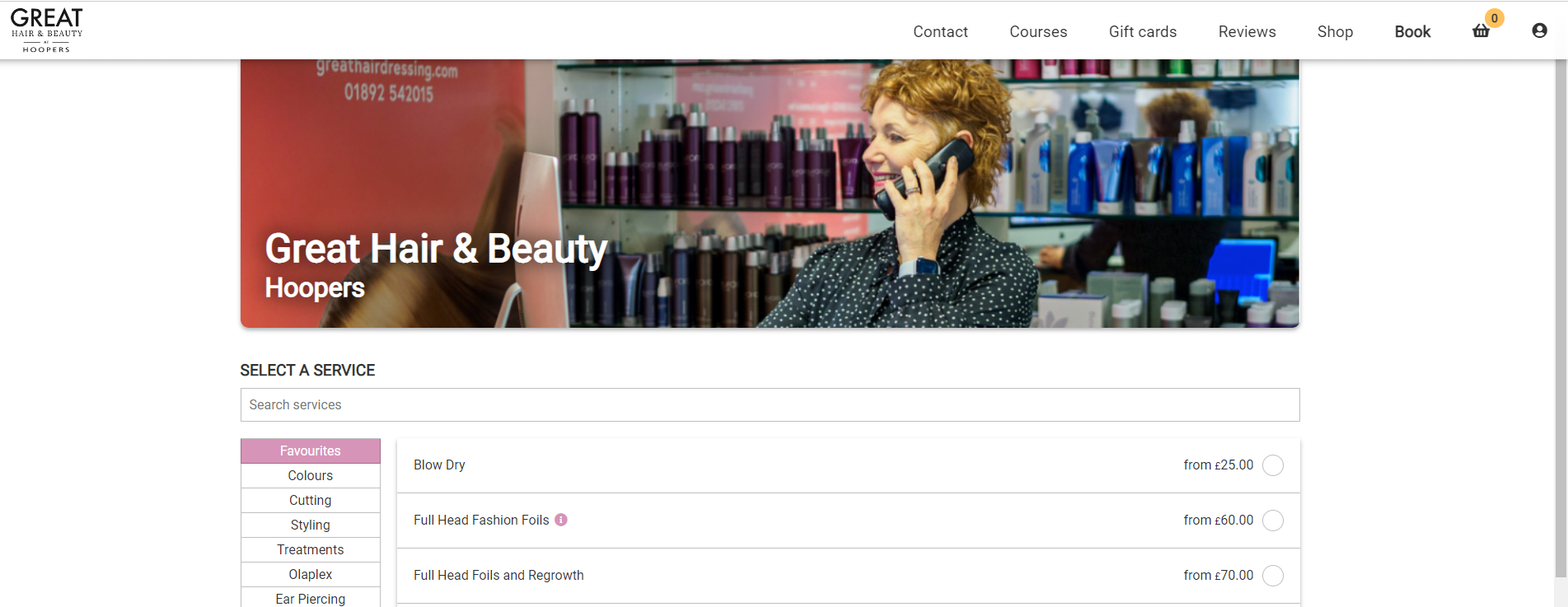
Header image - To get the best from your images in the portal, we recommend uploading images that is 1280 x377 and are 0.5MB in size. Don't forget to save each change you make as you upload your images.
You can also upload your salons logo, this will display in the top left corner of all booking portal pages. If you go to Menu > Settings > Online > Visual.
The portal will also display team member pictures if you have these set up for your team. If you would like these to show on the portal, go to Menu > Settings > Team Members > Team Members > Select a team member > Team member image.
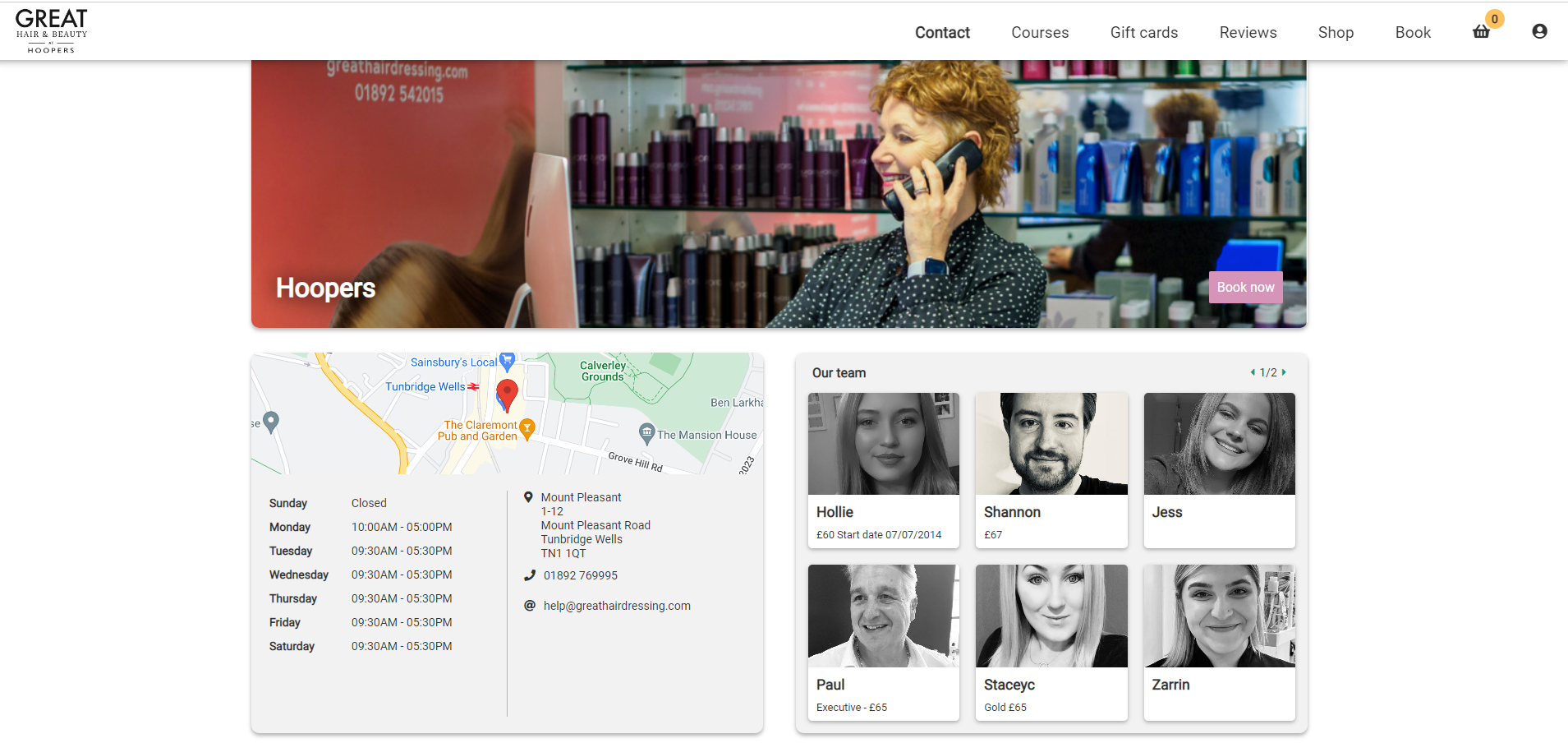
Team Member image - To get the best fit here, we recommend uploading images that is 500 x 500 pixels. Don't forget to save each change you make as you upload your images.
Required Services
How many times have your clients booked just one service such as a Full Head of Highlights but nothing else to follow?
With our Online Portal your clients will be prompted to select your Required Services.
Example: Full Head highlights and a Ladies Cut & Finish.
The setup of this example will be shown in the steps below
To setup your required service go to Menu > Settings > Services > Select the service > Additional Options
Now you need to ask yourself what is required with this service? In our example we can see that a Ladies Cut & Finish is required.
Switch the toggle from grey to green for Ladies Cut & Finish > Click Save
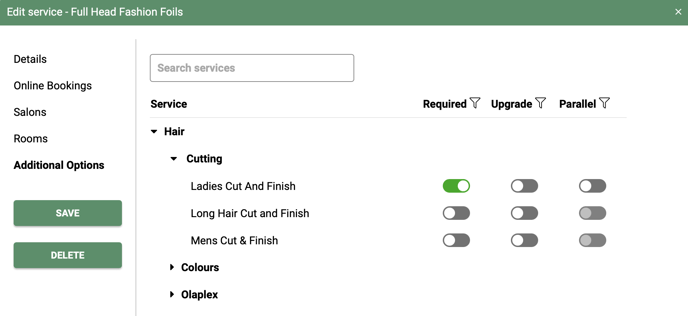
If you have number of required services available, simply go through and select all those that apply.
You can have multiple required services for your client to choose from, however they must select one of them to move to the next step of the booking.
Upgrade
There are so many services that clients will benefit from but sometimes they are unaware of them being available in your salon.
An example of an upgrade;
Example Ladies Cut & Finish and Olaplex
To setup an upgrade go to Menu > Settings > Services > Select the service > Additional Options > select the service you would like to have as upgrades > click Save
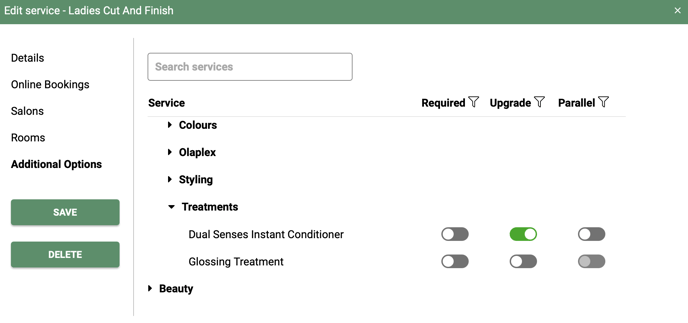
You can have multiple upgrades for one service, as long as the client selects one of them they will be prompted to the next step of the booking.
Parallel Services
This is a great addition to any salon who perhaps offer beauty or nail services as well as hair.
Parallel services allows you to book an additional service to the one selected at the same time but with another team member.
Looking at the example below you can see Sam Kendall has booked a Full Head Fashion Foils, a Ladies Cut & Finish and a Hand File and Paint - the Hand file and paint is the Parallel Service.
It is booked in automatically along side the first service but in another team members column.
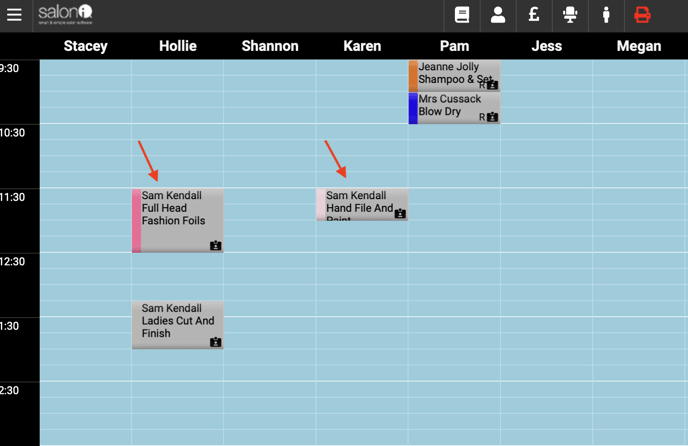
You can have as many Parallel services as you wish, the client must select one of the to continue with their booking.
Online Portal - Client Walk Through
This short video demonstrates the client experience of booking an appointment using the online portal.
Please click here for an in-depth guide on the client experience using the online portal.
For any questions regarding the Online portal email help@saloniq.com or call 01892 280123 opt.1
![SALONIQ_Logo-High-Res_darkbg (1) (1).png]](https://faq.saloniq.com/hs-fs/hubfs/SALONIQ_Logo-High-Res_darkbg%20(1)%20(1).png?width=141&height=79&name=SALONIQ_Logo-High-Res_darkbg%20(1)%20(1).png)