How to select an email template for automation
This article will guide you through the process of using a template to use for your automation emails.
We have templates available in 2 places
What are the benefits of switching my current email to a templated email?
- Templates have been designed to provide you with an engaging email without the stress of you needing to create one
- Templates help to share your branding so your messages are recognisable
- You can add links to your website and social pages
Within SalonIQ you have 2 types of marketing available to you, Automation and Blasts.
Automation sit within Menu > Intelligent Marketing and are your daily or call to action emails such as appointment confirmations, appointment reminders, online chase and Guest Retention.
Blast messages are your larger one off client selection messages for example - clients not returned in the last 6 months or clients who have had/not had a particular service and much more.
Automation Templates
To preview your new automation templates go to: Menu > Settings > Templates. You will see a list of templates that are ready to view and use.
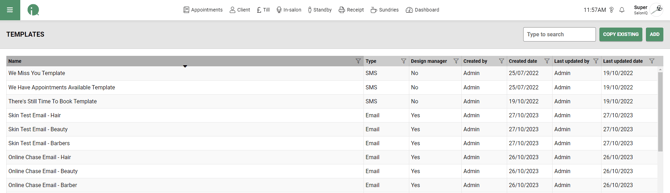
For each template there will be different designs based on the industry sector you are in to enhance engagement for your audience.
If you would like to use one or more of the templates then take a note of the template name and navigate to Menu > Intelligent Marketing > Automation > select the relevant area or select custom to see all content.
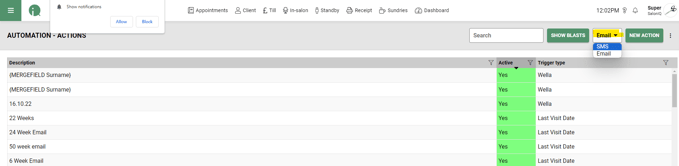
Using the toggle in the upper right corner of your page, select either SMS or Email.
From the list you may see an email already in the list that matches the one you are looking to create, if not, select the New Action button and create your new message.
Once you have opened your new or existing message window, you will see an option to choose template just above the body of your message (highlighted in yellow below).
Don't worry if there is content already here, your new template will overwrite the old message.
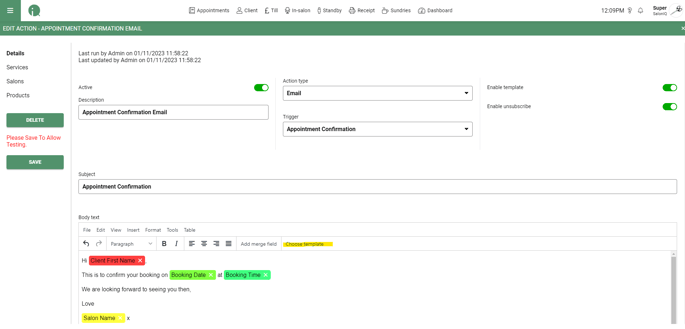
Select Choose Template and a window will pop open with the list of templates, find the template name that you wish to use and click on the template name to insert.
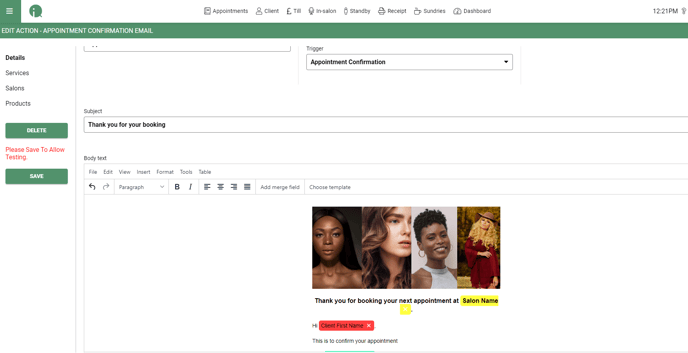 From this window you can edit text, add or change the merge fields in the usual way. Set your message toggle to active, save your email or SMS and you are all done.
From this window you can edit text, add or change the merge fields in the usual way. Set your message toggle to active, save your email or SMS and you are all done.
Don't forget to send yourself a test message to ensure you can test your links and ensure you are happy with how your message is displayed.
![SALONIQ_Logo-High-Res_darkbg (1) (1).png]](https://faq.saloniq.com/hs-fs/hubfs/SALONIQ_Logo-High-Res_darkbg%20(1)%20(1).png?width=141&height=79&name=SALONIQ_Logo-High-Res_darkbg%20(1)%20(1).png)