If you have placed an order for a bespoke booking app for your salon, you will need to create an Apple Developer account.
If you are a Company/Organisation (have a Companies House number), please click here
If you are an individual/sole proprietor (don’t have a Companies House number), please click here
If you are a company/organisation (have a Companies House number)
The following requirements are compulsory for enrolling on Apple’s Developer program:
- Business website [https://YOURBUSINESS.co.uk]
- Business email address [BusinessOwner’sName@YOURBUSINESS.co.uk]
- The above business email registered as an Apple ID
- An Apple device (iPhone/iPad) associated with that Apple ID
- Two-factor authentication
- D-U-N-S number associated with the business
If you haven’t got a website you won’t be able to register to Apple Developer Program.
If you haven’t got a business email account, please ask your website provider. Apple will deny any registrations from Gmail, Hotmail, Yahoo or other common email providers.
To create an Apple ID visit:
https://appleid.apple.com and register with your company email address.
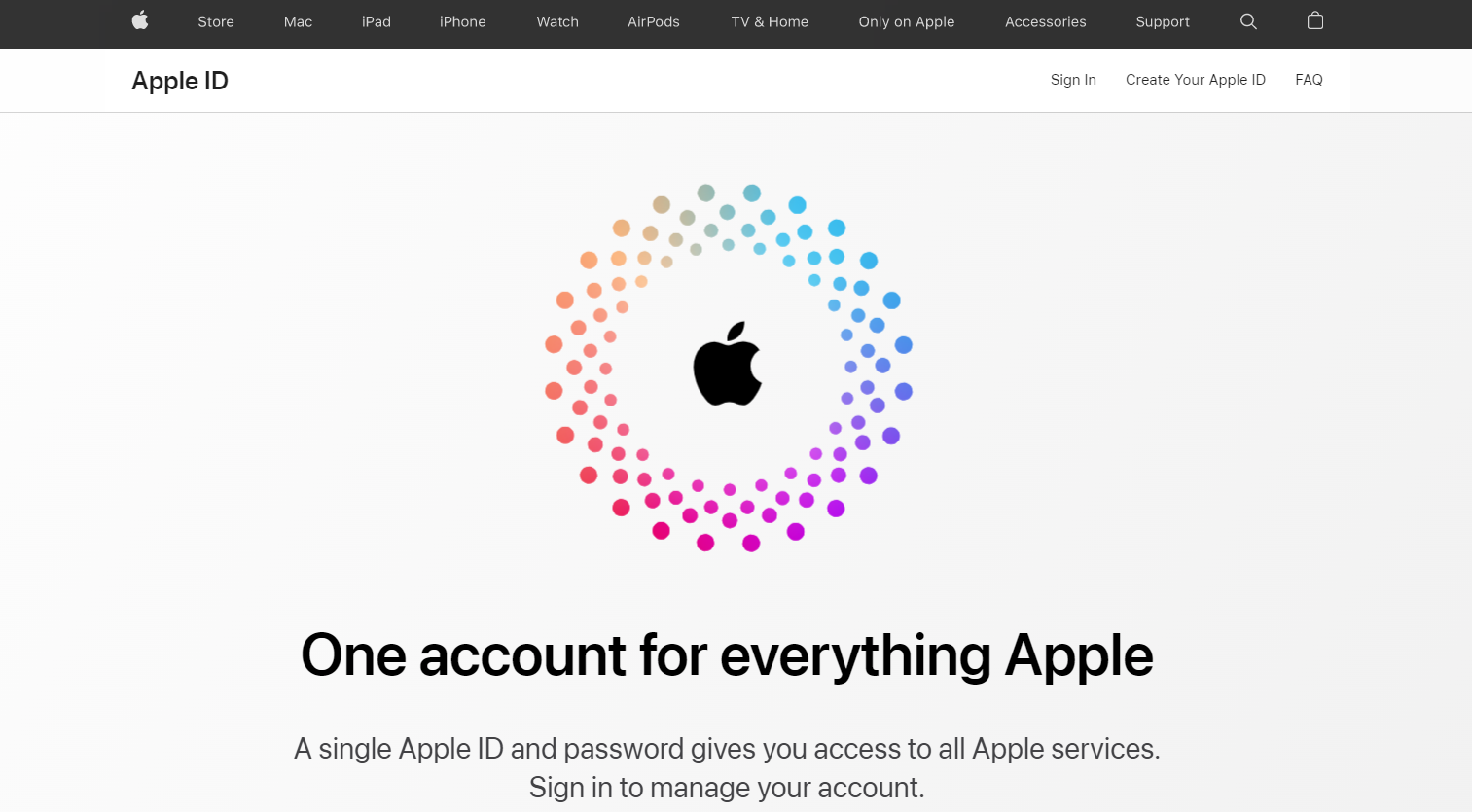
To associate your iPhone/iPad with that Apple ID please visit: https://www.imore.com/how-sign-out-your-icloud-account-iphone-and-ipad website and follow the instructions.
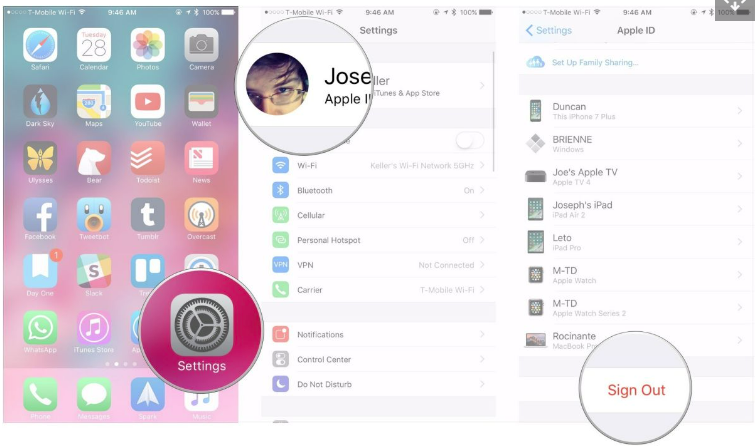
To enable two-factor authentication please visit: https://support.apple.com/en-gb/HT204915 website and follow the instructions.
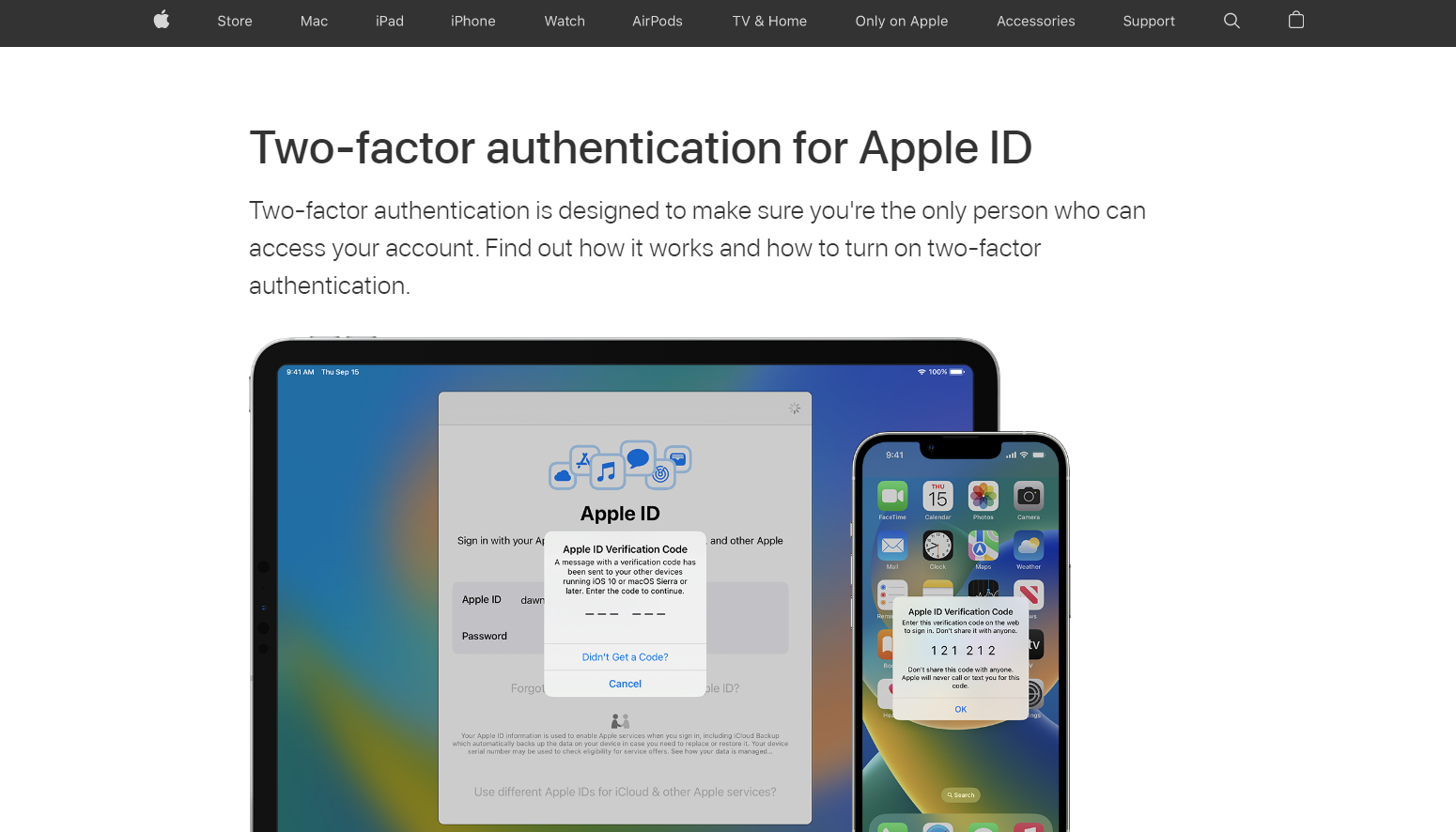
To find your business’s D-U-N-S number (this is unique international identification for companies and organisations, that is used by Apple to verify businesses) visit https://www.dnb.co.uk/duns-number/lookup.html and fill up the form for your number to be emailed to you.
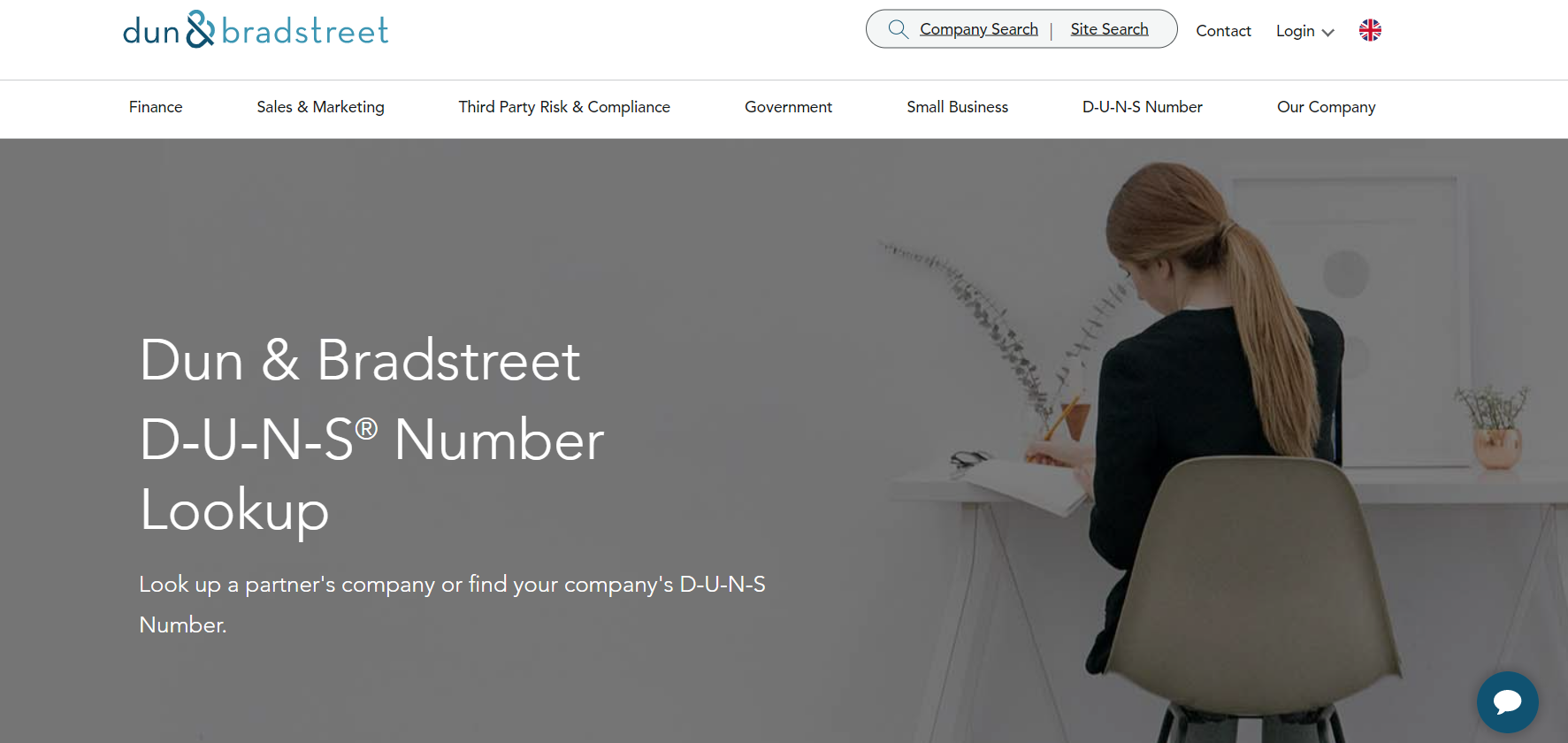
If you can meet all of the requirements above, please continue to follow the guide below
- Go to https://developer.apple.com/programs/ and click the blue ‘Enrol’ button on the top-right corner of the page.
- If you have successfully enabled two factor authentication on your Apple device, you should be able to click the ‘Start Your Enrolment’ button on the bottom of the next page.
- Sign in using the business’s Apple ID and password, then select ‘Company/Organisation’ enrolment type from the dropdown list on the next page.
- On the next page select whether you’re the founder / owner of the business or you have given the authority to create the account on behalf of the organisation and fill up the details that’s required including your DUNS number.
- On the following page look over your details and if they’re correct click on ‘Submit’.
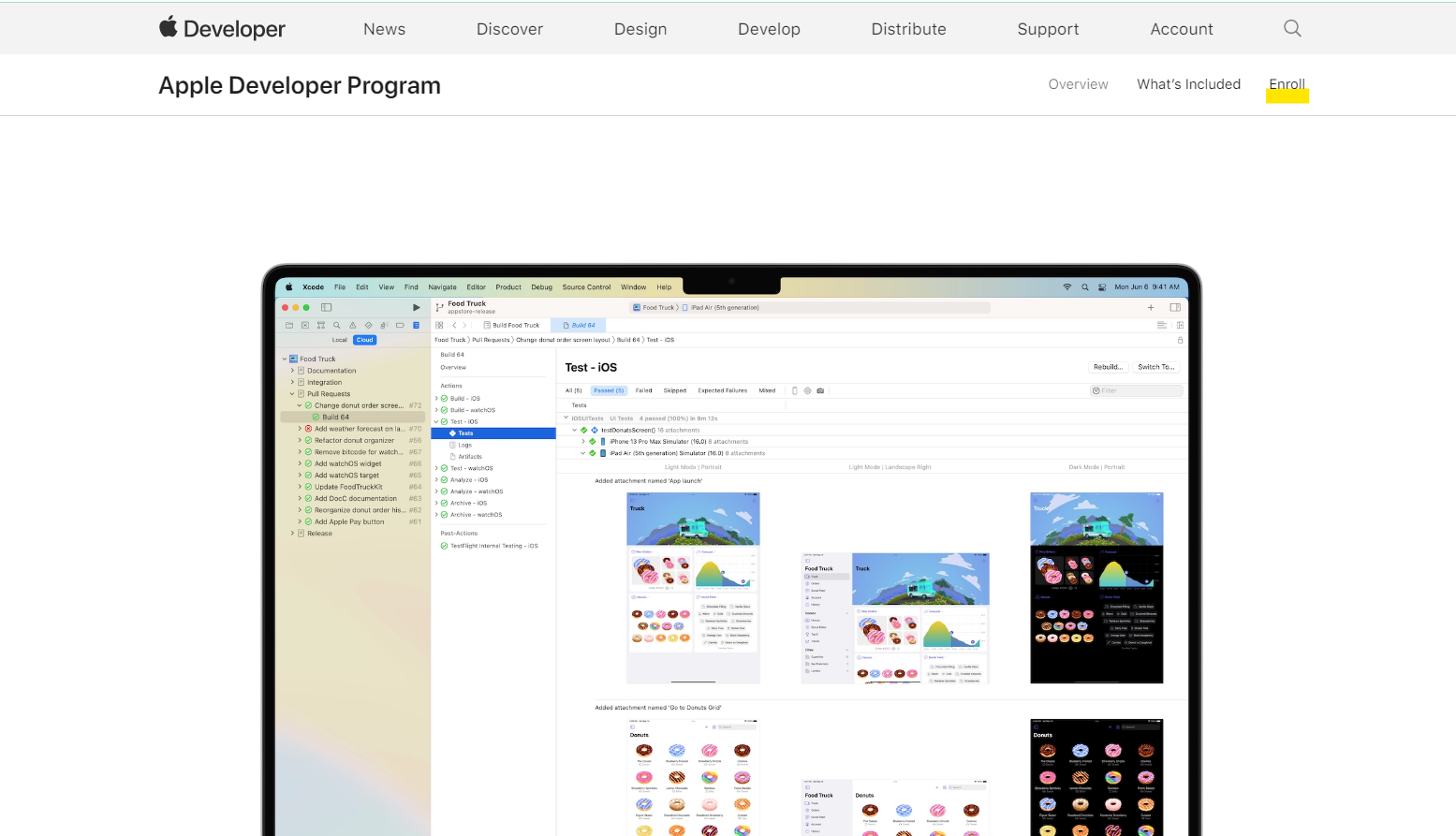
You will need to ensure you have accepted apples terms and conditions before any work on your app can commence.
The final, but crucial element of this stage is to invite us to your developer account. Please click HERE for details on how to complete step 2.
Once your invite has been received by our team, you will receive an email to detail the next step in the process.
You will need to submit your payment to apple as part of your application, this payment is due on an annual basis to keep your app on the app store for your clients to download and use.
We are more than happy to help you through this process, please call 01892 280123 - Option 1 or email help@saloniq.com to arrange a convenient time for us to call.
If you are an individual / sole proprietor (don’t have a Companies House number)
The following things are compulsory for enrolling on Apple’s Developer program:
- Apple ID
- An Apple device (iPhone / iPad) associated with that Apple ID
- Two-factor authentication
To create an Apple ID visit https://appleid.apple.com and register with your personal email address.
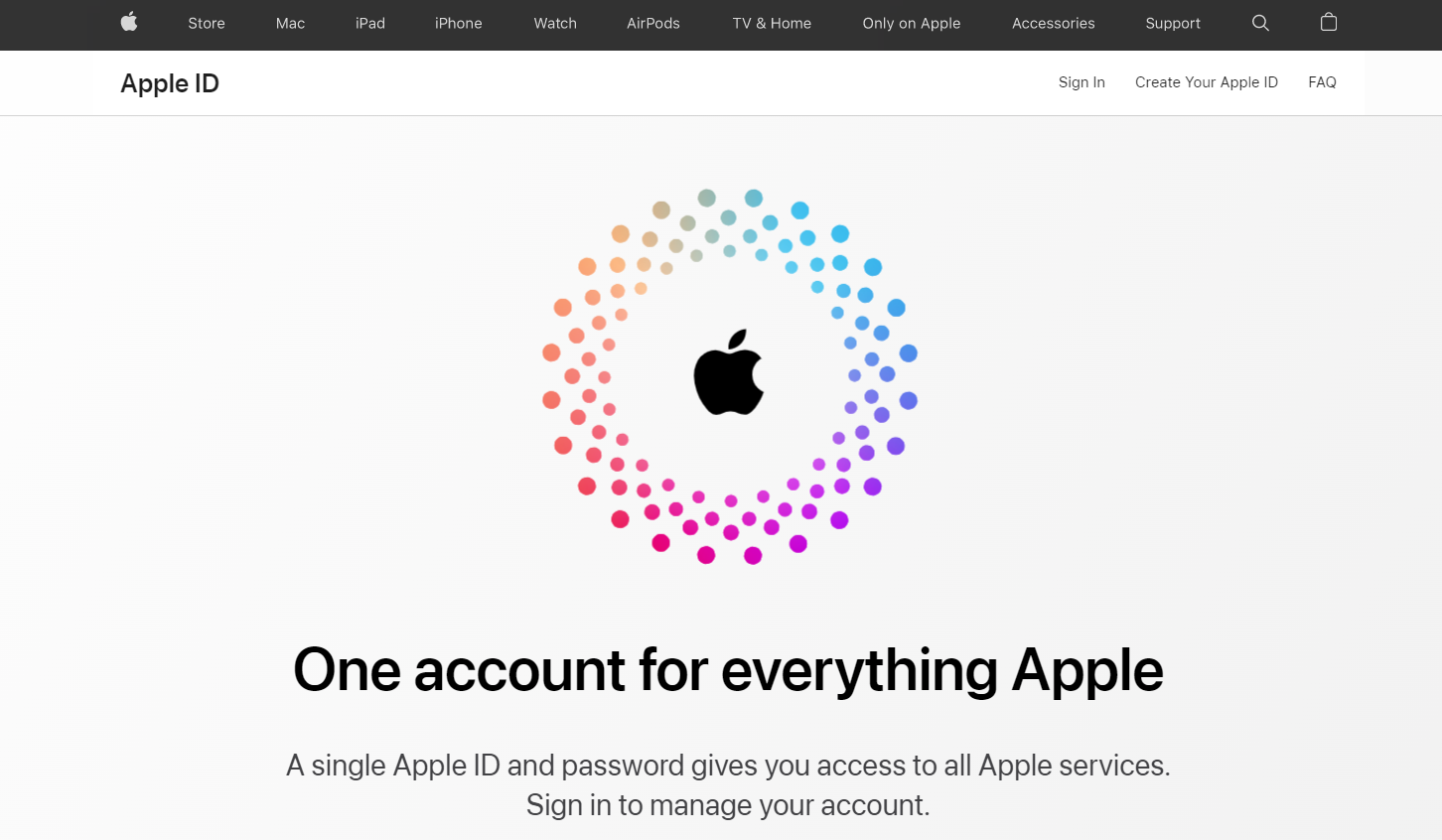
To associate your iPhone / iPad with that Apple ID please visit: https://www.imore.com/how-sign-out-your-icloud-account-iphone-and-ipad website and follow the instructions.
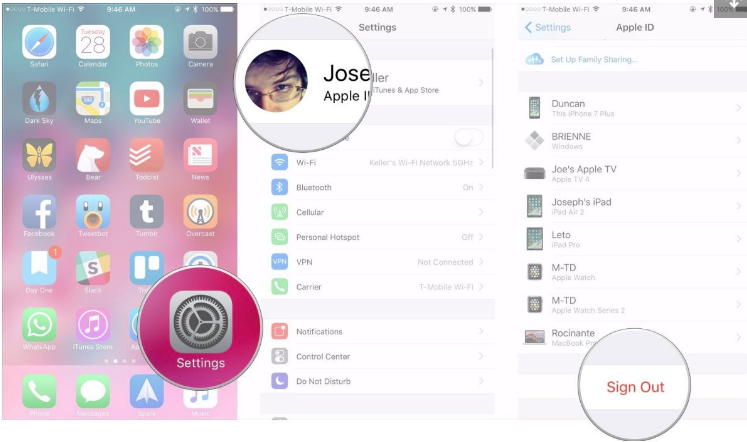
To enable two factor authentication please visit:
https://support.apple.com/en-gb/HT204915 website and follow the instructions.
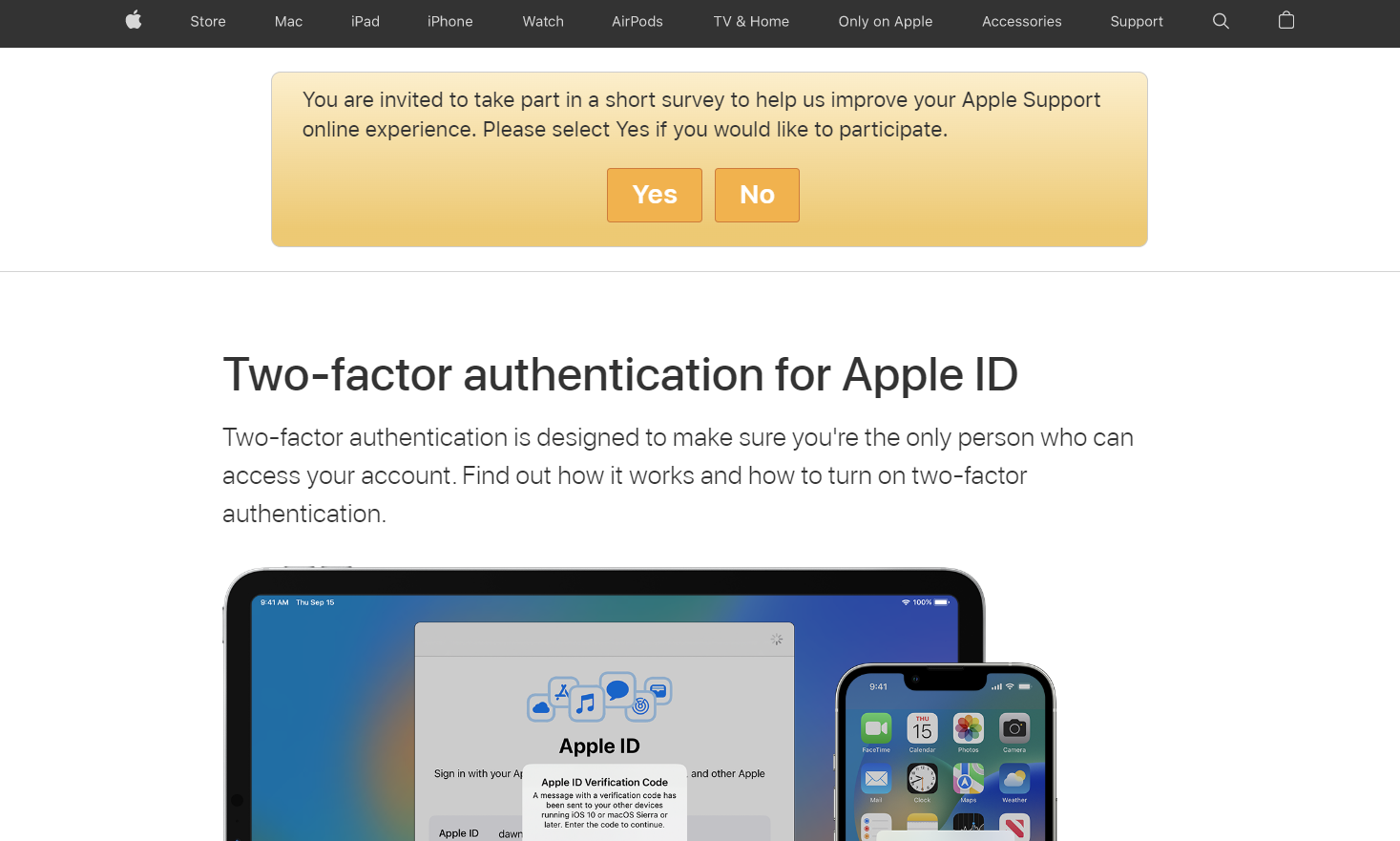
Please note, if Apple finds that your business is a registered company, they will withdraw your registration and will apply extra security checks for the re-registration causing months of delay before your app can be published.
If you can meet all of the requirements, please follow the guide below:
- Go to https://developer.apple.com/programs/ and click the blue ‘Enrol’ button on the top-right corner of the page.
- If you have successfully enabled two factor authentication on your Apple device, you should be able to click the ‘Start Your Enrolment’ button on the bottom of the next page.
- Sign in using the business’s Apple ID and password, then select ‘Individual / Sole proprietor’ enrolment type from the dropdown list on the next page.
- On the next page fill up the details that’s required.
- On the following page look over your details and if they’re correct click on ‘Submit’.
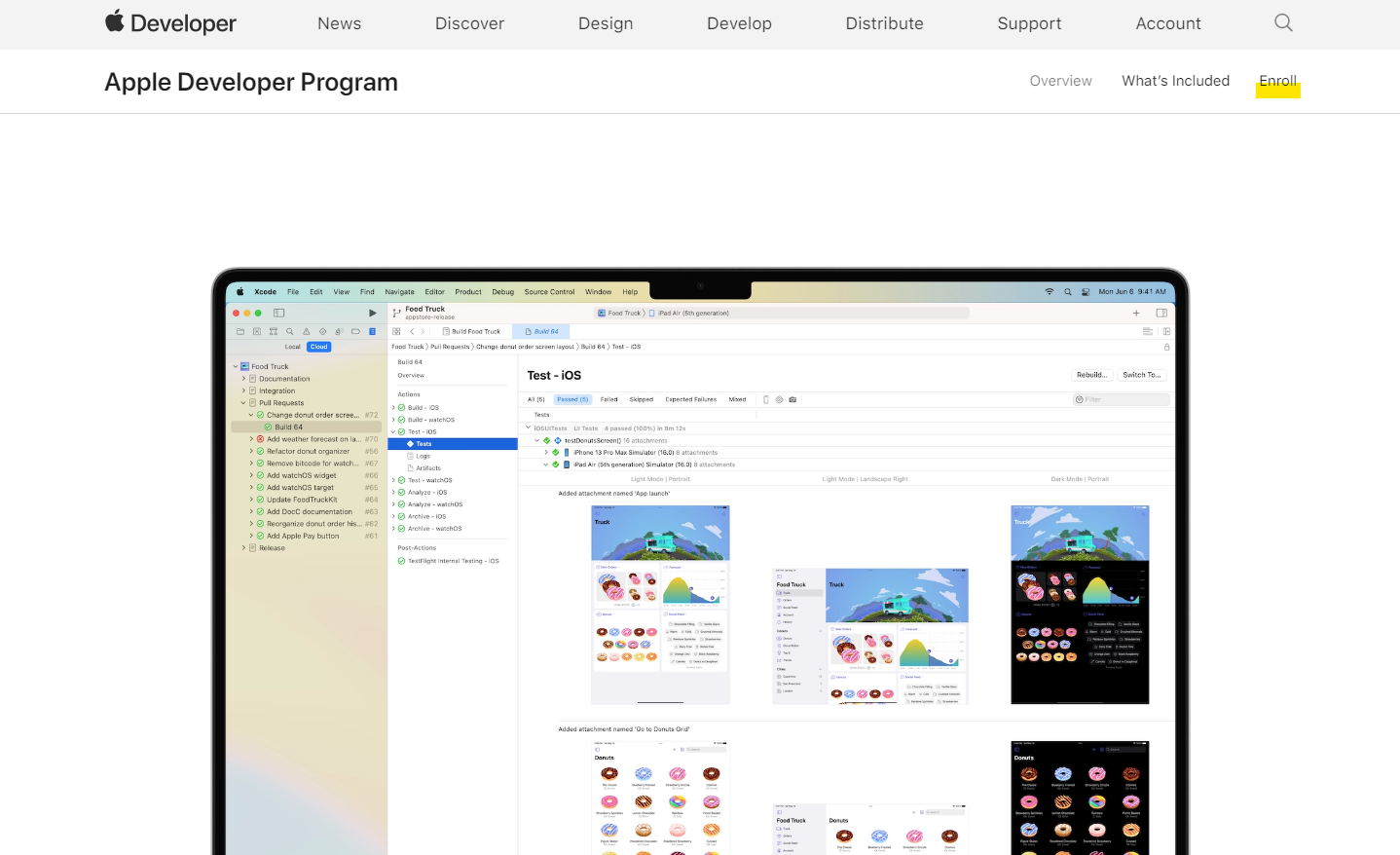
You will need to submit your payment to apple as part of your application, this payment is due on an annual basis to keep your app on the app store for your clients to download and use.
The final, but crucial element of this stage is to invite us to your developer account. Please click HERE for details on how to complete step 2.
Once your invite has been received by our team, you will receive an email to detail the next step in the process.
We are more than happy to help you through this process, please call 01892 280123 - Option 1 or email help@saloniq.com
%20(1).png?height=120&name=SALONIQ_Logo-High-Res_darkbg%20(1)%20(1).png)