How to Cash-up with IQ Pay
This article will show you how to cash-up on SalonIQ using IQ Pay.
Cashing up when using IQ Pay could not be easier, there is no need to have a lengthy cashing-up process now that you are using IQ Pay.
It is best practice to cash-up every single trading day after your last client has paid their bill, this keeps all reconciliation and end-of-day processes simple and easy.
Complete your end-of-day reporting on SalonIQ by going to Menu > End of day > Confirm each payment total is correct by:
1. Clicking on each payment method on the left-hand side to view all transactions associated with that payment type
2. On the right-hand side click on the red cross to confirm the amount is correct.
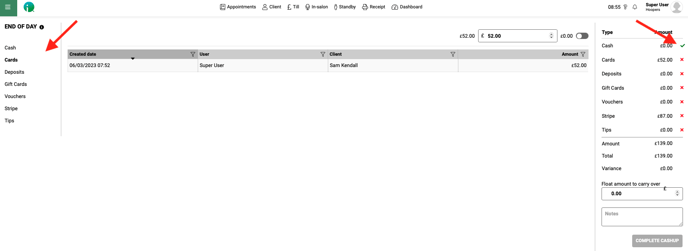
You will only be able to complete the cash-up once you have confirmed all payment types are correct with a green tick, see the below image.
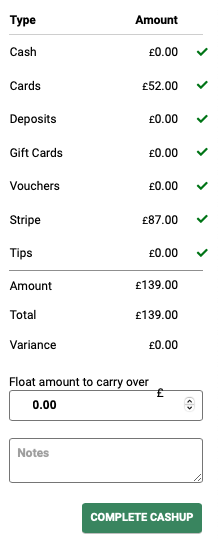
Please click here for detailed steps using the End of day feature.
What you are used to doing for your cashing up
You may be used to completing a Z read on your card terminal at the end of each trading day, you do not need to do this with IQ Pay. All your transactions will show under Menu > Settings > Online > IQ Payments > Transactions
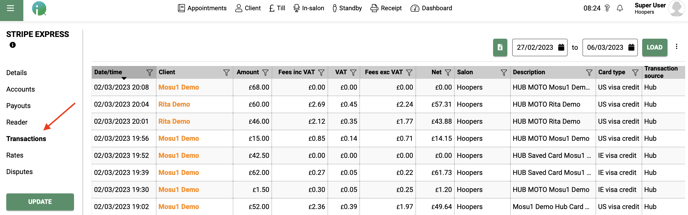
If you would like to you can export this information, you can do so by clicking on the export symbol, this will download all transactions for the date selected into a xls. spreadsheet for you.

To see a breakdown of your card payments processed using IQ Pay card terminal
Go to Menu > Settings > Online > IQ Payments > Transactions > Select the date you wish to view using the date range fields and click Load.
On the Transaction by source column, click on the filter icon and then type in terminal, this will show you all of the transactions made by your IQ Pay terminal.

This information can be exported by clicking on the X symbol, this will download the information into a .xls file to your laptop/computer.
Payouts
To check your stripe payouts go to Menu > Settings > Online > IQ Payments > Payouts
Here you will see a list of your payouts from Stripe. This will show the status of the payout and the date of arrival into your bank account.
When you click on details this will give a breakdown of all transactions that are in the payout date.


Reports
To get a full breakdown on your payments including the transaction source (terminal, online, MOTO, Klarna). Select the date range, load, Transaction list report.

This will breakdown all transactions along with fees +VAT.

Please not by using the Transaction List report it may take a couple of minutes to load if you are selecting a large date range. Best practice would be to load this report on a weekly basis.
If you need any help with your IQ Pay Cash Up or payments please email us on help@saloniq.com or call is on 01982 280 123.
![SALONIQ_Logo-High-Res_darkbg (1) (1).png]](https://faq.saloniq.com/hs-fs/hubfs/SALONIQ_Logo-High-Res_darkbg%20(1)%20(1).png?width=141&height=79&name=SALONIQ_Logo-High-Res_darkbg%20(1)%20(1).png)