How to set up your team members KPI's
This article will run through how to set up KPI's for your team
How to customise your Mini Dashboard KPI's
You can customise what KPI's are shown on your team member's mini-Dashboard
Menu > Settings > Global Settings > Stars

Service Minus Deductions - When toggled on all deductions will be removed from the team members mini dashboard and will also remove access to the Team Dashboard. For more information on deductions see our services FAQ. Deductions
A maximum of 6 KPI's can be shown on the Team Members Mini Dashboard. To change these switches one KPI off and add a new one. If you wish to change the 3 bespoke KPI's go to:
Menu > Settings > Global > Details > KPI 1 2 and 3
Each of these KPI's are shown as % on the mini dashboard.
How to set up Team Members KPI's
To access your team members, go to Menu > Settings > Team Members > Team Members > Click on the employee you wish to edit > click on KPI's
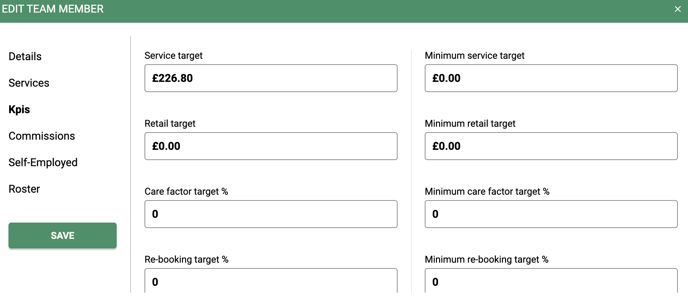
Service Target - Enter in service Target (Does not include course session price)
Retail Target - Enter retail target in £s
Care Factor % - Care Factor is the % of clients who purchase a service and retail on the same day. Up-selling products to clients
Client Count - Number of clients in the appointment column
Request Target % - % of clients requesting the Team Member
Normal Days Worked Per Week - Team Member's Days
Potential Clients Per Period
Minimum Targets - Enter in a minimum target and this will show a flag on the dashboard if the team member is not hitting a particular section.
Your KPI's can run weekly, 4 Weekly or Monthly, Inc or Exc VAT. You can set this up in Global Settings under the details tab.
Once the team KPI's are all set up you can then view them on the team member's mini dashboard and also on the team member's main dashboard.
To view the team member's mini dashboard, click on the team members name form the appointment > click Show my dashboard
This is the Mini dashboard view each time the user logs in or from the appointment book

Here you can see the KPI's on the main team dashboard.

For any questions regarding team member KPI's please email help@saloniq.com or call 01892 280123 opt.1
![SALONIQ_Logo-High-Res_darkbg (1) (1).png]](https://faq.saloniq.com/hs-fs/hubfs/SALONIQ_Logo-High-Res_darkbg%20(1)%20(1).png?width=141&height=79&name=SALONIQ_Logo-High-Res_darkbg%20(1)%20(1).png)