Customise the access to reports for each team member - User Reports
Choose what reports your team members see, this is bespoke to each user.
To view the short video on User Reports please click here
If you would like your team members to access some reports but not all, you can do this by going to Menu > Security > Users
Click on the team member name which you want to set up - then click on User Reports. Here you will see a list of all your reports
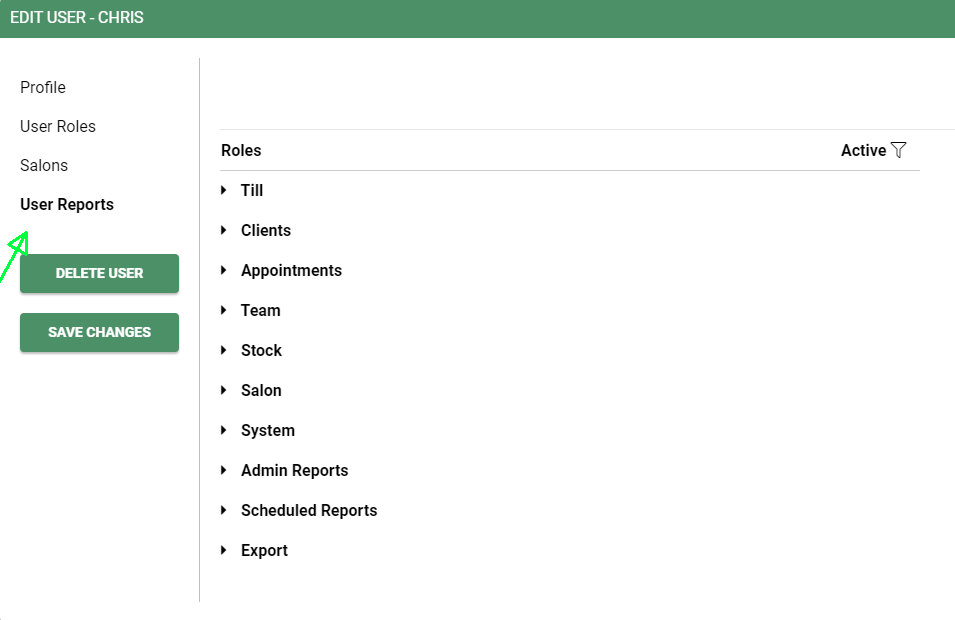
User Reports will only show if the Team Member is not an Admin Manager or is selected to see full reporting. Once you remove these toggles you will then be able to see User Reports.
Click on the triangle symbol, this will show a list of all reports under that category. You can then turn the toggle to green (ON) to allow that team member to have access to that particular report.
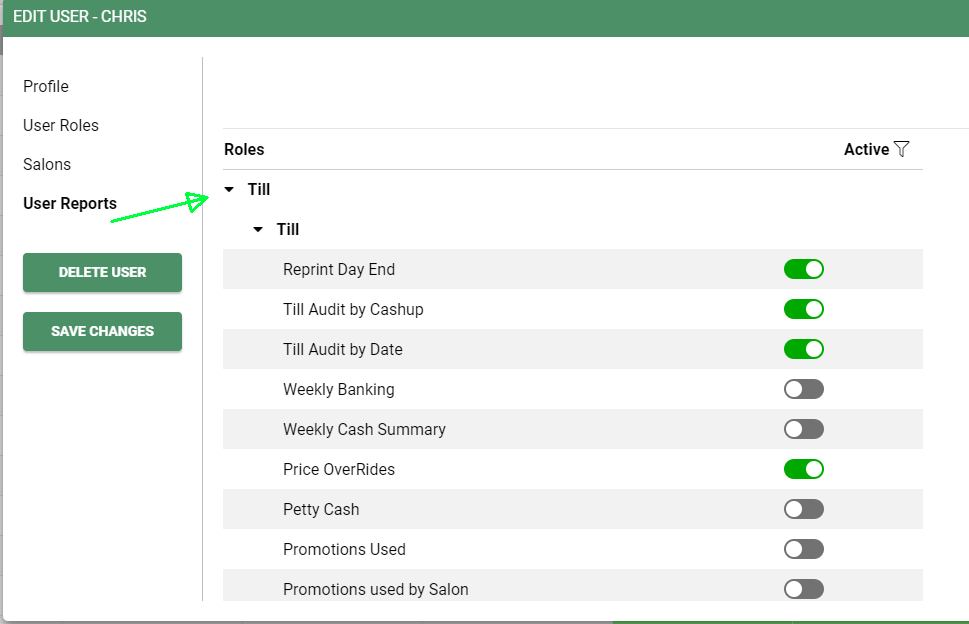
Once all the changes have been made click save in the bottom left of the screen.
Watch a short video on setting up user roles
For any questions regarding User reports within the user setup please email help@saloniq.com or call 01892 280123 opt.1
![SALONIQ_Logo-High-Res_darkbg (1) (1).png]](https://faq.saloniq.com/hs-fs/hubfs/SALONIQ_Logo-High-Res_darkbg%20(1)%20(1).png?width=141&height=79&name=SALONIQ_Logo-High-Res_darkbg%20(1)%20(1).png)