Setting Up Appointment Reminders
This article will guide you through setting up appointment reminders
We recommend sending an appointment reminder via email 4 days before your clients appointment and an SMS reminder 2 days before your clients appointment. Using these two methods within this time has proven to significantly reduced your no shows and late cancellations.
Go to Menu > Intelligent Marketing > Automation > Custom > Click on Appointment Reminder

To switch from SMS to Email, click on the arrow next to the SMS drop down menu and select Email
When entering this area for the first time you will see an example SMS/Email that has been created within your system setup.
For best results send your SMS 2 days before your clients appointment at 10am.
You can use the text that is already there or you can change this text to suit your salon business.
The Description, Action type, Days and Run at Time have all been set for you.
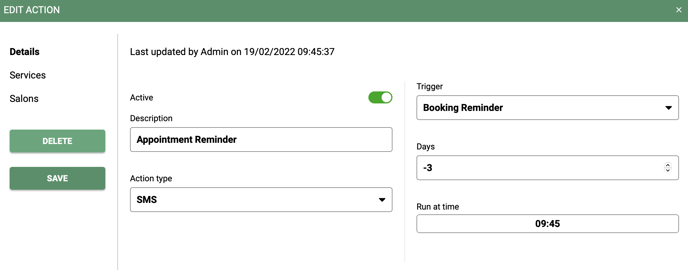
Looking at the image below you can see where you enter your text, as you type you will get your credits estimate. This is an estimate as merge fields can change the length of the message.
Adding a merge field
To add a merge field click anywhere in the white space or click on Add merge field and select the merge field you would like to use. There is no limit to how many merge fields you insert into one message.
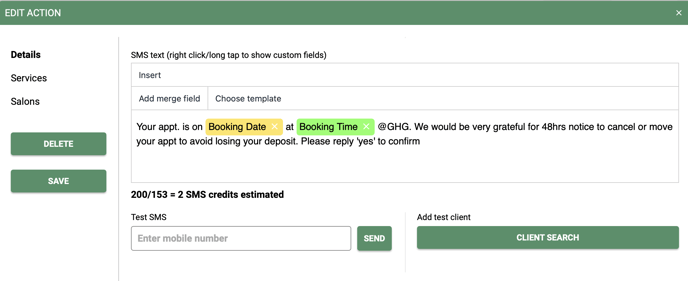
Test SMS
To test your SMS and see how it will look when sent to your clients, enter the mobile number and then click on the green button Client Search
You must select a client by clicking on Client Search before you click on Send. If you do not do this first then your test message will not send.
When you are happy with your message switch the Active toggle from grey to green.
After making any changes please remember to click Save.
An SMS should be kept within 160 characters to avoid being charged for more than one SMS. If your SMS exceeds 160 characters you will be charged for 2 SMS's. If you SMS exceeds 320 characters you will be charged for 3 SMS's and so on.
Setting up an appointment reminder for a particular service
When in the appointment reminder setup screen you have the option to setup a reminder for a particular service. This gives you the option to personalise the message even further when relating it to a certain service.
To view your services make sure the Any Service toggle is grey, by default the appointment reminder connects to all of your services.
To do this go to Menu > Intelligent Marketing > Automation > Custom > Appointment Reminder > Services tab > Select the service the message relates to > Click Save
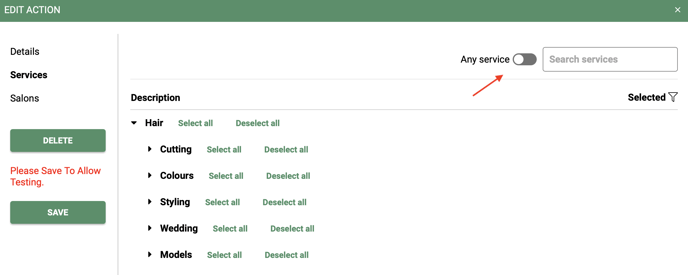
Appointment Reminder for Multi-site
You have the option to have a different appointment reminder setup for each salon.Or have the same appointment reminder message for ALL salons, the choice is yours.
To do this go to Menu > Intelligent Marketing > Automation > Custom > Appointment Reminder > Salons tab > Select the salon the message relates to > Click Save
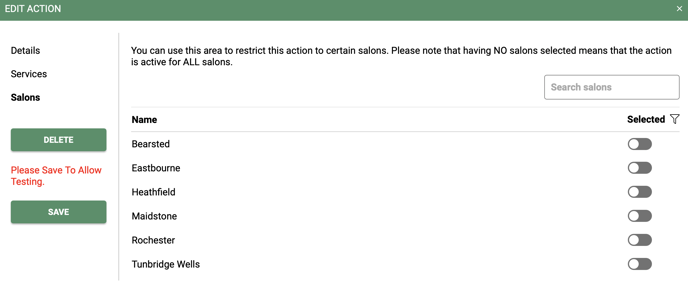
Please note that having NO salons selected means that the action is active for ALL salons.
For any questions regarding the setup of Appointment Reminders please email help@saloniq.com or call 01892 280123 opt. 1
![SALONIQ_Logo-High-Res_darkbg (1) (1).png]](https://faq.saloniq.com/hs-fs/hubfs/SALONIQ_Logo-High-Res_darkbg%20(1)%20(1).png?width=141&height=79&name=SALONIQ_Logo-High-Res_darkbg%20(1)%20(1).png)