Self Check-in Online
This article will guide you through clients being able to "check-in" online if you operate a walk-in / queue system in your salon.
What is Self Check-in Online?
Self Check-in is our online booking service where clients can add themselves into a queue for their appointment. This will then give them a time to arrive at the salon, great for walk-ins plus your clients will not have to wait around.
- To view how to add a queue link to your website, Click Here
- To view how to design your online widget, Click Here
- To view how the online queue mode works, Click Here
If you want to use Self Check-in please see our 'Queue Mode Guide' as this will need to be switched on first.
How do I get the link to put on my website?
Menu > Settings > Salons > Appointments > Widget 2
You will then need to ask your web designer to add this link to your website so your clients can view the widget and check themselves in.

How do you design your widget?
See our Online Booking Widget Design Guide
How does the queue system work?
When clients click on the link they will see the below;
At the top, they can see how many clients are already in the salon queue along with an estimated waiting time.
They can then select a team member and service.
Then select join queue
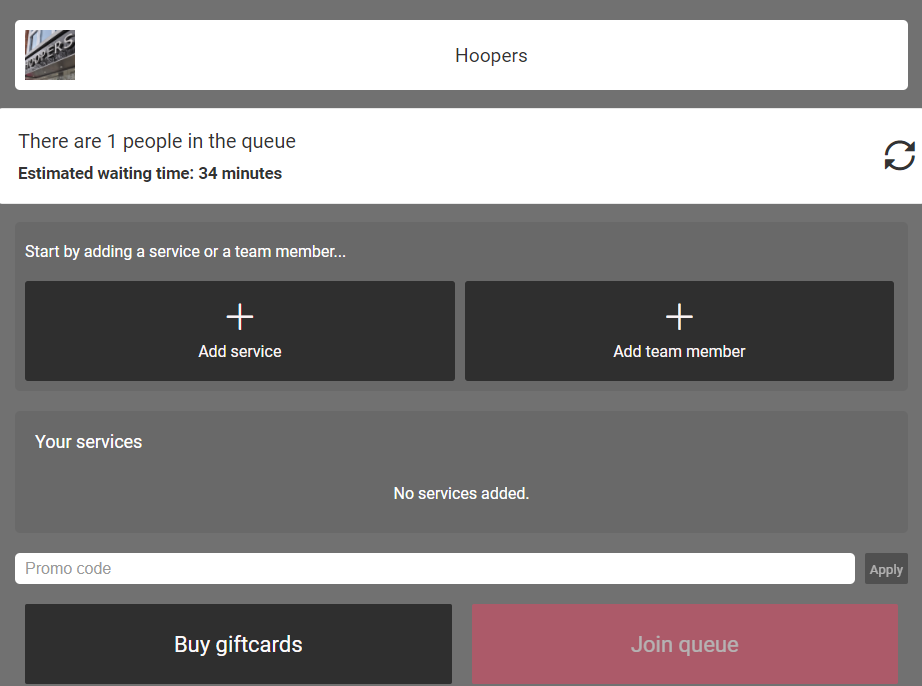
- Once your client has joined the queue they will see their estimated waiting time.
- The client will also receive an email confirmation with their booking details.
- An automated SMS will be sent to the client 10 mins before their appointment as a reminder.
- An option to add extra services or add a family member will show online too. This is great for adding on additional cuts for kids without having to add all their personal details.
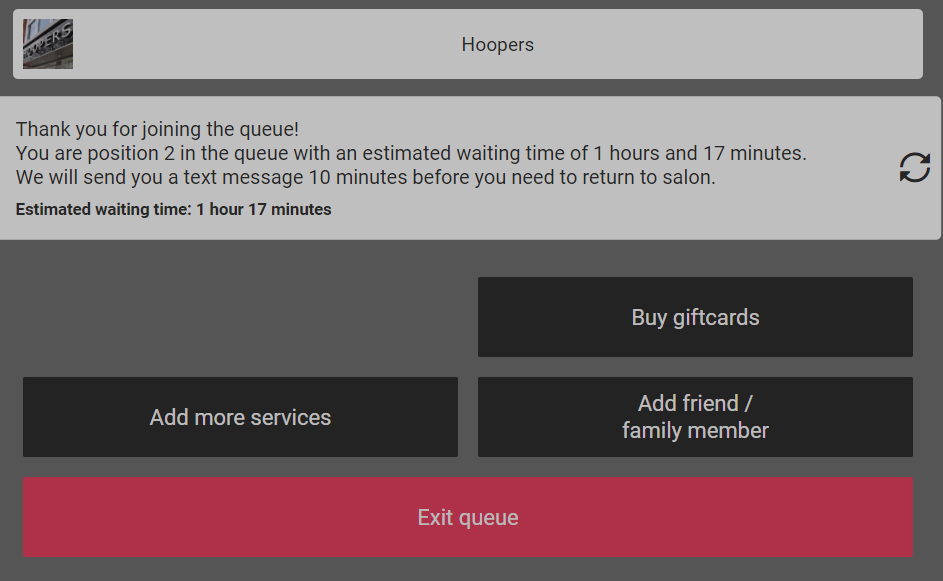
When a client has added themselves to the waitlist, they will receive a confirmation email & be added to your SalonIQ queue.
To view the clients in your waitlist queue, simply click on the person icon along the top of your SalonIQ system.

You will now be able to view your waitlist.
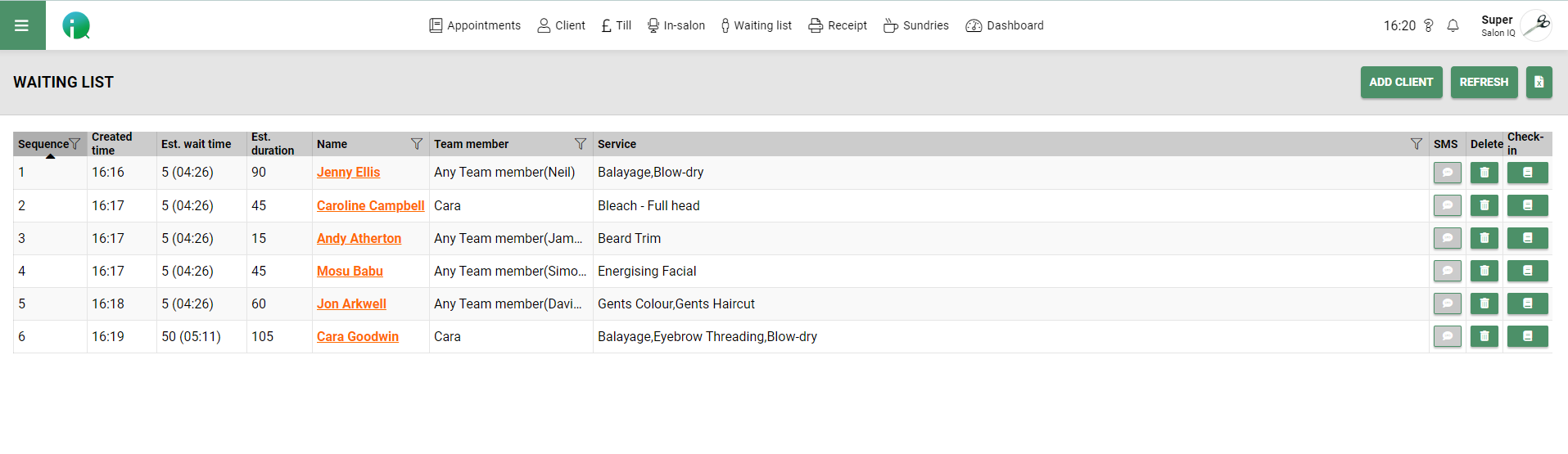
There are 2 different ways a customer can be added to your waitlist.
The first way is via your online queue widget as detailed above, the second way is by selecting the "Add Client" button in the top right corner.

Next, search for the correct client & select their name to book them in.
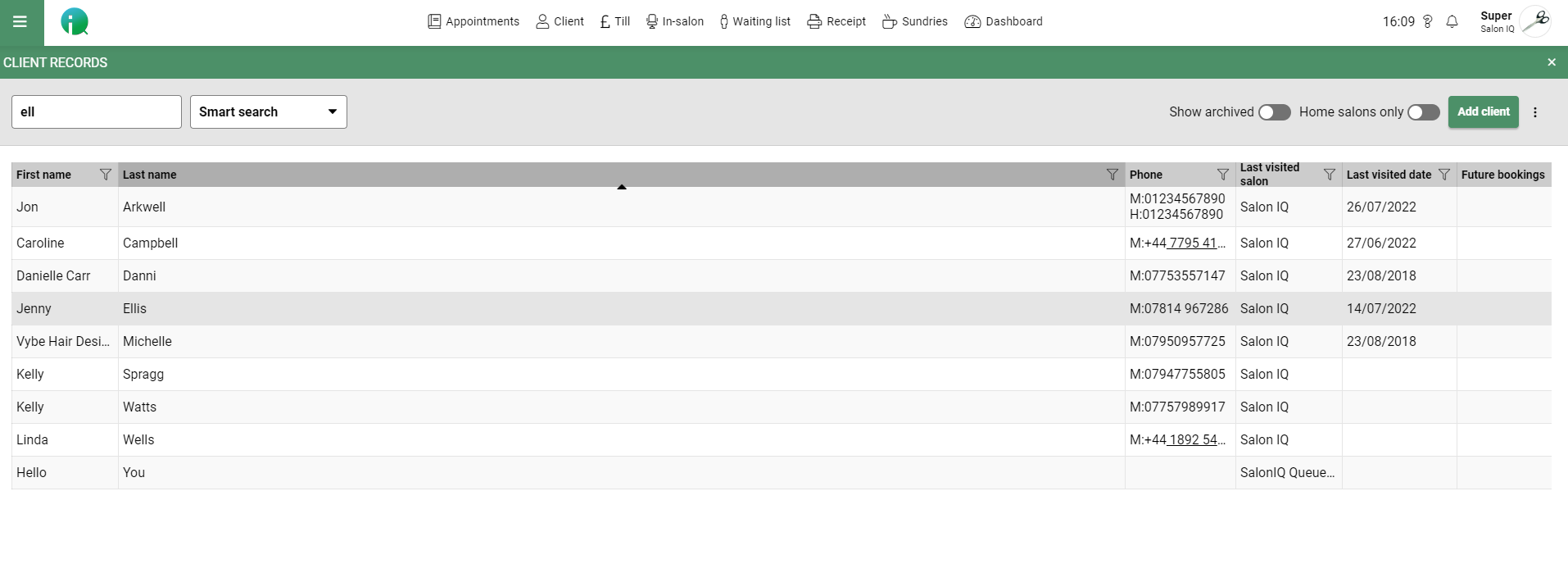
You will then be asked to select your team member for the client's service
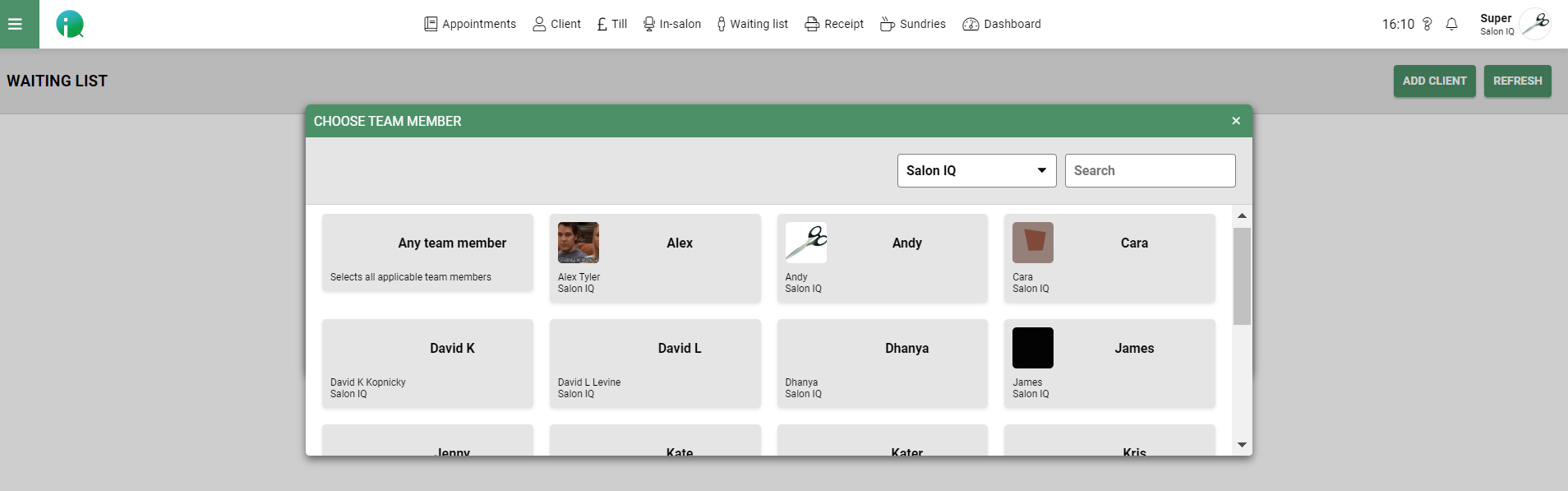
Next, you will need to choose the service(s) for the client
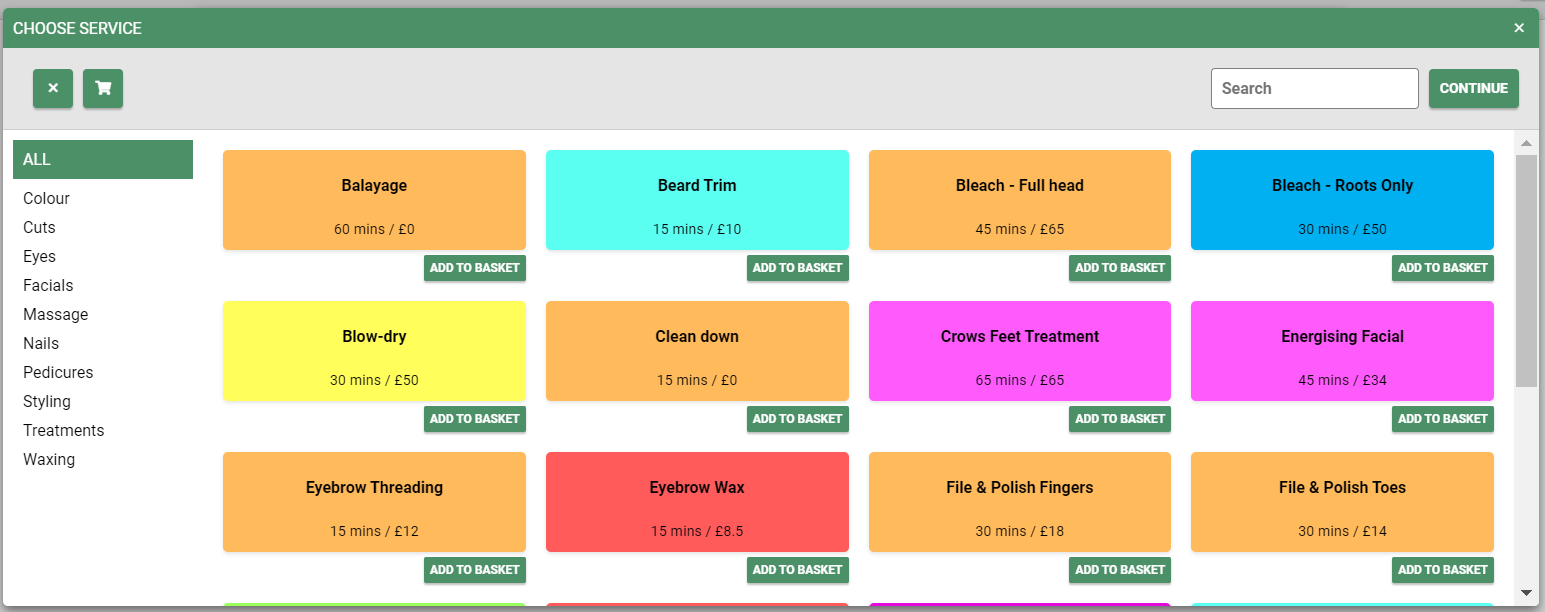
If you are selecting multiple services, select the "Add to basket" button, when you have all of the required services, select continue.
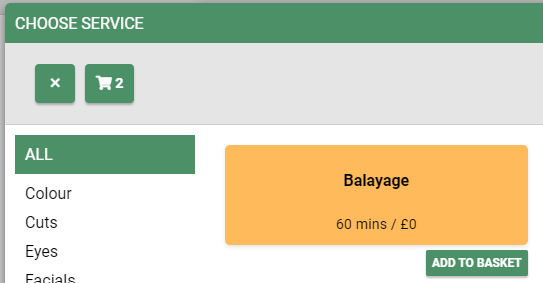
A summary of your appointment will now appear, if all details are correct select save.
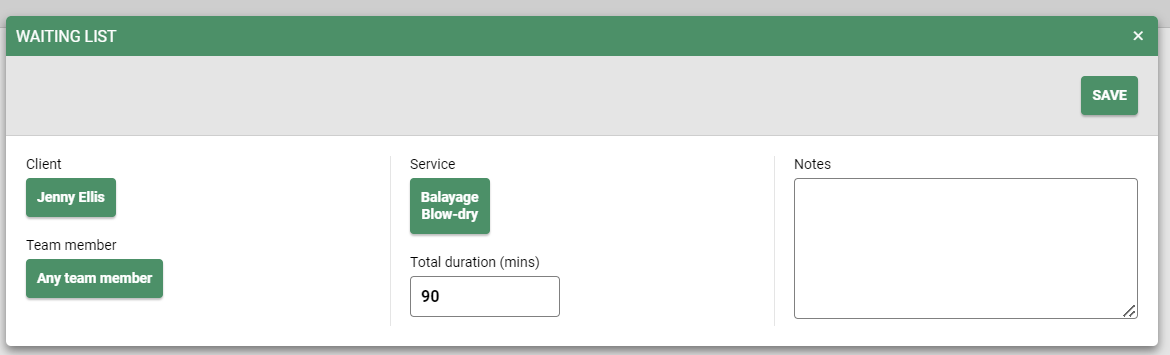
Your client has now been added to your waitlist, you can give your client an estimated start time to either pop back in or come down to the salon.
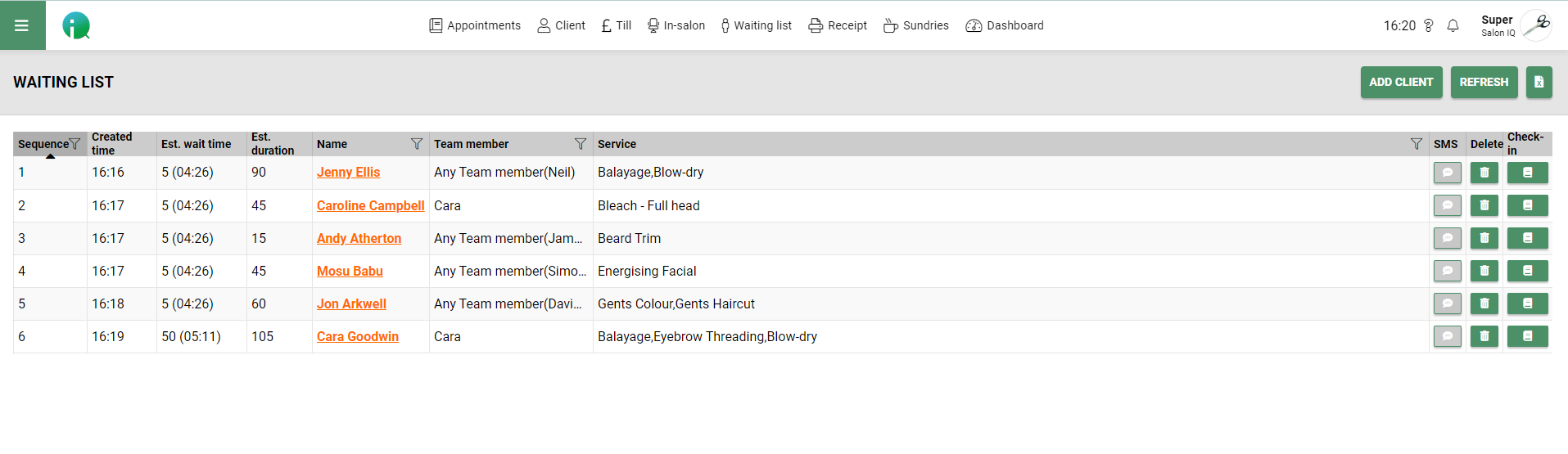
![SALONIQ_Logo-High-Res_darkbg (1) (1).png]](https://faq.saloniq.com/hs-fs/hubfs/SALONIQ_Logo-High-Res_darkbg%20(1)%20(1).png?width=141&height=79&name=SALONIQ_Logo-High-Res_darkbg%20(1)%20(1).png)