Product Waiting List
Never miss out on a product sale again - Add your clients to the product waitlist if you do not have a particular item in stock. You can then ship the products separately or ask the client to collect them from the salon.
How to view and add clients to the product waiting list
How to change the status on the product waiting list
How do I take payment for the product waiting list
View the video on how to use the product waiting list
Product Waiting List Dashboard
Click on the Dashboard symbol at the top of SalonIQ > Product Waiting List tab
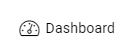
Click on add product > This will then load your client list > Choose your client

Select Client > Choose Team Member > Choose Product > Save
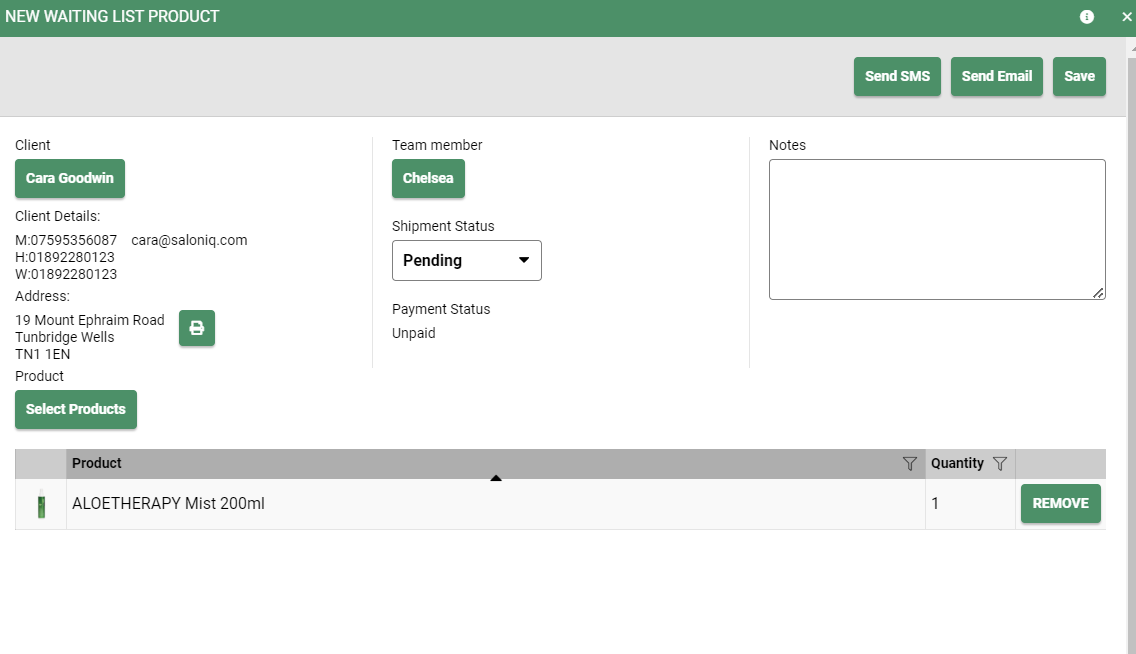 You will now see that the client has been added to the product waiting list.
You will now see that the client has been added to the product waiting list.

How to change the status on the waiting list
Click Dashboard > Product Waitlist tab > You will now see a list of clients who are on the product waiting list.
To change the status of a client > Click on their name
SMS - Click SMS to update the client on the status of their order
Email - Click SMS to update the client on the status of their order
Delete - To remove a client from the product waiting list delete the client by clicking delete
Shipment Status - If a client has collected their product or you have shipped the item, change the shipment status and press update.
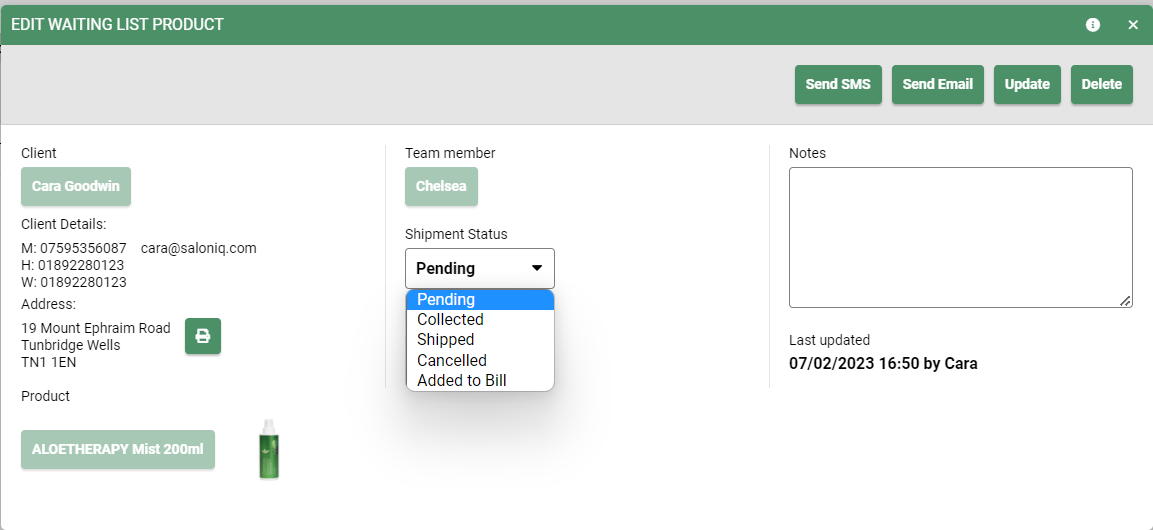
You can set up a pre-done template for your SMS and Email. See how to here (insert link)
How to take a payment from a client on the product waiting list
There are a few ways that you can take payment for a client on the product waiting list.
Prepay - If you would like the client to pre-pay for their product, take them to the till screen and select the product they want to purchase.
Click on the edit pencil next to the product and select ship separately > proceed to take the client's payment.
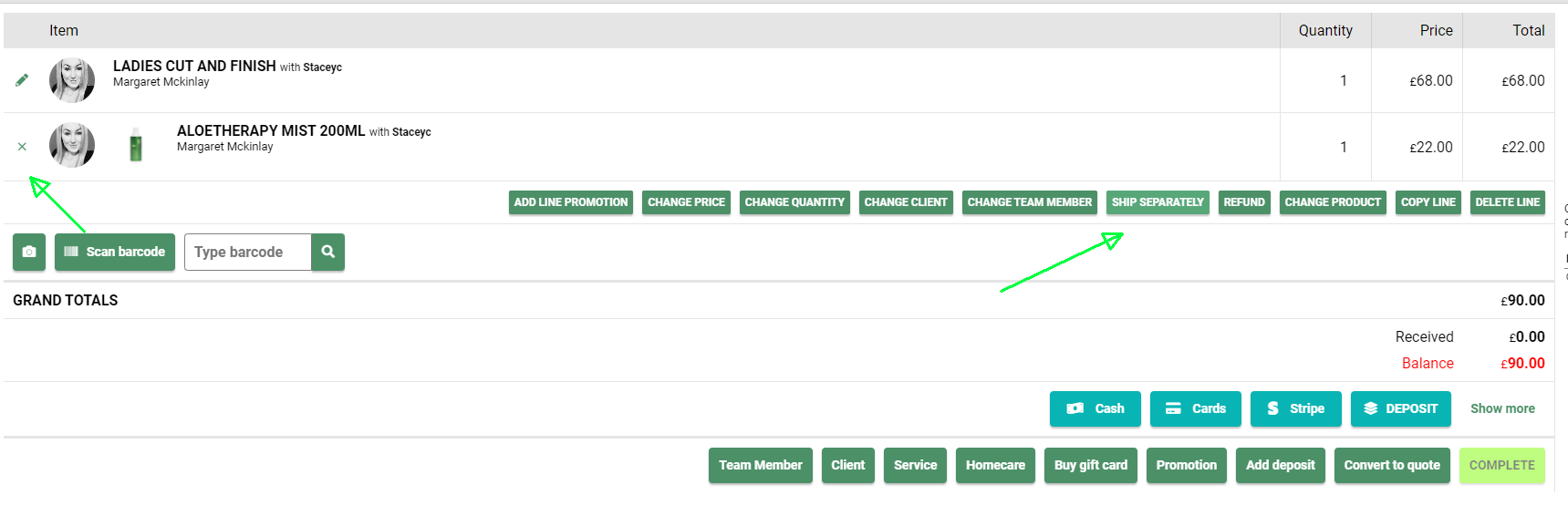
If a prepayment is made you will be able to see the client on the product waitlist by clicking on the Dashboard at the top of the appointment page
If the client is paying for the product once it has arrived, click on the Dashboard symbol at the top of the appointment book > Product Waiting List > You will then see a button that says Add to bill > It will take you to the checkout screen to make a payment.

Watch a short video on how to use the product waiting list
If you have any questions regarding the product waiting list please email help@saloniq.com or call 01892 280 123 opt.1
![SALONIQ_Logo-High-Res_darkbg (1) (1).png]](https://faq.saloniq.com/hs-fs/hubfs/SALONIQ_Logo-High-Res_darkbg%20(1)%20(1).png?width=141&height=79&name=SALONIQ_Logo-High-Res_darkbg%20(1)%20(1).png)