Loyalty Stamps in SalonIQ
Remember those cards where clients could collect stamps? Well you can offer these from your SalonIQ system and reward your clients as they spend and visit.
From the main menu in SalonIQ go to Settings > Loyalty Cards > Add New.
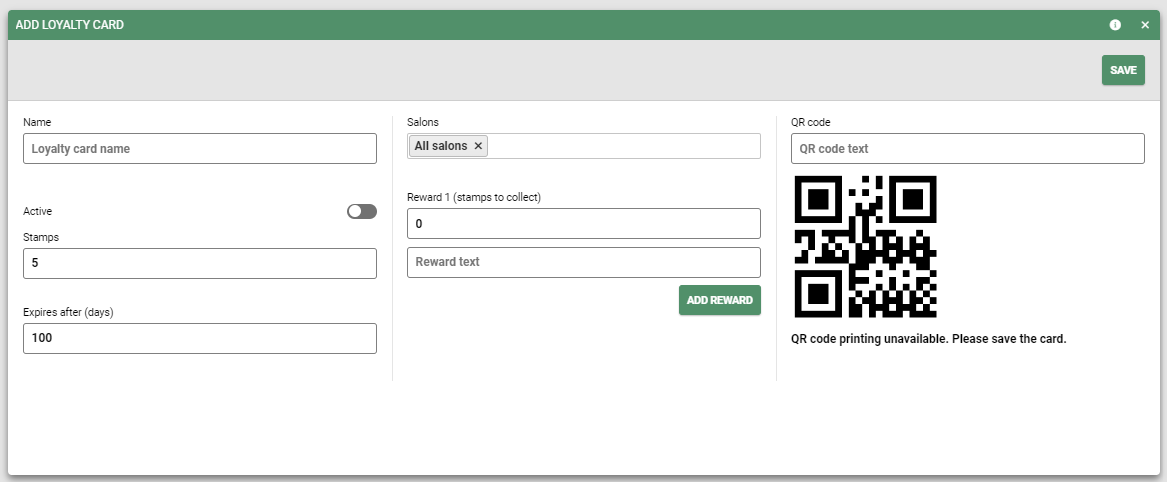
Enter the name for this loyalty card e.g. Colour Loyalty Card
You can have as many different loyalty cards as you would like for different areas of your business.
Stamps - Enter the total number of stamps that make up this card.
Expires after - You can set an expiry date for each loyalty card, the start date runs from the date the first stamp is collected.
Salons - Here you can select all or some of your salons (if you are a group)
Reward 1 - Select the number of stamps required for the client to reach their first reward. Enter the name of the reward e.g. Free Conditioning Treatment.
Add Reward - If you would like to have a multi-tiered loyalty system, you can select add reward and select the number of stamps required and the reward name as above.
You can have up to 5 tiers/rewards on each loyalty card.
QR Code - You will need to enter a name for your QR code, we would suggest you use the name of your loyalty card e.g. Colour Loyalty Card, so if you set up multiple cards, you know which code is for which card.
Once you have saved your card for the first time, you will need to print off your QR code to have it available/displayed at the reception (for use with the booking app only).
Once all details have been entered, select the active toggle so it turns green & select the save button.

You can remove a reward from a card at any time by selecting the remove reward button, don't forget to adjust the stamps needed for the other levels so your card still tallies up.
Promotions
Once your card is active, you will need to set up your promotions for when a client is ready to redeem their rewards.
Collecting Stamps
This feature works best when it is used in conjunction with a bespoke salon app as the client will get to collect their stamps as they visit the salon and see how close they are to their next reward.
CLICK HERE For more info on our booking app

If you have a salon booking app, once the client has checked out, they can open their salon app, go to the loyalty section and scan the loyalty QR code they will be rewarded with 1 x stamp.
A stamp will only be added when a client has paid a bill on that day. Only one stamp can be collected for each visit on each active loyalty card.
Redeeming a reward
When a client comes to redeem their reward, at the checkout screen, simply select the promotion they have earned at check out and complete the bill as usual.
Resetting a clients card
Once a client has redeemed their reward, they will either move to the next tier or if they have reached the end of their loyalty card you will need to reset the clients' card so they can start over again.
To reset a card, go to client search, select your client & then select the loyalty section. Click on the 3 dots to manage the card and select reset. Enter a description to mark it as complete and reset.
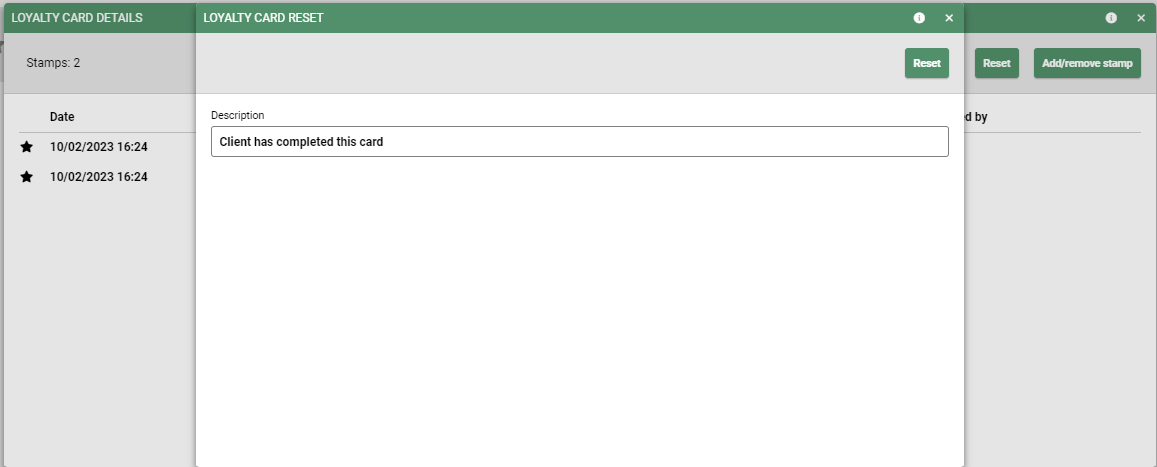
You will now see that the card has been reset to 0 stars collected and you will have a full audit of the changes that were made and by which team member.
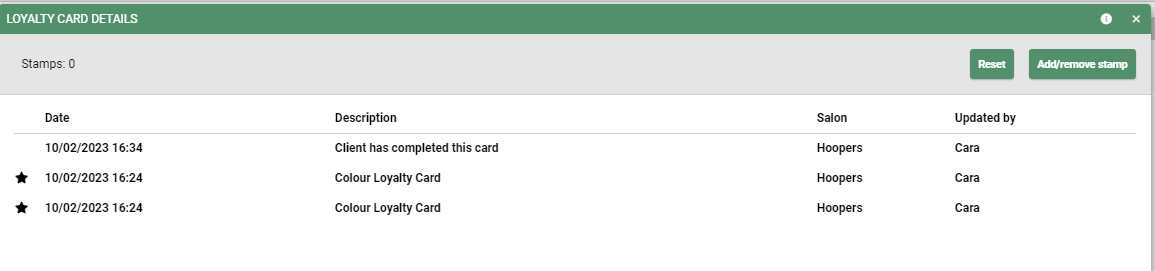
You can manually add/remove stamps on a client's card by selecting the 3 dots, selecting manage and choosing the add/remove stamp button.
![SALONIQ_Logo-High-Res_darkbg (1) (1).png]](https://faq.saloniq.com/hs-fs/hubfs/SALONIQ_Logo-High-Res_darkbg%20(1)%20(1).png?width=141&height=79&name=SALONIQ_Logo-High-Res_darkbg%20(1)%20(1).png)