Setting up Loyalty Points in SalonIQ
Harnessing loyalty points is a great way to encourage regular visits and increase client spend
Whether you want to try to get your clients visiting more often or reward your current ones, loyalty points is a great way to do this.
However you choose to set it up you will need to check the awarding of points and redeeming of points calculates correctly. In the example salon i am using the client earns 1 point for every whole £10 they spend and each point is worth 0.01p so the client spends £1000 they can take £1 off their bill.
Points Setup
You need to go to:
Menu > Settings > Global Settings > Points
Who earns points
You then need to decide who will earn points. Once you tick
![]()
the next bill that goes through the client will be awarded points. But you can make the points scheme more exclusive by unticking ![]() this means that you have to Opt In clients once they meet your criteria in their record card by ticking Points enabled
this means that you have to Opt In clients once they meet your criteria in their record card by ticking Points enabled
![]()
Maybe only clients that are on one of your subscriptions, or once a client has visited a certain number of times. This can be better than having one off clients earning points that they don't use. We do have the facility to delete points if the client hasn't visited in a set period of time but this allows you to reward only your best clients.
Awarding points
There are two ways to award points, Points by Value or Points by Quantity :
Points by Value
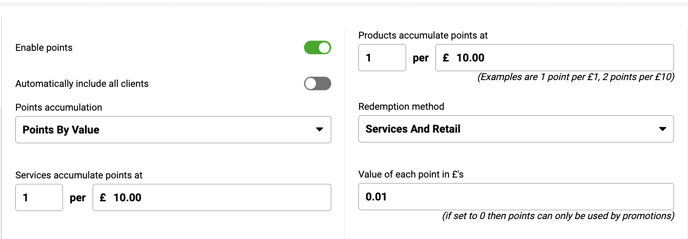
We can set how many points the client is awarded on service spend and or Retail Spend.
Please note, in the show scenario the client receives 1 points for every whole £ spent. They get nothing for partial spend, so if the client spent £9.99 they wouldn't receive any points. It also doesn't take into account previous spend, so if the next time they spent £9.99 they still leave with no points, it doesn't take their previous spend into account.
Due to this i have always recommended 1 for £1 as it means the clients get rewarded for every whole pound they spend.
Points by Quantity
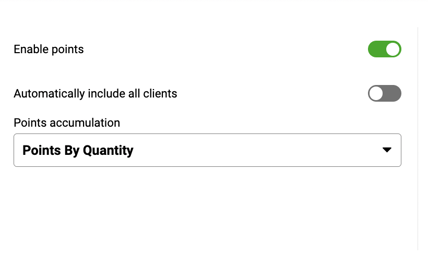
With this type of accumulation you have to configure all services and products with how many (if any) points the clients are awarded. You can enter the number of points or on the bottom right you can choose to exclude that service from awarding any points.
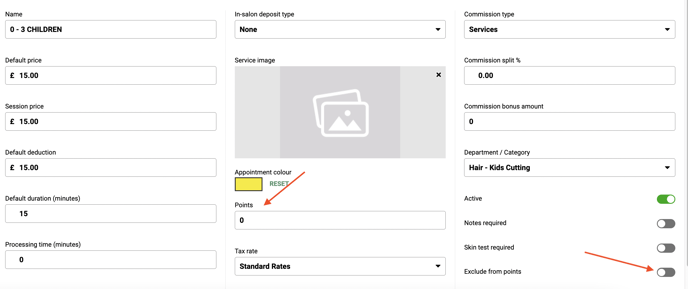
This is the same for products
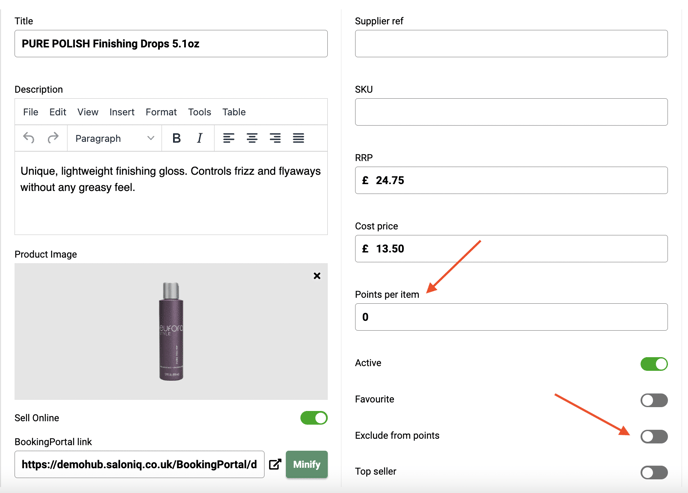
Applying points by Quantity allows for greater flexibility, you can do spur of the moment offers. i.e. 10 points on perms and CACI Facials but it is vastly more time consuming to setup.
Rebooking multiplier
The system allows for multiplying the points being awarded if the client revisits within a set time frame
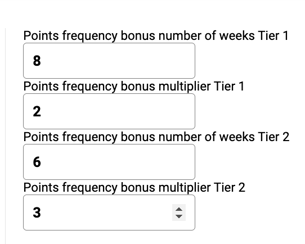
In the above scenario you can see if the client revisits within 8 weeks the points for that visit are doubled, but if they revisit with 6 weeks its TRIPLED! This could be used instead of a rebooking discount.
Redeeming Points
There are two ways to redeem points, stating a Value of each point in £'s or creating a promotional discount or discounts that redeems a set number of points against a specified service or product.
Value of each point in £'s
If you choose this option you can state if they can redeem points against Services, Products or Services and Products.'\

Create promotions
Menu > Settings > Promotions > Add Promotions
You can create a promotion like the one below that gives the client a free Blowdry for 100 points being redeemed.
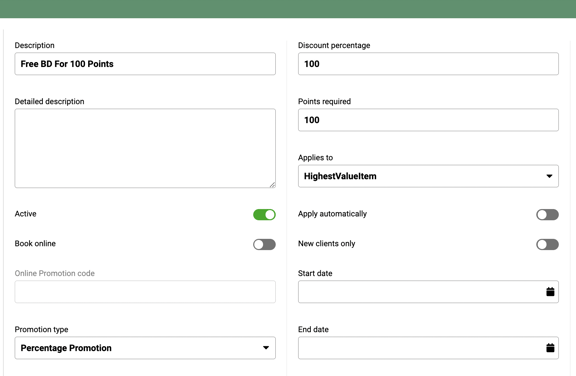
On the left you will need to state which services or products it can be applied to, if you have multiple salons which this will be available in, you can then choose if this only works for certain team members bills and in the Advanced section if the team member will be credited the full amount on the Salon Dashboard Report.
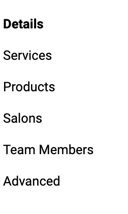
Please be aware, when creating promotional discounts in this way you need to change the 'Applies to' pulldown to Highest or LowestValueItem as if you leave it on 'AllItems' it will try to take the stated number of points off every line on the bill and will probably fail to work.
Using Points
As we saw, you can give each point a value so the client can redeem them at anytime they want or create promotions that means the client needs to accrue a certain number of points to be able to have a certain discount.
Redeeming points with a value
If a client wants to redeem their points, on the Till screen if you choose the payment type of ![]()
Then state how many points you wish to redeem

Then it will redeem the points how you have configured it.
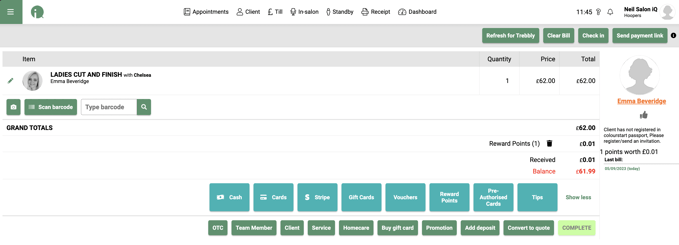
Redeeming via a promotion
On the Till screen click ![]() .
.
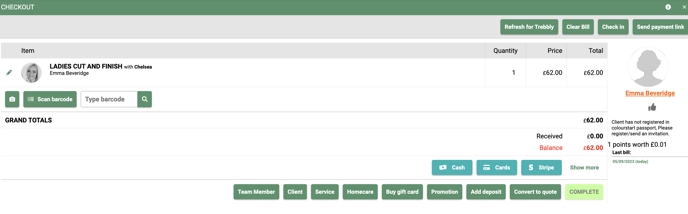
and choose the required promotion

Then click ![]() and you will see the the promotion applies
and you will see the the promotion applies
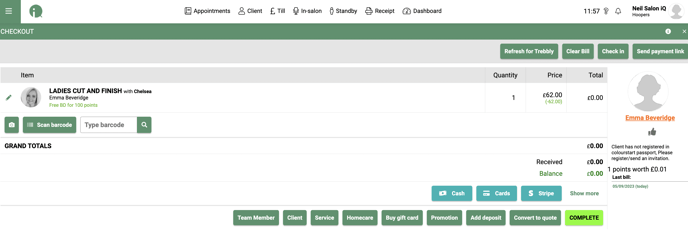
Managing client points
In your database you will have some clients with a handful of points. They maybe stopped coming to you or visited only once. We can zero their points in one of two ways. Manually Reset All Points or Auto Reset All Points.
Manually Reset All Points
You can choose when you wish to zero all clients points by pressing 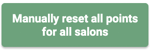 . Maybe this is something on the 1st January you could do.
. Maybe this is something on the 1st January you could do.
Auto Reset All Points
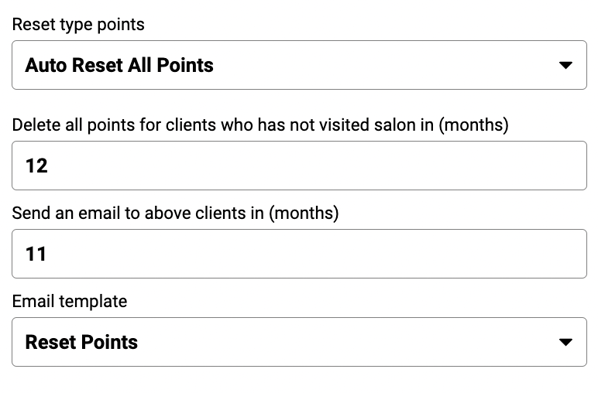
Here we can see points are reset after if the client has not visited in a 12 month period. But they are emailed 11 months after their last visit with the email template to urge them to visit in the next 30 days.
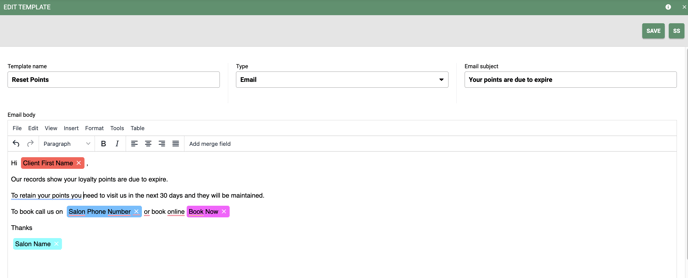
If you have any further enquires about loyalty points then please email us on help@saloniq.com or call us on 01892 280 123
![SALONIQ_Logo-High-Res_darkbg (1) (1).png]](https://faq.saloniq.com/hs-fs/hubfs/SALONIQ_Logo-High-Res_darkbg%20(1)%20(1).png?width=141&height=79&name=SALONIQ_Logo-High-Res_darkbg%20(1)%20(1).png)