In-Salon Screen
This article will run through the in-salon screen
When looking at your appointment book you will see at the top there is the in-salon screen:
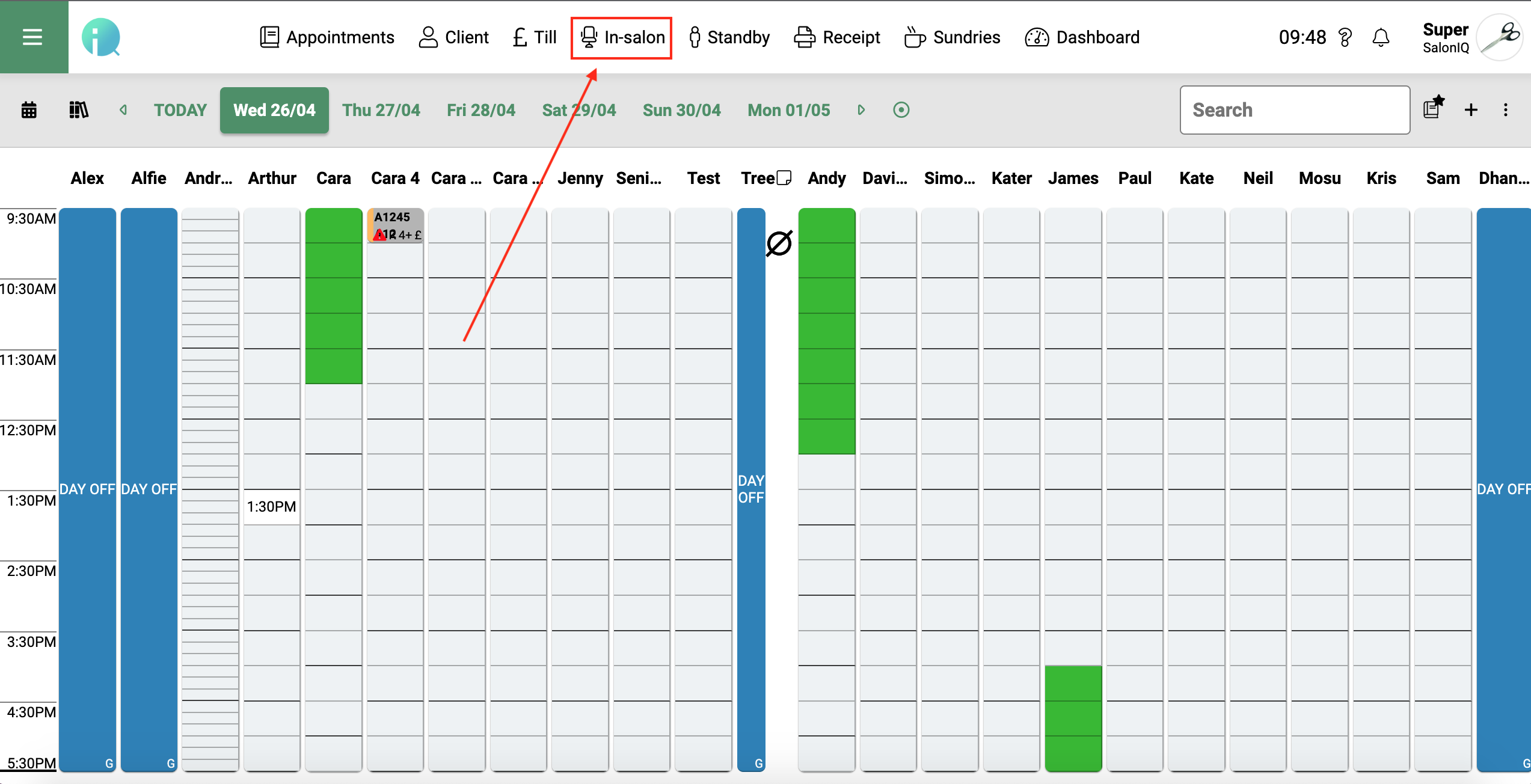
This will show any clients who have been checked-in but are still awaiting to be checked out.
If you go to complete your end of day and still have clients checked in you will receive a prompt notifying you of this - if you need to see who is still checked in it is easiest to go to the in-salon screen as this will show all clients who are yet to be checked out. You can then either check the bill out by clicking checkout or if you click 'edit' you can then delete the bill if it is no longer needed.
In order for your team to have access to this screen they will need to have the user role of 'remove in-salon clients' - this can be found by going to the main menu > security > users > click on their name > user roles > clients:
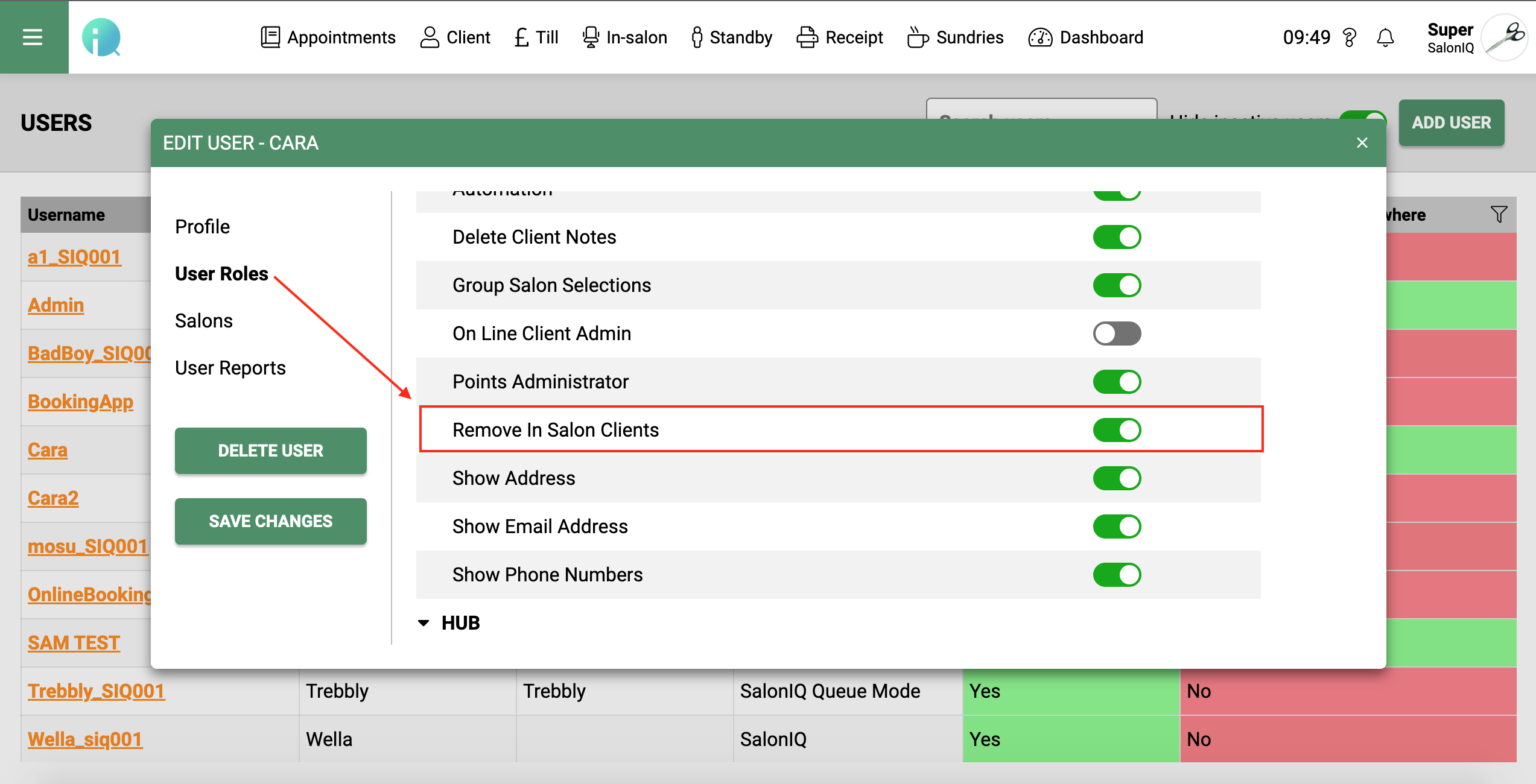
The in-salon screen is also used if wanting to create a 'family bill' - to do this you will need to check in the bills you wish to group together > go to the in-salon screen > click on the + sign beside each of the bills you wish to group > checkout.
If the clients have a deposit on their account you will need to transfer the deposit across so all deposits sit on one of the client's accounts before grouping the bills - you can do this by going to the client's record card > account > transfer deposit > select the client you wish to transfer the deposit to.
![SALONIQ_Logo-High-Res_darkbg (1) (1).png]](https://faq.saloniq.com/hs-fs/hubfs/SALONIQ_Logo-High-Res_darkbg%20(1)%20(1).png?width=141&height=79&name=SALONIQ_Logo-High-Res_darkbg%20(1)%20(1).png)