How to use the pre payment link
This guide will show you how to add the deposit link to your appointment reminders and also how to send individual links to clients
- How to add the payment link to appointment reminders, please click here
- How to set up deposits and stripe payments, please click here
- How to send an individual link to a client, please click here
- How to send a payment link from the checkout screen, please click here
How to add a payment link to your appointment reminder
Menu > Intelligent Marketing >Automation
- Open up your appointment reminder SMS or Email
- Enter in text to advise clients to click on the payment link
- Right click and enter in the payment link merge field

See our guide in settings up deposits and stripe Deposits
How to send an individual link to a client
- On the clients record card click on Send SMS or Send Email
- Write what you would like to say to the client
- Right click and enter in the payment link
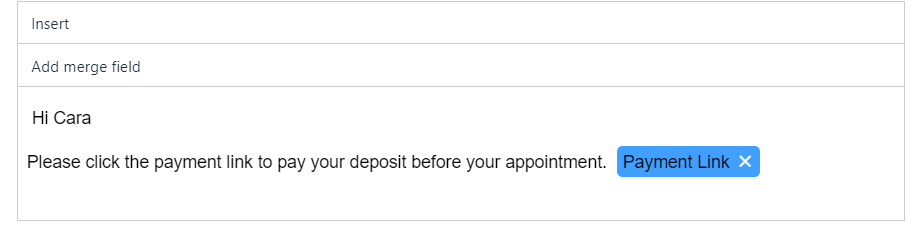
How to use the payment link from the checkout screen
At the checkout screen, click on the payment link button at the top of the screen. You will then see the below message. The message has been pre filled however you can customise this message by clicking in the box.
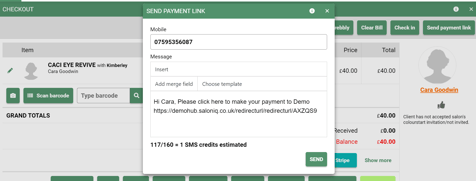
When personalising your payment link message, you have the option to easily insert your payment link merge field by right-clicking and selecting "re-enter."
If you have any questions regarding payment links, please email help@saloniq.com or call 01892 280123 opt.1
![SALONIQ_Logo-High-Res_darkbg (1) (1).png]](https://faq.saloniq.com/hs-fs/hubfs/SALONIQ_Logo-High-Res_darkbg%20(1)%20(1).png?width=141&height=79&name=SALONIQ_Logo-High-Res_darkbg%20(1)%20(1).png)