How to set up Subscriptions
Increase client retention and client loyalty through Hair & Beauty Subscriptions
How to create automatic subscription emails
How to set up your subscription promotions
How do I sign up a client or subscriptions
How do subscriptions work online
How do a run a report on subscriptions
What happens when a clients card expires
How do subscriptions work in salon?
Subscriptions is a great business tool that you can use to increase client retention and client loyalty. There are many ways you can encourage your clients to return to you time and time again and spread the cost.
By implementing subscriptions, you can enable clients to make monthly payments that will be saved in their client profile and can be used towards their services each month.
Subscriptions also offer the added advantage of allowing you to provide clients with promotional offers when they sign up.
Here's an example: With a £50 monthly payment, clients can use this credit towards any services they choose. Moreover, they will enjoy a 30% discount on all colours and a 10% discount on all retail items.
To take advantages of Subscriptions, you will need to have IQ Pay. If you do not currently have IQ Pay, please reach out to us at 01892 280123 opt.1 for further details or email pay@saloniq.com
How to set up subscriptions
Menu > Settings > Online > IQ Pay > Subscriptions > Add Subscription
- Name - Enter the name of the subscription - this will be shown on your online booking portal
- Type - Deposit - Clients monthly payment will show as a deposit on their account
- Amount - Enter the £ of the subscription service
- Frequency - Monthly payments
- Subscription Length - Enter the months of the subscription sign up
- Active - Press active once ready to start subscriptions
- Online - If you want your clients to be able to sign up to subscritons online
- Auto Rollover - When the toggle is on green the subscription will automatically roll over at the end of the 12 months
- Image - Add an image for your subscription, this will be displayed on the booking portal online
- Description - In detail explain to your clients the benefits and what they will receive when they subscribe
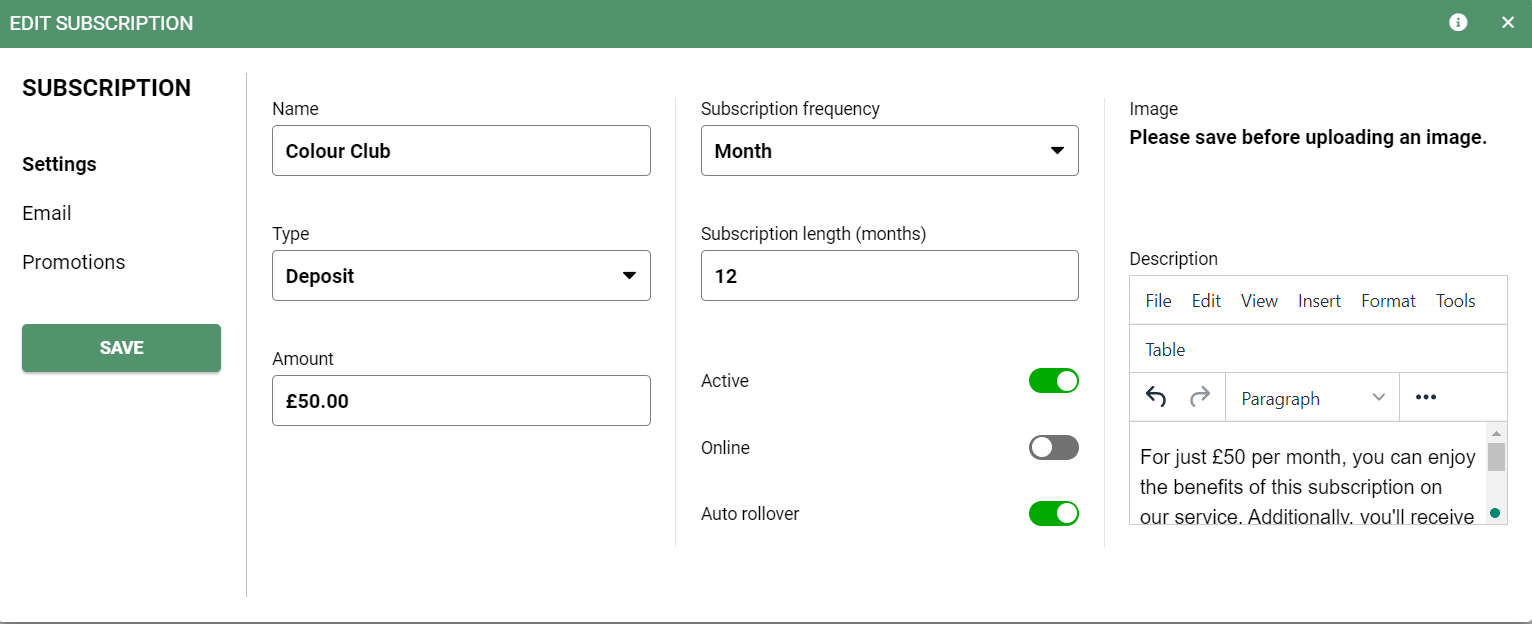
Once happy with your changes, remember to press Save
How to create subscription automated emails
In the set up box (see below) click on the Email tab on the left hand side of the screen
- Subscription Email - This is an automated email that will be sent to the client once they have signed up
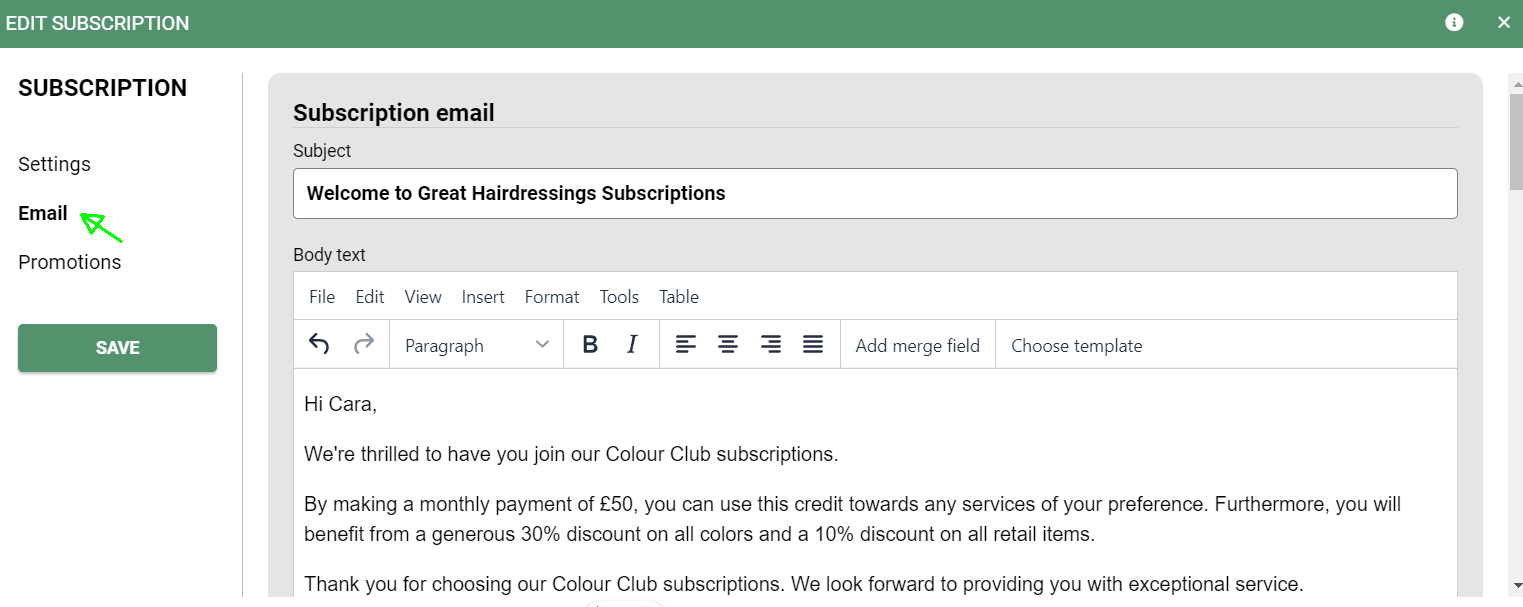
- Auto Rollover - The subscritpion will automatically roll over if you have the toggle switeched on. Clients will recieve this email 7 days before their subscription is due to end.
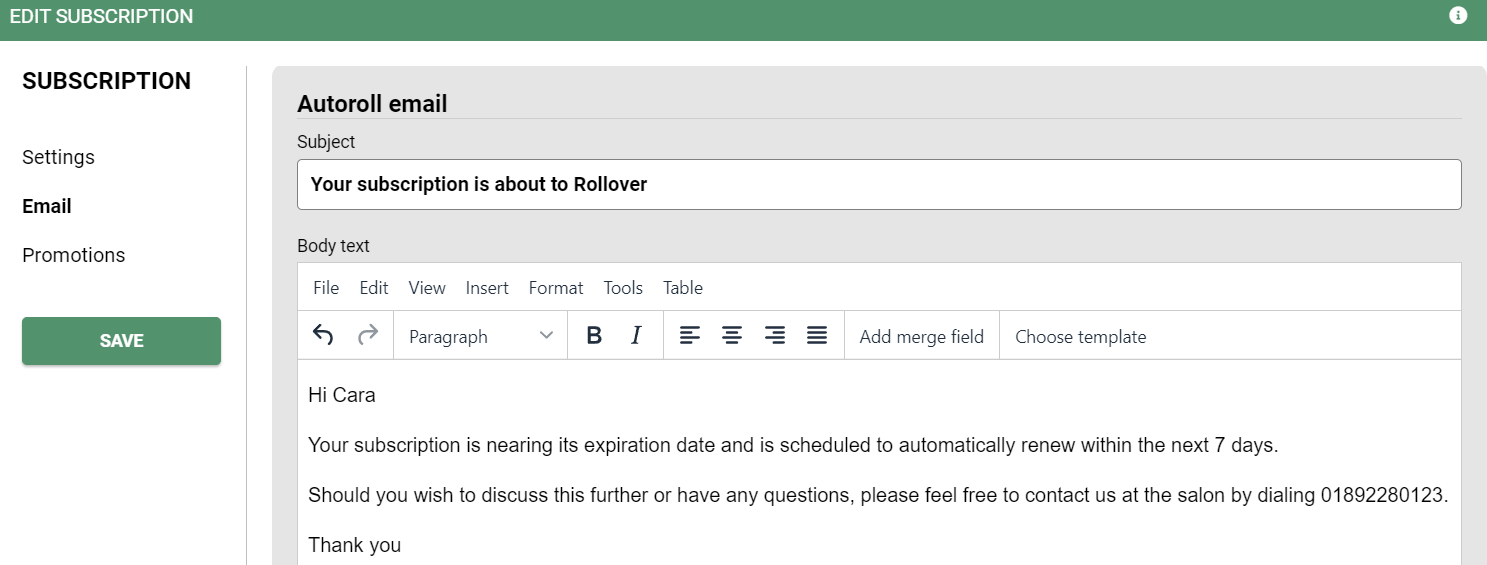
- Failed Email - If your clients payment fails at anytime they will receive an email to contact the salon
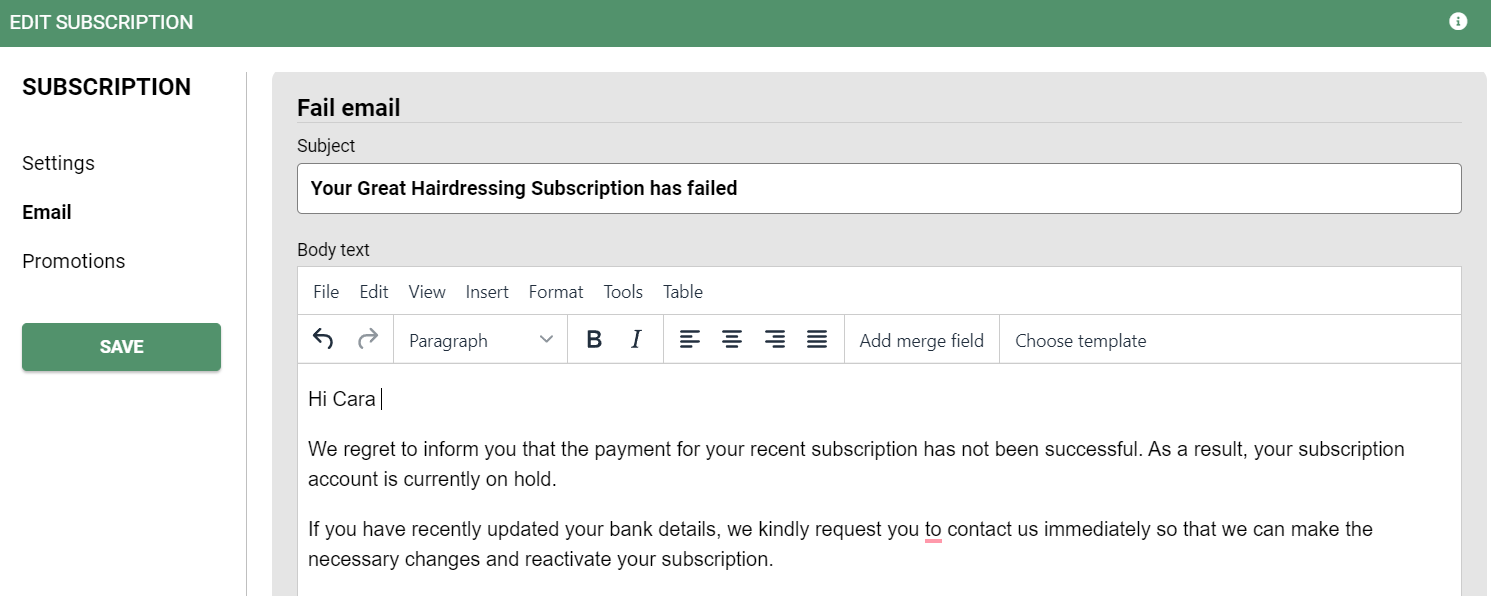
If a client’s subscription payment fails, the system will automatically retry the payment 1 day later. If that attempt is unsuccessful, it will try again 3 days after the previous attempt and then once more 5 days after that. If all retry attempts fail, the subscription will be cancelled.
You can edit these templates at any time to ensure they stay in line with your salons Terms and Conditions
How to set up your subscription promotions
Create your promotion in SalonIQ and then in the subscriptions section click on the Promotions tab on the left hand side.
Add the promotion/s that the clients will receive with the colour club and press Save.
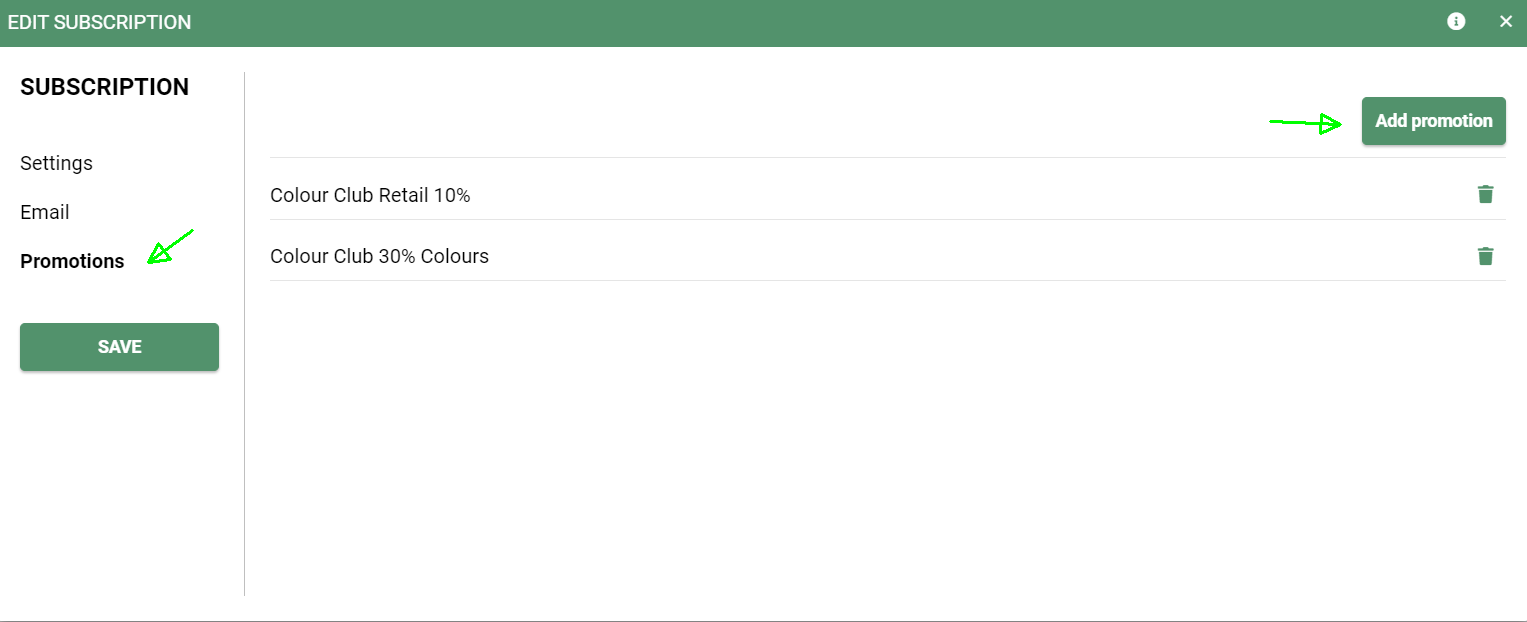
Yay. You are now set up and ready to start offering Subscriptions.
How do I sign up a client or subscriptions in salon
Go to the Clients record card > click the tab for Subscriptions > Add Subscription
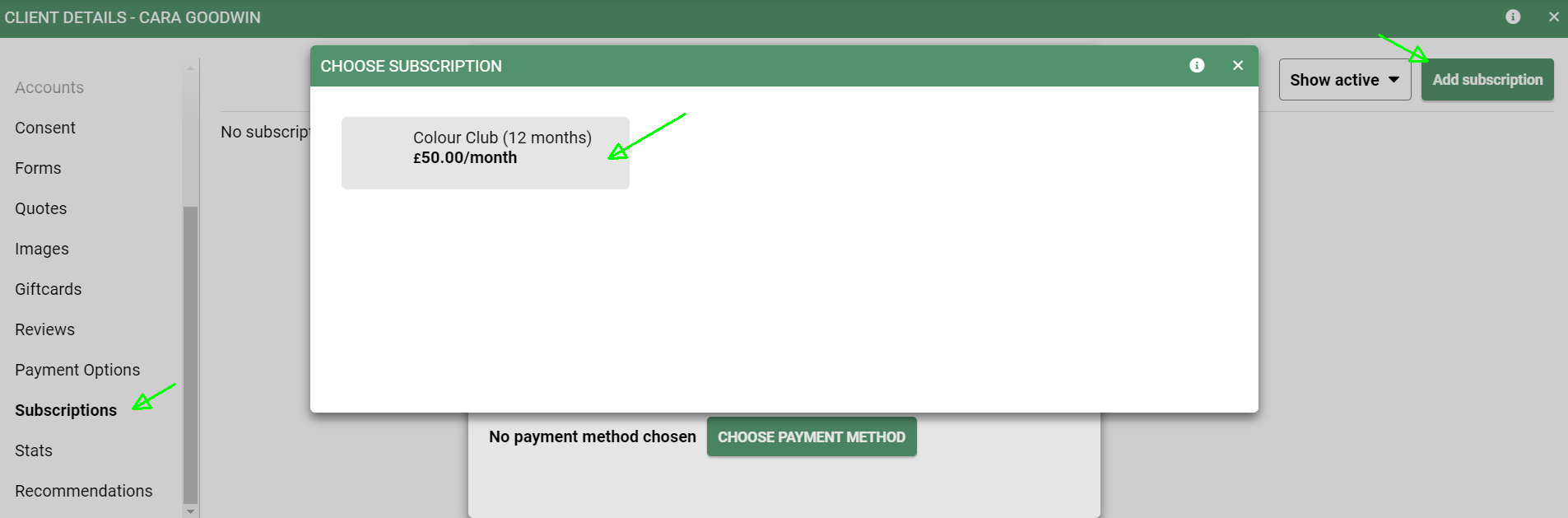
You be prompted to enter in the card details that the client wishes to pay from each month.
Start Date - You can choose the start date in which the client wants the payment to come out of their bank.
If you choose the date to start on the 1st of the month. The payment and subscription will not start until the date chosen.
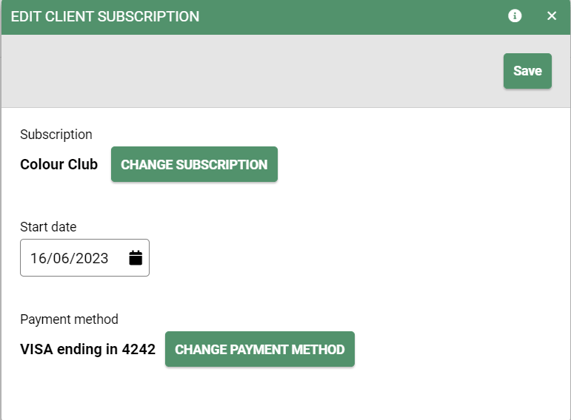
You can view the clients subscription at anytime by going into their record card and clicking on the Subscriptions tab. Here you can amend the subscription, cancel or change bank account details.
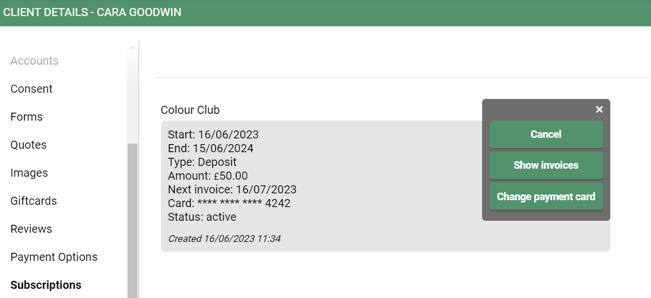
The client will now have £50 deposit on their account to use each month and the promotions associated with the subscription will automatically add onto the clients profile as well.
How can a client subscribe online?
If you have added the option to purchase subscriptions online, these will show on your booking portal. Your client can choose their subscription and make their first payment online.
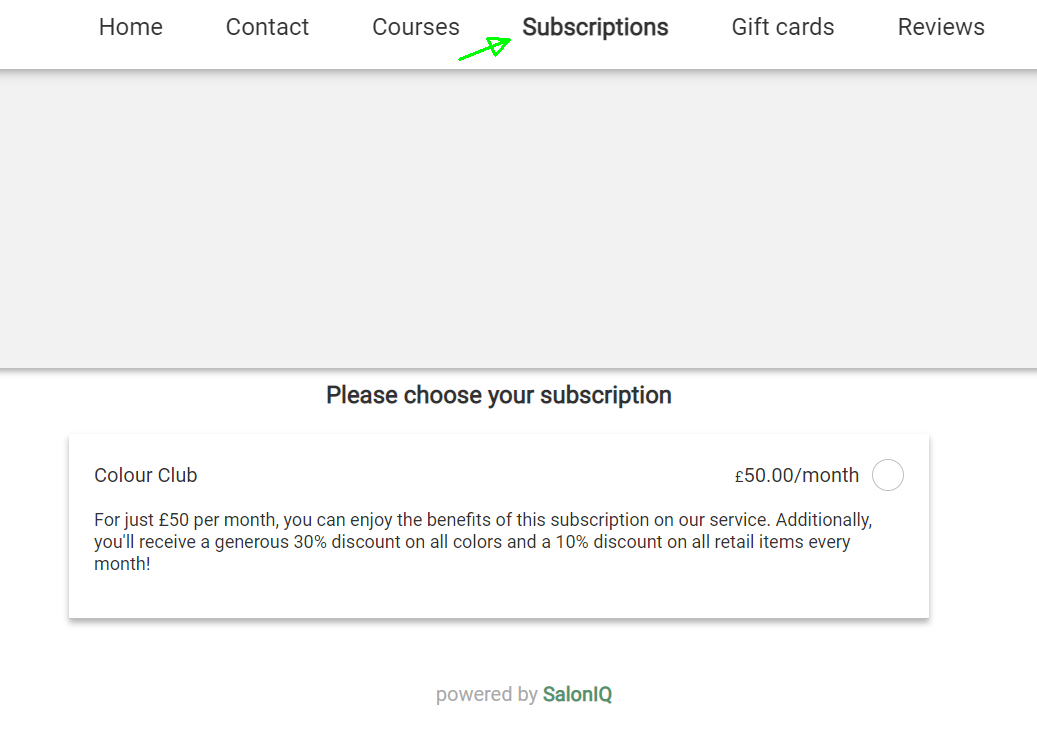
How to view your Subscription report
Menu > Reports > Salon > Subscription Report
This will show you an active list of clients who are signed up to subscriptions.
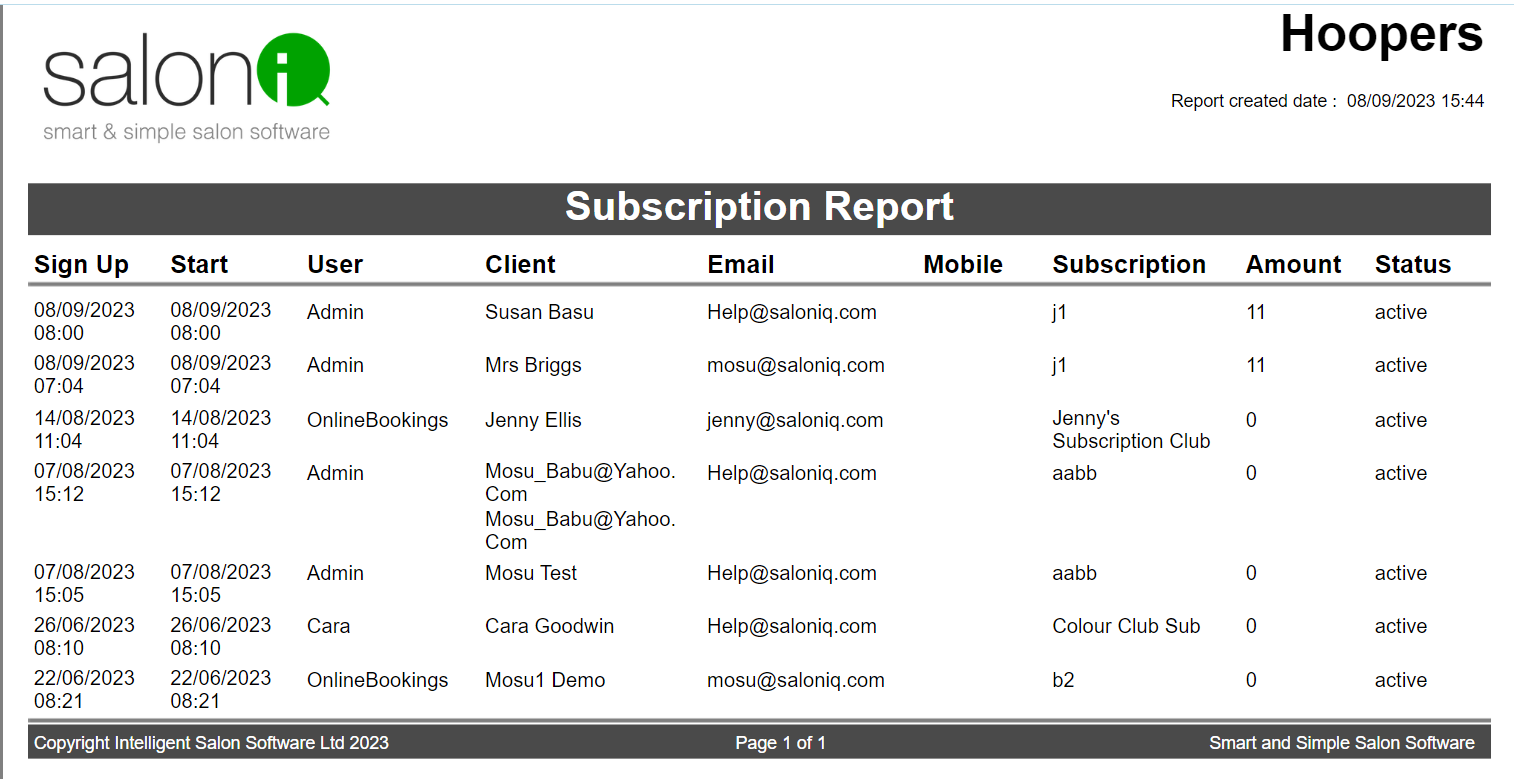
You can use the toggle at the top to view Active only subscriptions or All subscriptions.

Good to know
- Each time a client subscribes you will receive an email notification
- When a clients payment fails, any promotions associated will be removed automatically for the client's profile card
- All payments go into your Stripe account
- You can have as many subscriptions available as you wish
What happens when a clients card expires
If a client’s card expired but a payment was still processed, it’s because Stripe automatically updates card details through its network partners. When a card expires, Stripe can receive updated card information from the card issuer, allowing payments to continue without interruption.
If you have any questions regarding to subscriptions please call us on 01892 280123 or email us help@saloniq.com
![SALONIQ_Logo-High-Res_darkbg (1) (1).png]](https://faq.saloniq.com/hs-fs/hubfs/SALONIQ_Logo-High-Res_darkbg%20(1)%20(1).png?width=141&height=79&name=SALONIQ_Logo-High-Res_darkbg%20(1)%20(1).png)