How to set up SalonIQ and Google Reviews
This article is going to show you how to create and activate your client feedback and google reviews.
How to set up client reviews
How to Set Up Google Reviews
How can I test what is being sent out
Examples of Reviews
How to find my responses
How to respond to a positive review
How to respond to a negative review
How to Set Up Client Reviews
Menu > Intelligent Marketing > Automation > Custom
You have the option to send client feedback through either SMS or Email. Simply click on "New Action" located on the top right-hand side of the screen. In the description section, you can provide information that is visible only to the salon. Once you are ready, toggle the "Active" button to start sending out client reviews. Choose between SMS or Email as the action type. For the trigger, select "client feedback" as it is the only option available for SalonIQ reviews. In the body section, craft your message for either email or SMS, right click to add the merge field client feedback.
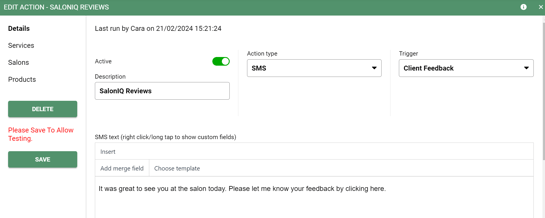
All reviews will be sent to clients on every second visit.
How to set up google reviews
Log into your google business page. Then on google, select your get more reviews.
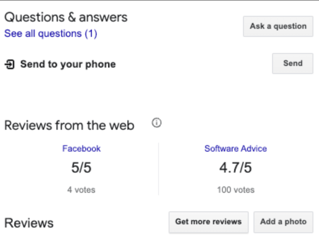
Here you will find your link to add to SalonIQ.
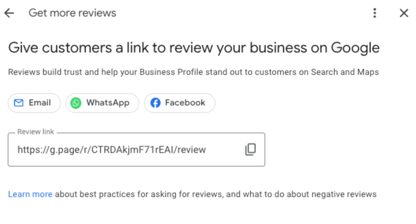
Menu > Settings > Salons > Settings
Enter in your google review link for your business page.
QR Code - Print out the QR code and place it on your reception desk. Your clients can then scan the QR code from their mobile phones, directing them straight to your Google reviews. It's an excellent way to encourage more reviews!
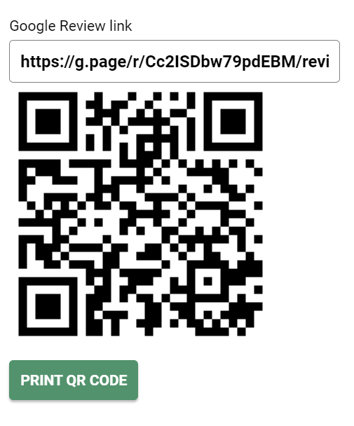
How to test SMS and Emails being sent to clients
After creating your SMS or Email content, you can test what your clients will receive by following these steps. First, go to your appointment page and add yourself as a client. Make a booking and proceed to the checkout screen to complete the bill.
To send a test, navigate to Menu > Intelligent Marketing > Automation > Custom. Open your SalonIQ SMS or Email, click on "choose client" at the bottom, and add yourself in. Enter your SMS or Email message and click send. You will then receive a test SMS or Email with the feedback link included.
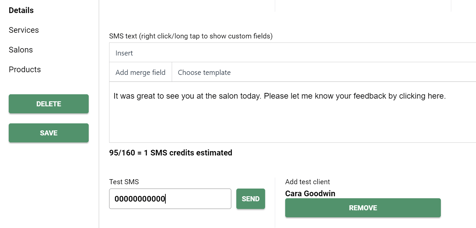
After finishing the testing process, it is important to remove your test bill. You can do this by accessing the Menu, then selecting Bill Finder, opening the specific bill, and finally choosing the option to delete it.
Example Images of a client Review
Clients will be prompted to rate their experience on a scale of 1 to 5 stars.
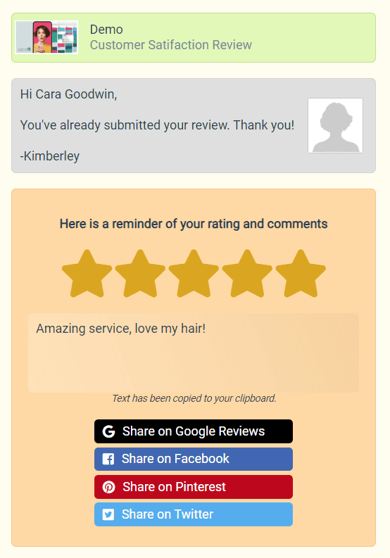
Clients also have the choice to share their experience on various platforms such as Google, Facebook, Pinterest, and Twitter X. If they opt to share on Google, they will be seamlessly directed to your Google business page.
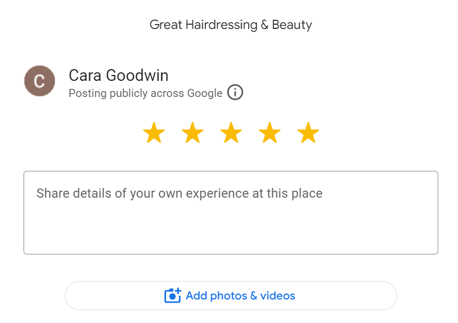
How to see your review responses
Your team members can access and review all feedback from their clients exclusively on the mini dashboard. Left click on their name on the appointment page - show my dashboard
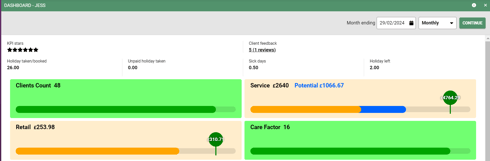
Click on Client Reviews
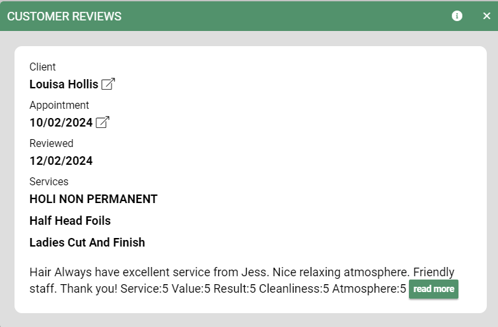
Anyone who is an Admin User on the system will be able to see all reviews by going to. Menu > Intelligent Marketing > Automation > Client Feedback
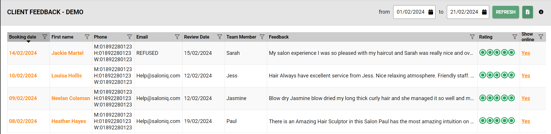
How to respond to a positive review
You have received a fabulous review - Congratulations!
It's time to reply:
- Personalise your response: Mention the reviewer's name, reference their comments, and customise your message.
- Salon Mentions: Include your salon name & town in your reply - this will enhance your Search Engine Optimisation (SEO) bringing your salon to the top of a Google search page.
- Express gratitude: Thank the customer for their business and for writing a review.
- Respond promptly: Stay at the top of the customer's mind by responding as soon as possible.
- Be honest: If the reviewer has brought up problems or concerns, be honest about them, but try to be positive and encourage them to keep coming back.
- Keep it short: Long messages can become repetitive.
- Reinforce positive aspects: Positive reviews can serve as testimonials for your brand. You can also mention additional products you sell or share your company values.
"Hi Julie, Thank you so much for sharing your experience at GREAT Hair Tunbridge Wells. Sarah is thrilled you love your new colour so much! We hope you have a fantastic weekend and we can't wait to see you again at GREAT Hair x"
"Dear Jude,
Thank you so much for choosing to visit our salon and for taking the time to leave a review. We are thrilled to hear that you had a great experience with us and that you were happy with the result of leaving your hair in the hands of our stylist. We take pride in providing a friendly and welcoming atmosphere for all our clients.
We appreciate your trust in us and hope to continue to exceed your expectations in the future. We look forward to seeing you again soon.
Best wishes,
The Team at Your Hair Liverpool"
How to respond to a positive review
You have received a review that includes some negativity - don't panic! Having an odd negative comment or review is sometimes expected and it is vital you respond to the review to show how you handle conflict. Often when businesses only have or share 5* reviews it can portray as too good to be true.
- Respond promptly - Responding within the first 24 hours is recommended to show you are on top of client feedback.
- Be empathetic - Use a calming tone in your response
- Thank the reviewer - Thank the reviewer for taking the time to make contact
- Address the issue - Keep it short and sweet ensuring that you address the issue mentioned
- Focus on the solution
- Personalise your response: Mention the reviewer's name, reference their comments, and customise your message.
- Keep the tone professional - It is sometimes hard but don't forget, your response will overtake the review comments when being read so keep it professional.
- Offer to make amends - if a client is unhappy then share a solution to get the client back in your salon. Almost every situation is fixable.
- Follow up - Take the next step and call your client to clear the air, listen and share your resolution.
Hi Julie, Thank you for reaching out regarding your recent visit to. GREAT Hair Tunbridge Wells. I am sorry to hear that you aren't 100% happy with how your colour looks. We would love the opportunity to correct this for you. I will call you today so we can have a chat and arrange a time for you to come back in so we can make things right. x
"Hi Safina,
I'm so sorry to hear your experience today wasn't perfect, it's most unusual. I have tried to make contact with you to rectify this as we would love to have her back in to put it right. Please call 01111 456343 and we can arrange this for you.
Kind regards, Shelley Your Hair Poole"
If you have any questions regarding client feedback, please email help@saloniq.com or call 01892 280123 opt.1
![SALONIQ_Logo-High-Res_darkbg (1) (1).png]](https://faq.saloniq.com/hs-fs/hubfs/SALONIQ_Logo-High-Res_darkbg%20(1)%20(1).png?width=141&height=79&name=SALONIQ_Logo-High-Res_darkbg%20(1)%20(1).png)