How to set up Required Services, Parallel and Upgrades
This article will show you how to increase your online booking value by offering required services and upgrades
Watch the video on how to set up your required services and upgrades
Internet bookings are on the rise and have been for some time now, make sure you make it ready for your clients to book online with you whilst staying in control.
Required Services
To get started go to Menu > Settings > Services > Select a service > Additional Options > Open a department such as 'Hair' > then open a category such as 'Colour'.
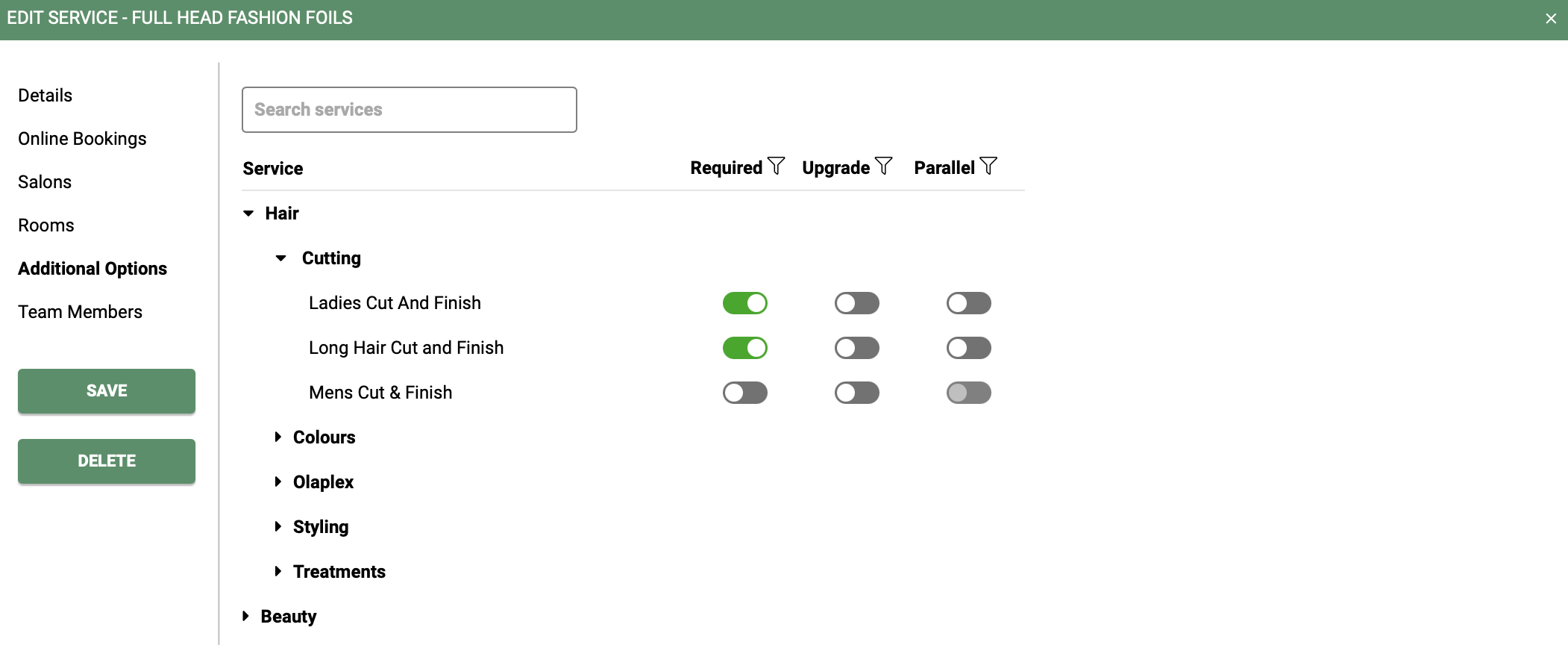
Now you can select all of the services that can be booked with the service you have selected. In this example, we have chosen Full Head Fashion Foils.
Switch the grey toggle to green on all of the services that can be booked with a Full Head Fashion Foils and click Save.
Follow this for each service that needs to have a required (mandatory) service with it, this will then allow the client to continue booking.
If the client does not select a Required service, they will not be able to continue with their online booking.
Upgrades
Upgrades are a fantastic way to increase your average bill and promote services that can be booked with other key services.
To get started go to Menu > Settings > Services > Select a service > Additional Options > Open a department such as 'Hair' > then open a category such as 'Treatments'.
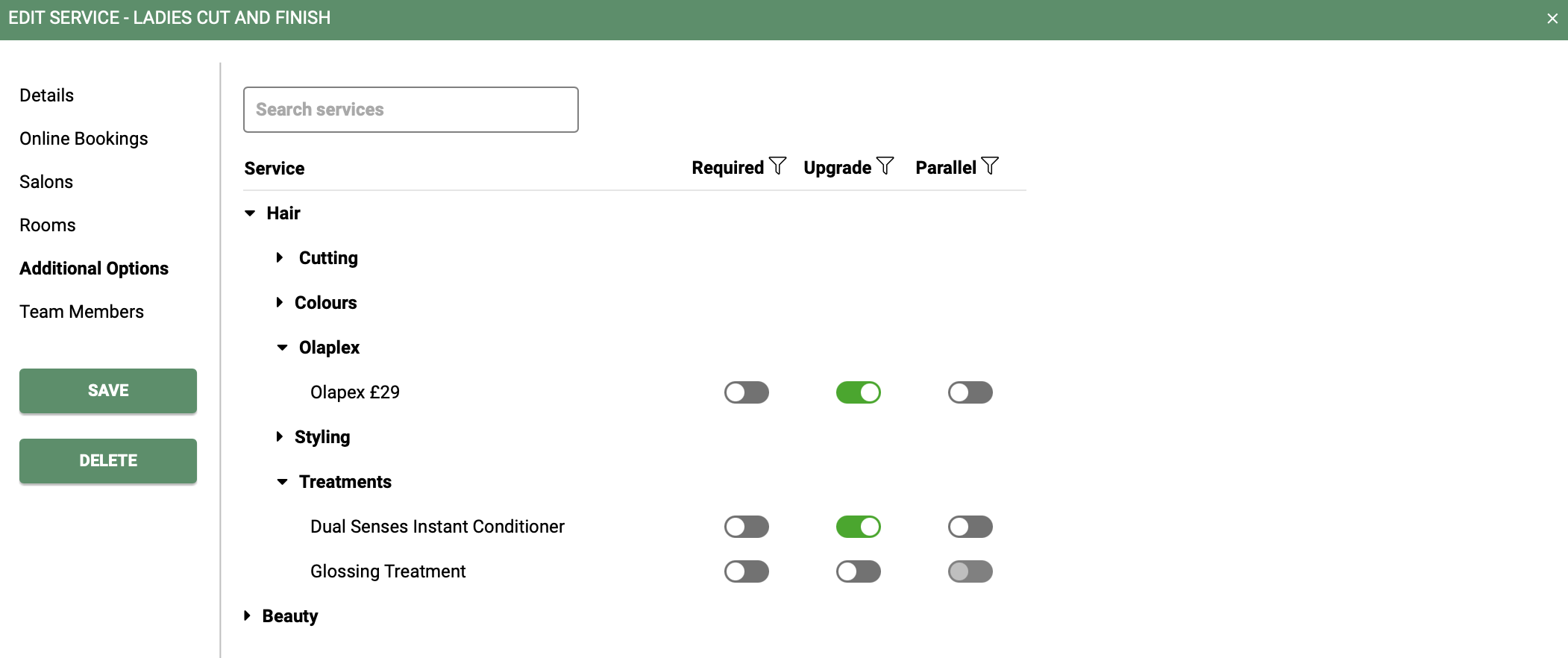
Switch the upgrade toggle from grey to green next to all of the services that could be an upgrade. In the above example, On-Demand we have selected a Cut and Finish so the treatments are great upgrades to offer.
We recommend to only select and offer 3-5 upgrades per service.
Required services and upgrades can only be used using SalonIQ's online portal. For information on how to upgrade to the online portal please click here.
Parallel Services
This allows the client to have 2 services booked at the same time alongside each other with two different team members. You can select a colour and nail appointment, They will then both appear on the appointment book at the same time in the correct columns
Here is a short video showing you how to select your required services and upgrades within SalonIQ.

![SALONIQ_Logo-High-Res_darkbg (1) (1).png]](https://faq.saloniq.com/hs-fs/hubfs/SALONIQ_Logo-High-Res_darkbg%20(1)%20(1).png?width=141&height=79&name=SALONIQ_Logo-High-Res_darkbg%20(1)%20(1).png)