How to set up Online Deposits
How to set up your deposits for online. Set your stripe account up and choose how much deposit to take
- How to set up your stripe account, please click here
- How to set up a standard deposit for all services, please click here
- How to set up different deposit amounts for each service, please click here
- How to link your appointment reminder to deposits, please click here
The first thing you will need to do is set up your stripe account.
To do this Menu > Settings > Online > Payment Set Up
- Click on create new account, follow the online steps, you will need your bank account details to set this up
- If you already have a stripe account click Link to an existing account to link to SalonIQ

How to set up your deposits
You have two options the first is to ask for 1 amount on all services, or you can set each individual service for a different deposit.
We advise to keep your deposits nice and simple so its easy for your clients to understand. Most salons choose the first option which is 1 deposit type for all services.
Setting a standard deposit for all services
Menu > Settings > Salons > Appointments
- Online Deposit Type - Choose from percentage or Value
- Online Deposit for new clients only - If this is switched on only new clients will be asked to pay a deposit online
- Online Deposit Percentage / Value - Enter in the amount of deposit to take for the whole service
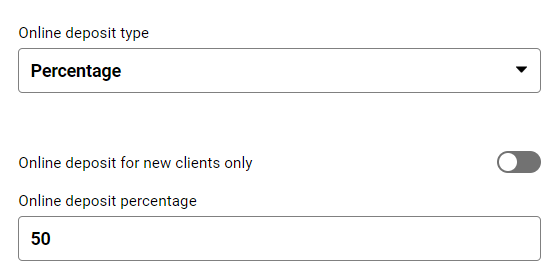
How to set up a deposit for each individual service
Menu > Settings > Services > Choose Service > Select Online Booking
- Change the drop down box to percentage or Value
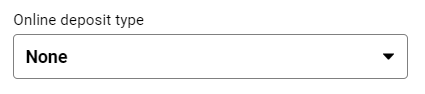
- Enter in the percentage or value you want to take for that service
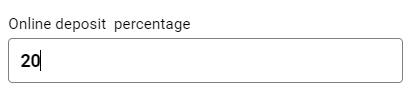
You will need to do this for each individual service. If you don't want to take deposits for particular services then leave deposit amount on none.
How to link your appointment reminder to deposits
You can link your appointment reminder to ask for deposits. The link would then get sent with your appointment reminder asking the clients to pay before there appointment.
To do this go to Menu > Intelligent Marketing > Automation > Appointment Reminder
- Open up your appointment reminder email or SMS
- You will then need to write some text informing the client to click on the link to pay their deposit
- Right click and add the payment link merge field

- How to set up your stripe account, please click here
- How to set up a standard deposit for all services, please click here
- How to set up different deposit amounts for each service, please click here
- How to link your appointment reminder to deposits, please click here
![SALONIQ_Logo-High-Res_darkbg (1) (1).png]](https://faq.saloniq.com/hs-fs/hubfs/SALONIQ_Logo-High-Res_darkbg%20(1)%20(1).png?width=141&height=79&name=SALONIQ_Logo-High-Res_darkbg%20(1)%20(1).png)