How to set up G.A.S (Guest Attraction System)
A guide on how to set up your G.A.S system and generate new clients to your salons
- How to set up G.A.S, please click here
- How to disable Team Members for GAS, please click here
- G.A.S Dashboard, please click here
- G.A.S Best Practice Guide, please click here
A Review of G.A.S
Please watch this short video to gain a great insight into how G.A.S (Guest Attraction System) can work for you and your salon business.
Plus we share tips that you can take away to maximise your G.A.S results.
Menu > Intelligent Marketing > GAS
Click in the green box to enable and see all settings
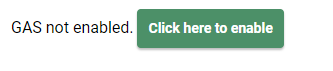
Details
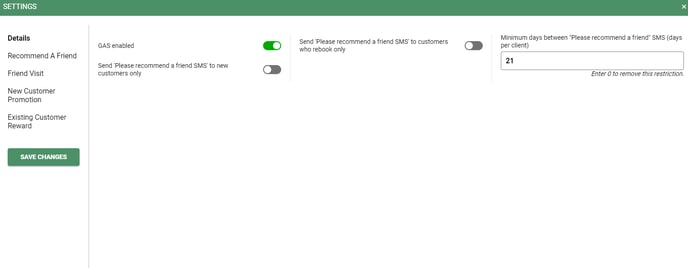
- G.A.S Enabled - Switch this on when you want to go live
- Send Please recommend a friend SMS to new customers only - switch this on for new customers to only get the GAS messages
- Send please recommend a friend SMS to customers who who rebook only - switch on for GAS to only send to clients who rebook
- Minimum days between recommended SMS (days per client) - Enter in the number of days. This will mean that if you enter 60 days and your client comes in twice within those 60 days they would only receive 1 SMS.
Recommend A Friend
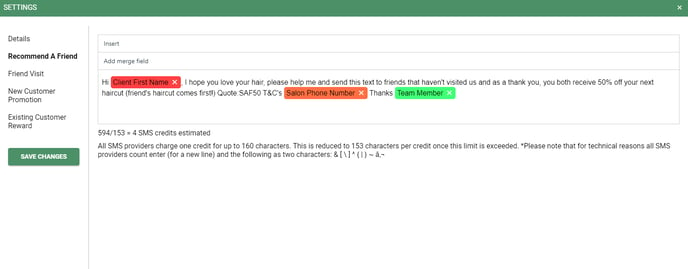
Select the "Recommend A Friend" option from the side panel. This will display the standard template SMS which is sent to clients once they check out. You can also create your very own SMS by deleting the standard message and creating your own.
Right click to add in Merge fields, you can customise by adding in the client and team members name.
Friend Visit
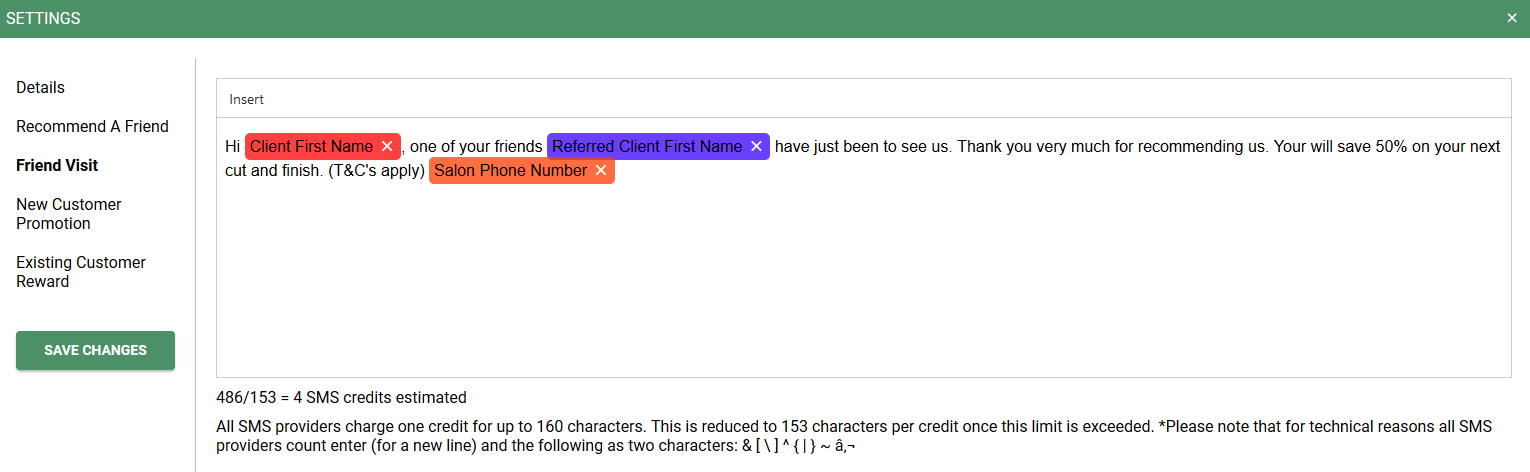
Select "Friend Visit" from the side panel, this displays the SMS which will
be sent to the original client once they have recommended a "New" client, this SMS
informs them that they a promotion available next time they visit the salon.
New Customer Promotion
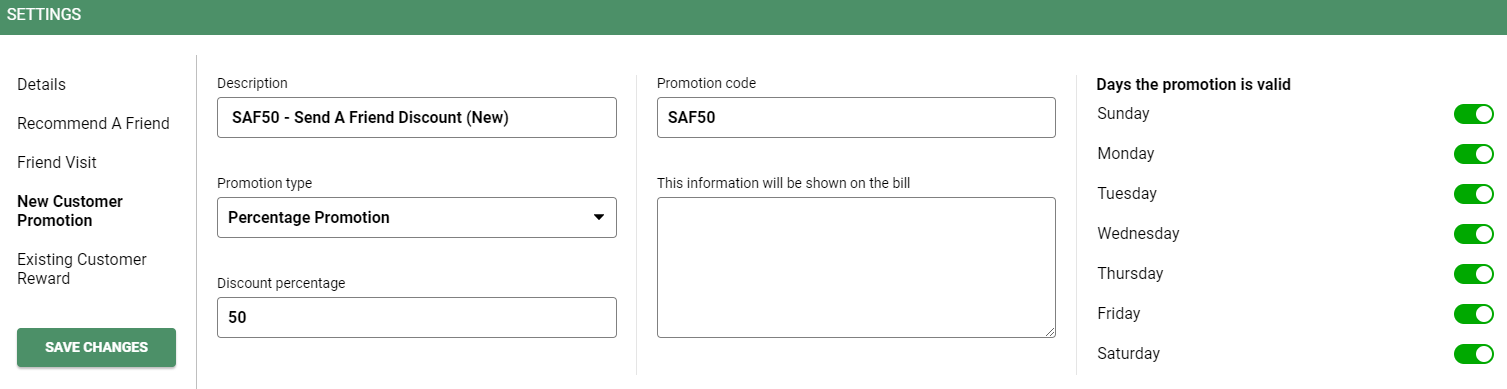
Select "New Customer Promotion" from the side panel.
Description: This changes the name of the promotion
Promotion Type: Changes the promotion type
Discount Percentage: Changes the amount of discount given
Promotion Code: Allows you to create a Promotion Code
Days The Promotion Is Valid: Choose what days the promotion can be redeemed
Scroll down once the above is completed, you will then need to choose your services.
Select the services that are applicable for the promotion, active will show in green.
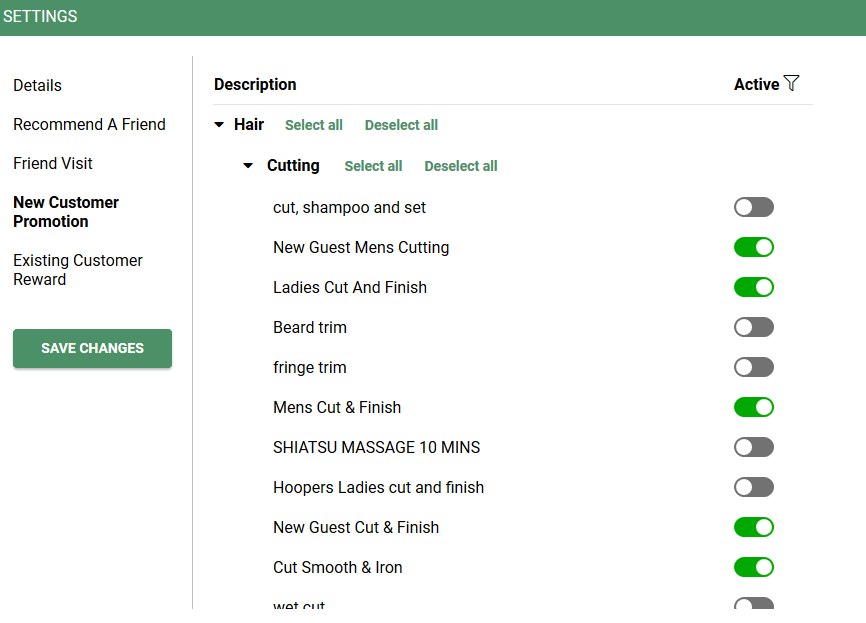
You will need to do the same for the EXIISTING CUSTOMER REWARD by clicking on the panel at the left hand side
Once completed don't forget to press the save button
How to disable Team Members from sending G.A.S SMS
Menu > Settings > Team Members > Open Team Member > Turn On NO G.A.S Messages
If No GAS Messages are switched to Green it will mean none of that Team Members clients would receive GAS SMS
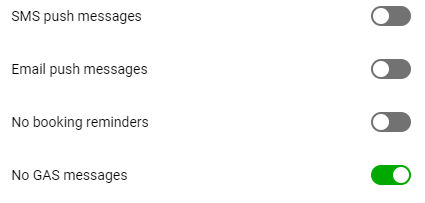
GAS Dashboard
Menu > Intelligent Marketing > GAS
You can view this at any time to see how well the G.A.S system is working for you. Here you will see all the text messages that have been sent out this week, this month, this year and lifetime.
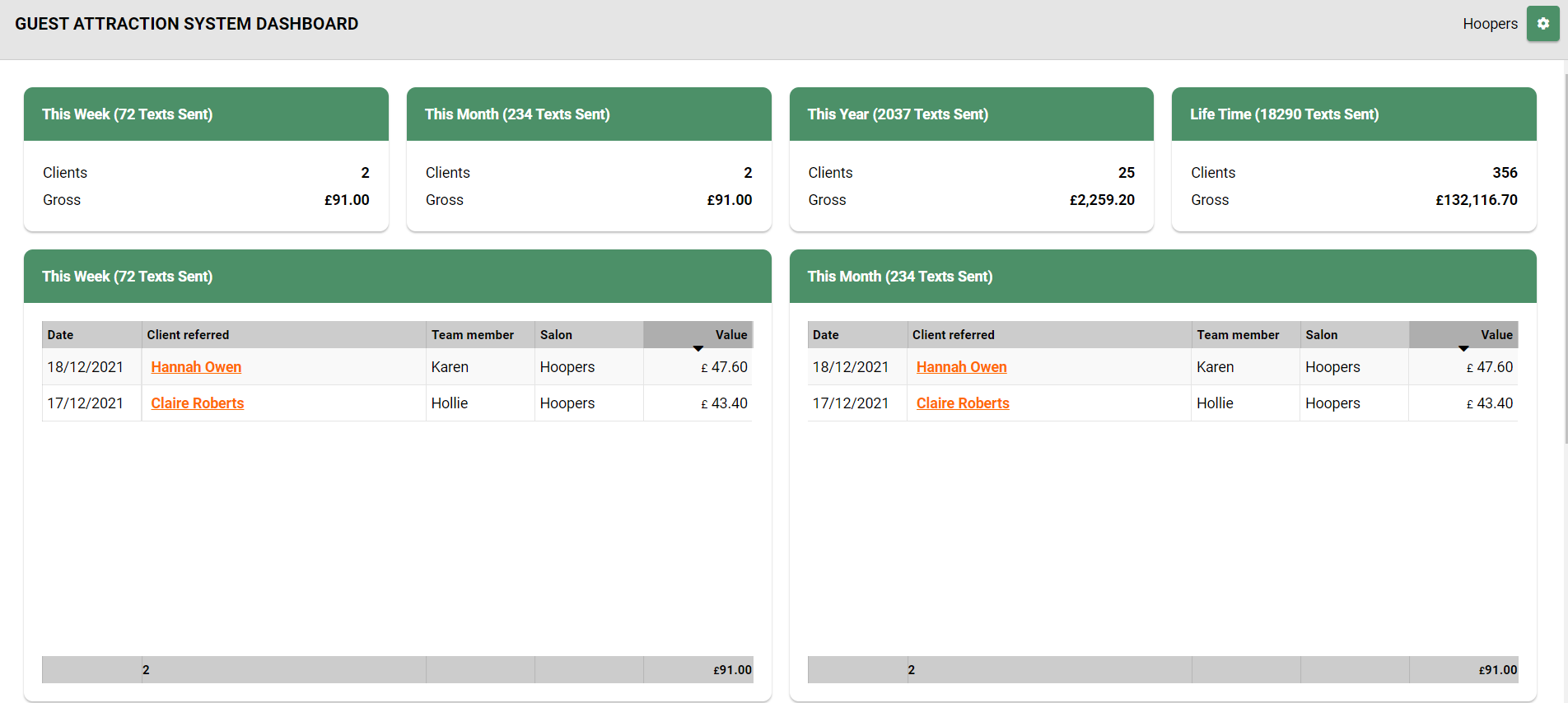
If you have multiple salons click on the settings cog button on the top right hand side to filter for each salon
- How to set up G.A.S, please click here
- How to disable Team Members for G.A.S, please click here
- G.A.S Dashboard, please click here
![SALONIQ_Logo-High-Res_darkbg (1) (1).png]](https://faq.saloniq.com/hs-fs/hubfs/SALONIQ_Logo-High-Res_darkbg%20(1)%20(1).png?width=141&height=79&name=SALONIQ_Logo-High-Res_darkbg%20(1)%20(1).png)