Removing a Team Member From SalonIQ
How to remove a Team Member from SalonIQ & STOP all access
You would usually undertake the removal of a team member if they are no longer working within the business. The first steps you would need to take is to ensure that the Team member in question has access restricted.
Please Remember to Save after every action you have updated within the system for the changes to take effect.
Restricting Access to SalonIQ
To restrict access you will need to go to Menu > Security > Users
Select the Users Name (Which will be highlighted in Orange)
Once you are in the team members profile switch the Active switch to the off position so this appears in GREY (See Image below) and click Save.
This will disable all access for the Team Member on the main computer and any remote access they may have outside of the business.
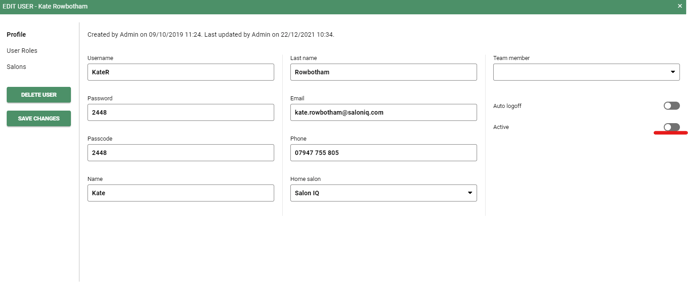
Please remember to Save after every action you have updated within the system for changes to take effect.
Once you have disabled access you will then need to remove the Team Member from the Diary Pages.
To do this go to Settings > Team Member > Select the Team Members name from within the list.
Once you are in the Team Member details section navigate to the Status drop down box. Click within the box and select the option Inactive and Save.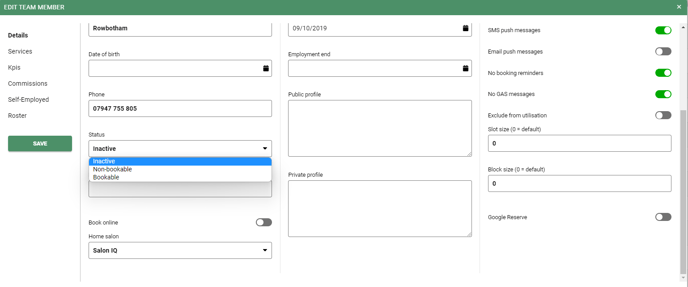
To ensure that all changes take complete effect go to Menu > Refresh
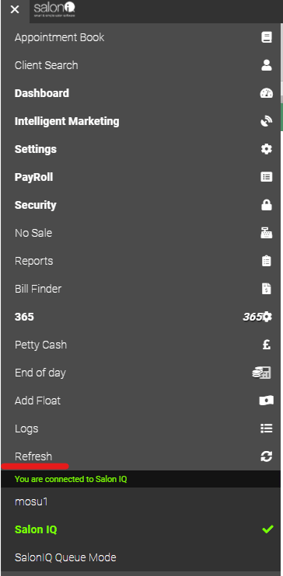
Please Remember to Save after every action you have updated within the system for the changes to take effect
For any questions on removing a team members access please email help@saloniq.com or call 01892 280123 opt.1
![SALONIQ_Logo-High-Res_darkbg (1) (1).png]](https://faq.saloniq.com/hs-fs/hubfs/SALONIQ_Logo-High-Res_darkbg%20(1)%20(1).png?width=141&height=79&name=SALONIQ_Logo-High-Res_darkbg%20(1)%20(1).png)