How to process a refund with IQ Pay and Stripe
This guide will show you how to refund a payment with IQ Pay
Processing a Refund Through Stripe
Refunding through the client record card
Menu > Settings > Online > IQ Payments > Transactions > Select your date range, select Load.
 Find the bill you would like to refund and click on the "Show Bill" button.
Find the bill you would like to refund and click on the "Show Bill" button.
You can use the filter funnels at the top of each column to easily locate your client to refund.
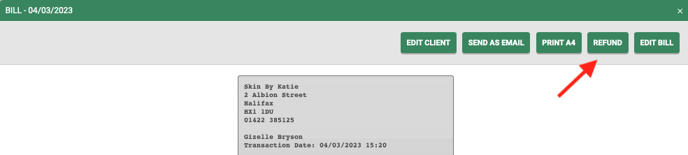
You will now see the client's receipt and have several options to choose from, click on Refund and enter the amount you wish to refund to the client.
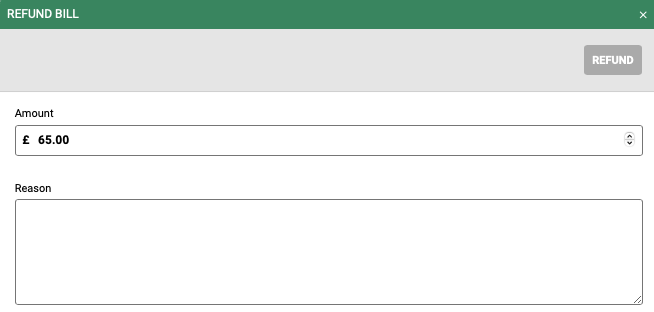
Add the reason for your refund, this will be useful for future reference and then click Refund.
You can choose to complete a partial or full refund by overtyping the amount. You can also include a reason for the refund here.
Refund Through Bill Finder
Select the Main menu > Bill Finder
Select your date range
![]()
Search for the client name using the filter

Click on the transaction & select refund

Enter the reason and the amount

You can choose to complete a partial or full refund by overtyping the amount. You can also include a reason for the refund here.
Refund through the client record
At the top of the screen click on the client button

Search for the client, using smart search you can search on the first name, surname, phone number, or email
When you have located the client click the client name > appointments

Select Load Past Appointments
Select 3 dots on the transaction you need to refund Click Show Bill

Follow the steps above to issue the refund.
Good to know
The refund will go back to the client's card they used to pay their bill originally and will take 3-5 working days to show on their account.
The refund amount will be removed from your Stripe account immediately.
If you need any further help with refunds please email us help@saloniq.com or call 01892 280 123
![SALONIQ_Logo-High-Res_darkbg (1) (1).png]](https://faq.saloniq.com/hs-fs/hubfs/SALONIQ_Logo-High-Res_darkbg%20(1)%20(1).png?width=141&height=79&name=SALONIQ_Logo-High-Res_darkbg%20(1)%20(1).png)