How to create personal Team Member Notes
You have the option to generate team member notes during one-on-one meetings or whenever you need to record any information about that team member.
During one-on-one meetings, you have the option to save your notes under each Team Member's name for easy reference in the future. To do this, navigate to Menu > Settings > Team Member > Team Member > Open Team Member.
Once you're on the Team Member's page, click on the "notes" section on the left-hand side. A box will then appear where you can input and save your notes for that specific Team Member.
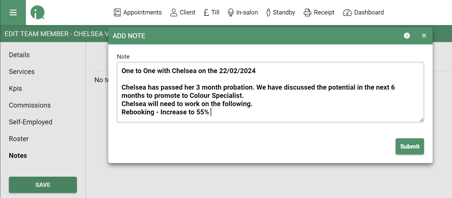
Only users with Admin Manager privileges in their user role can view the notes.
If you have any questions regarding Team Notes, please email help@saloniq.com or call 01892 280123 opt.1
![SALONIQ_Logo-High-Res_darkbg (1) (1).png]](https://faq.saloniq.com/hs-fs/hubfs/SALONIQ_Logo-High-Res_darkbg%20(1)%20(1).png?width=141&height=79&name=SALONIQ_Logo-High-Res_darkbg%20(1)%20(1).png)