How to add money onto Account
This will show you how to add a deposit onto a clients account which will show on their client card and will be available to use.
Till Screen > OTC > Select Client > Add Deposit > Enter Deposit amount > Payment Type > Complete
To see how much the client has On Account Click Here
To redeem and use a Deposit Click Here
- To take a Deposit from a client, first start by selecting the Till Screen icon

- This takes you to the Till Screen, you will need to select OTC (over the counter) and also the Team Member taking the deposit.
- Now select the Add Deposit tab
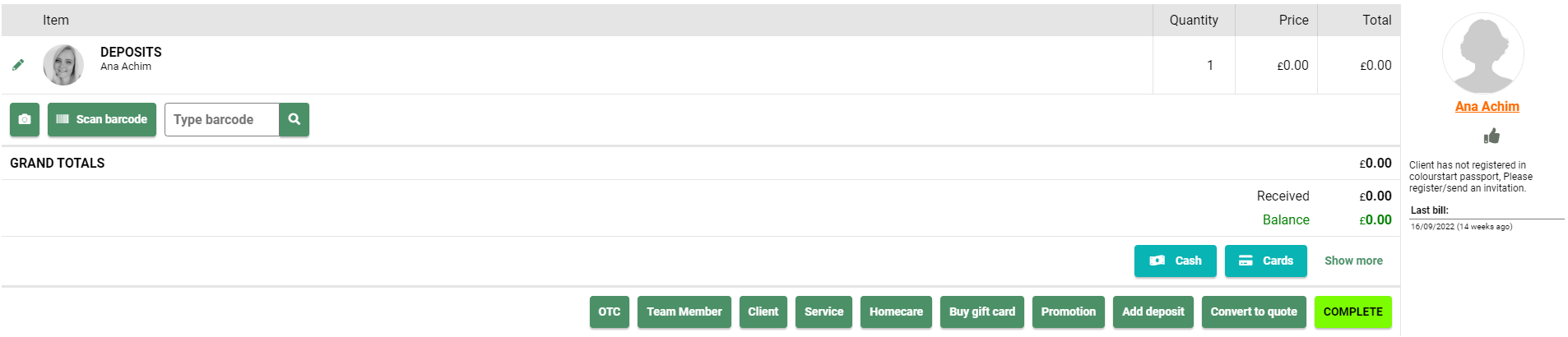
- This will load a red banner along the screen, you must click on the £0.00 section - please see below image
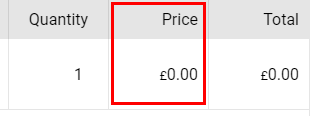
- You will need to enter the amount of deposit you wish to take and place on the Client's Account, then select Enter
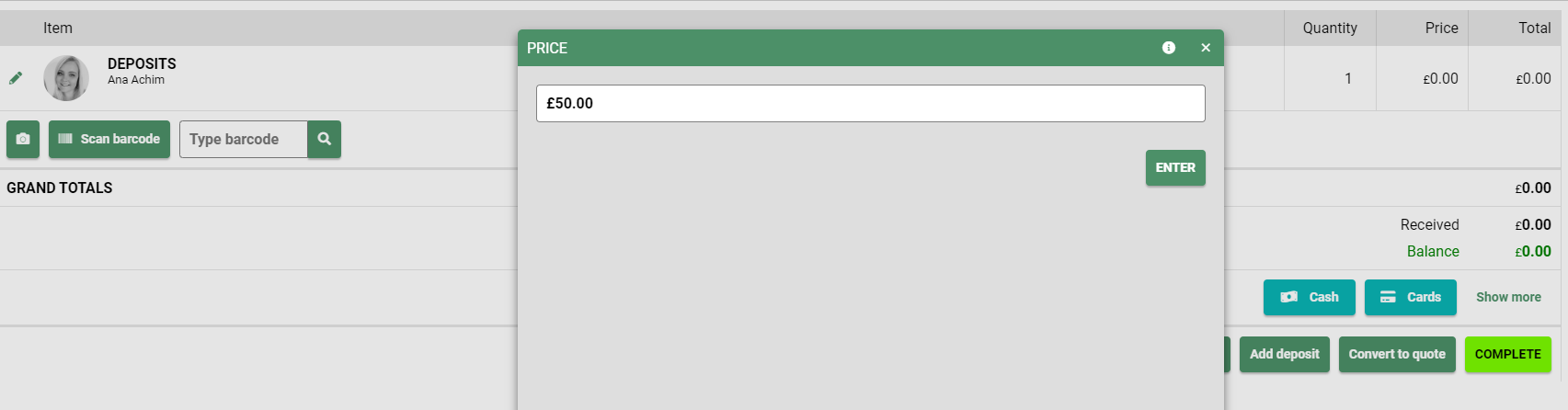
- To complete the deposit transaction, select the payment type the client is using
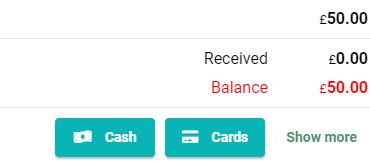
- Once the payment type is selected, complete the transaction by clicking Complete
The deposit will now be shown on the Client Card within the Accounts sub section Client Search > Search for Client > Select Client > Accounts
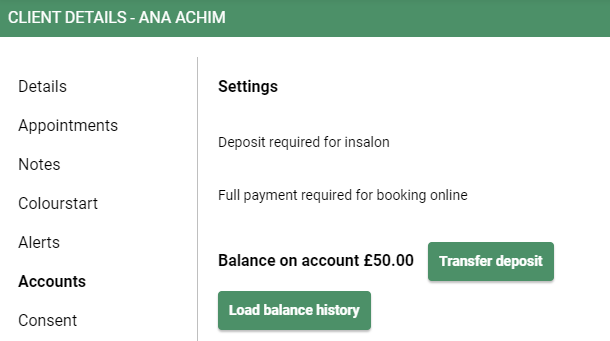
- To use the Deposit on Account, select Deposits from the Payment Types
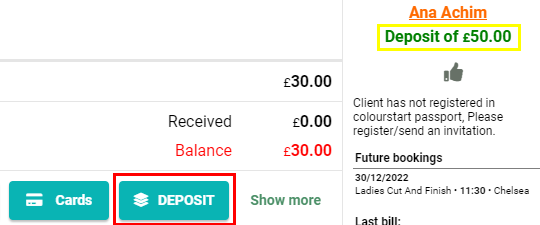
NOTE: Yellow Box displays how much client has on Account
Red Box is the Deposit Payment type
![SALONIQ_Logo-High-Res_darkbg (1) (1).png]](https://faq.saloniq.com/hs-fs/hubfs/SALONIQ_Logo-High-Res_darkbg%20(1)%20(1).png?width=141&height=79&name=SALONIQ_Logo-High-Res_darkbg%20(1)%20(1).png)