How to set up and sell online courses online
Follow the step-by-step process of setting up and selling your courses online.
How to process a course in salon
How do clients purchase a course online
How to use a session for a course
How to set up a course
Offering courses is an excellent way to upsell multiple services
Menu > Settings > Promotions > Add Promotion
- Description - Enter the course description
- Detailed Description - Enter the course description, this will show on your online booking
- Active - Click the toggle from grey to green
- Book Online - If you want the course to show online click from grey to green
- Online Promotion Code - Enter a promotion code for online booking
- Booking Portal Link - This individual link if shared will take the clients straight to the course purchase page
- Promotion Type - Click the drop-down box and select course
- Valid for - If you want your course to expire, please enter the number of days in here. If left on 0 the course will not have an expiry date
- Fixed Price - Enter the price of the course
- Points required - If you use a points system in the salon, enter the amount of points the client would need to get the course for free
- Service - Choose the service for the course
- Quantity - Add the number of services the client will receive with this course
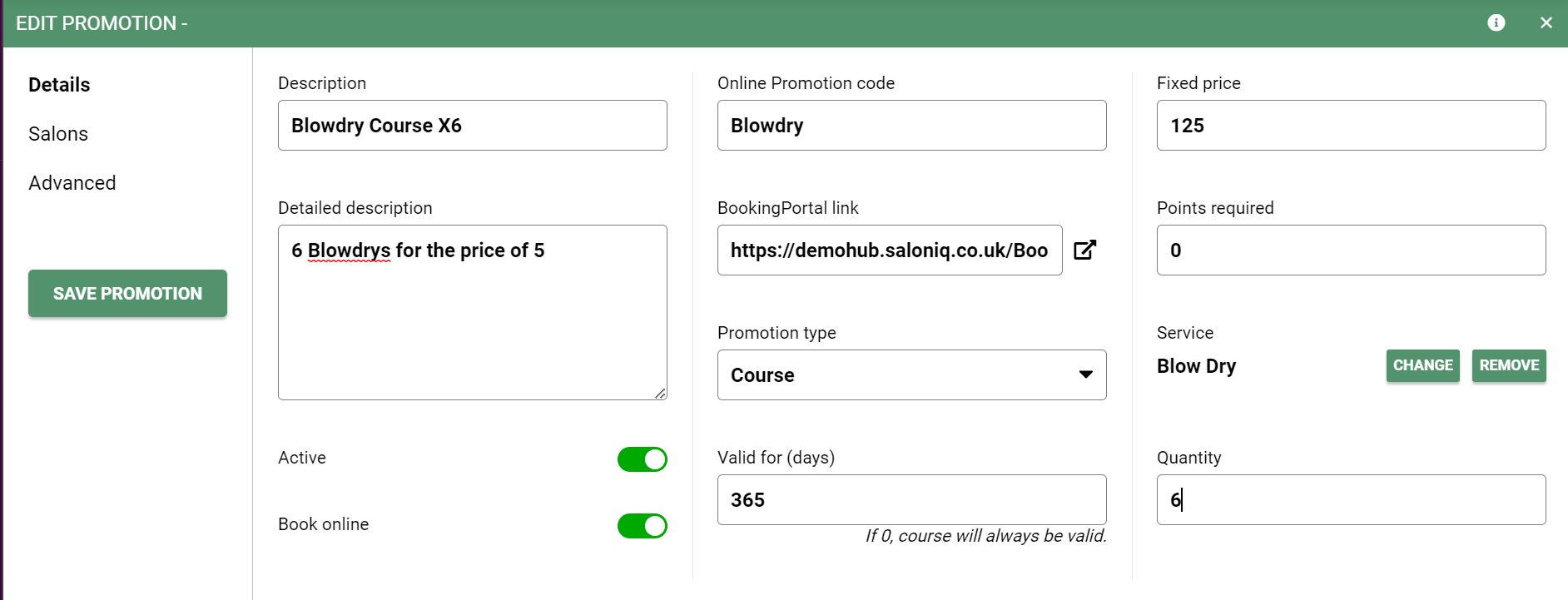
If you have multiple salons, click the salons tab on the left-hand side and select the salon the course will be available at.
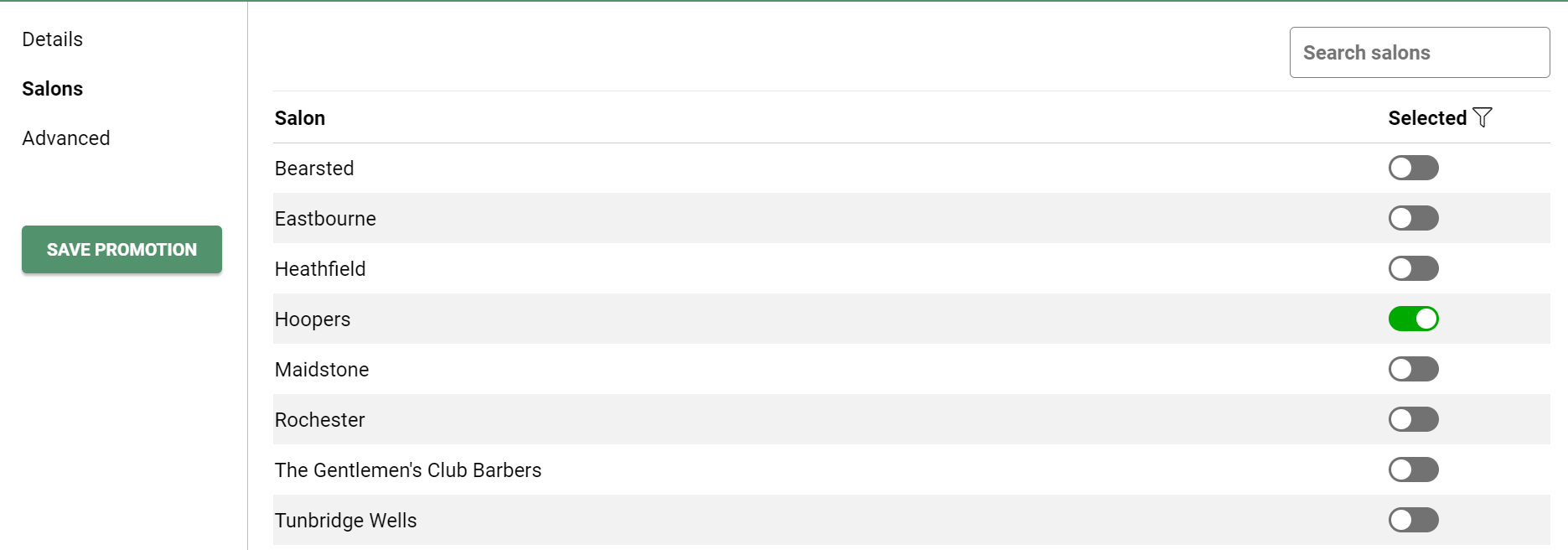
How to process a course in salon
To add a course to a client's account you will need to go to your till screen (£) > select OTC > select client > services > there will be a course category on the left-hand side > select the course > choose payment method > complete.
On SalonIQ go to, Client Search > search for client (using search function) > select client > Accounts.
The accounts section shows the history of all course transactions. This can be found on the Course History section within the Accounts sub-section of the client card. This will show how many course treatments are available to the client.
- Future Courses - Displays the remaining treatments left to use
- Course History - Displays each treatment within the course that has been used.
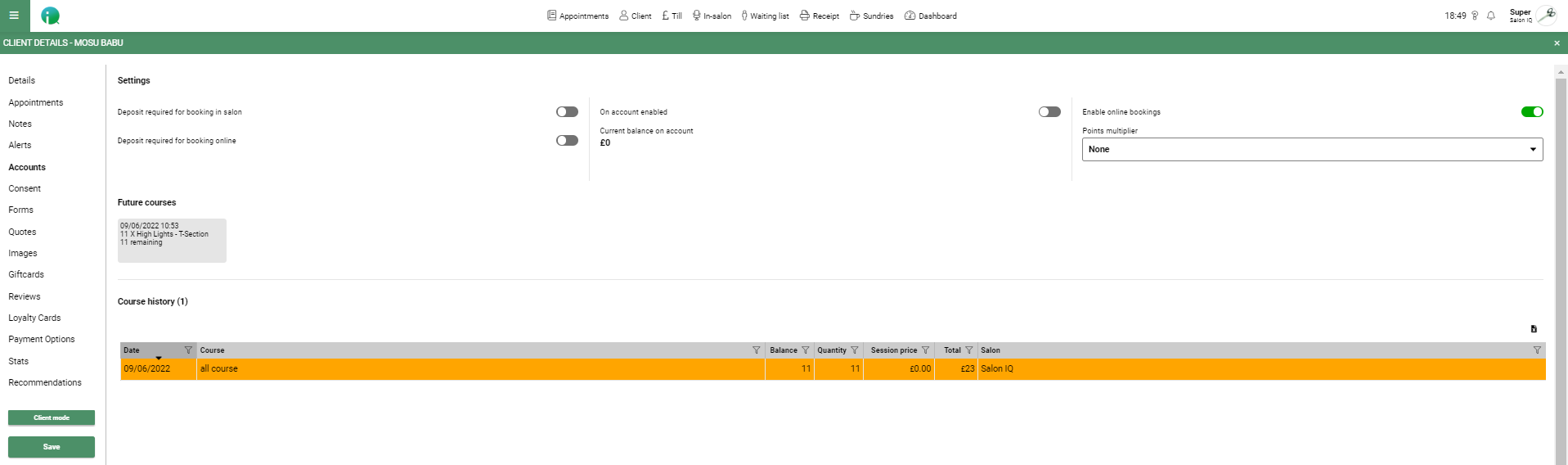
How do clients purchase a course online?
Your course will show on your online booking portal. You will need to have a Stripe account set up for your clients to purchase online. Once the client has selected and paid for their course, they can then go ahead and book the service. The service will show as prepaid when booking online.
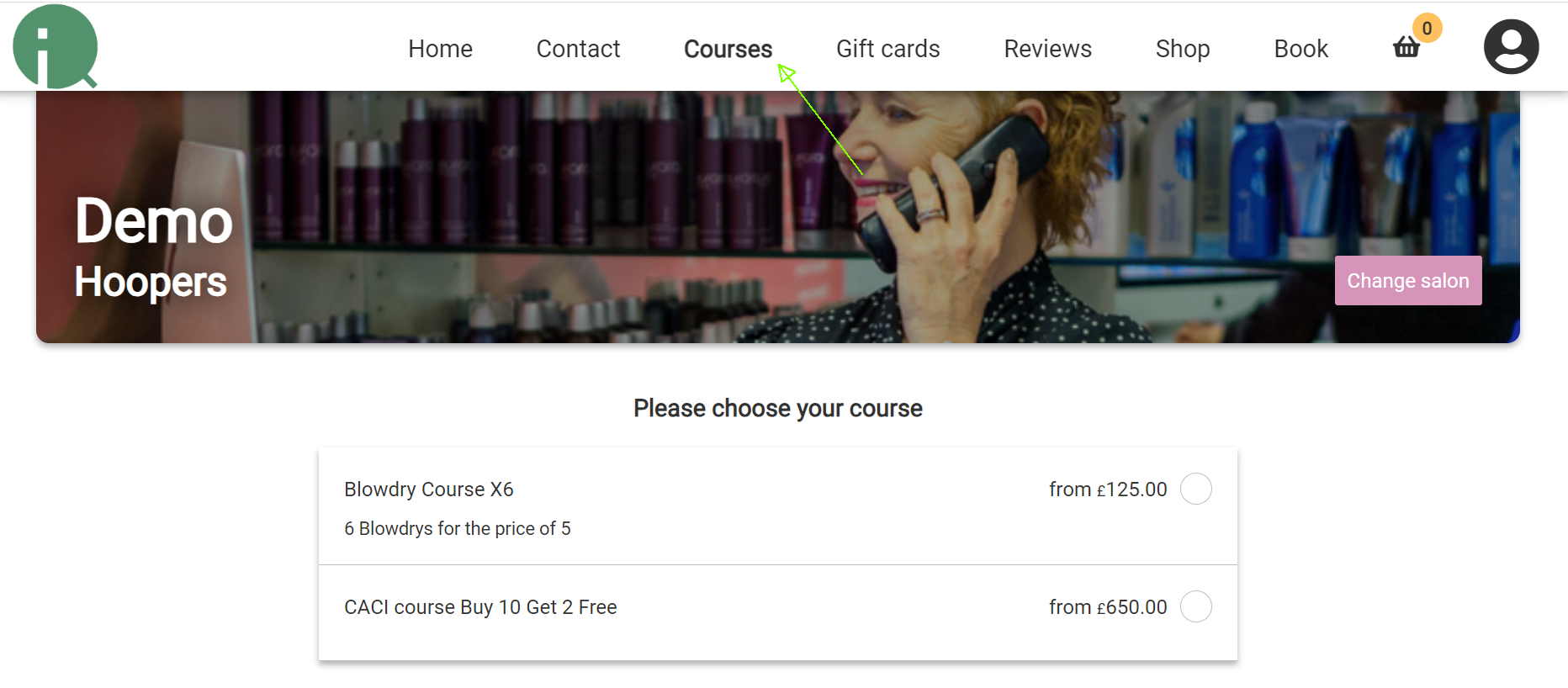
How do I use a session for the course?
To use one of the course treatments on account, you must book the individual service that is linked to the course package, this will then deduct one of the remaining course treatments from the account.
Example
You would book a single Blow Dry service, if the client has X6 Blow Dry Course Package.
Each time a service is used from the package it will reduce the 'remaining balance on the client's record card.
Once the client has used all remaining course treatments, the Future Courses info tab will display 0 remaining.
![SALONIQ_Logo-High-Res_darkbg (1) (1).png]](https://faq.saloniq.com/hs-fs/hubfs/SALONIQ_Logo-High-Res_darkbg%20(1)%20(1).png?width=141&height=79&name=SALONIQ_Logo-High-Res_darkbg%20(1)%20(1).png)