How do you use the Stock App?
This article will run through how to manage your stock through our Stock Manager App
The SalonIQ stock app is available to download on both the Google Play Store and the App Store by typing in 'stock manager' or by clicking on the links below:
Click here for Android download
You then just need to login as normal using your salon's account code, your username and password.
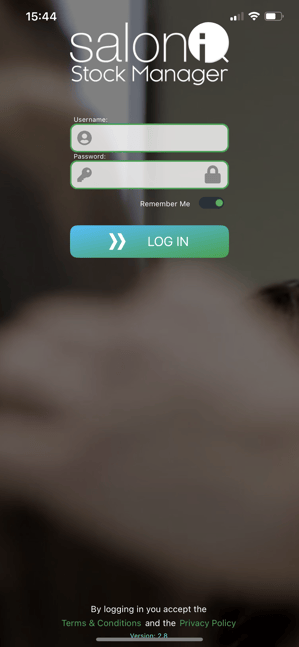
At the top it will ask you to select the 'App mode' where you can choose from the following:
- Goods in = adding stock when receiving an order
- Stock take = counting your current stock and amending the levels accordingly
- Transfer in = transfer products across from another salon
- Transfer out = send products across to another salon
- Salon use = removing products that have been used in salon
We recommend only inputting and updating 15 products at a time to avoid the system timing out and any changes being lost
There are two ways of doing this:
- Scan barcode = you can scan your products by barcode by using your device's camera
- Product list = gives you a list of the products on your system to manually amend levels
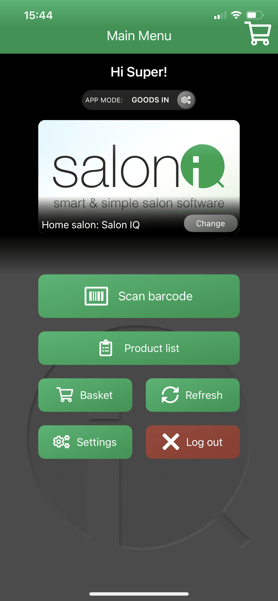
Once you have done this these items will be added to your 'basket' and you will need to complete this in order for it to update on your SalonIQ system.
If you receive a 'token expired' error your session has timed out and you will need to logout and back in again (see example below). This will cause you to lose anything already in your basket and therefore we recommend updating 15 products at a time
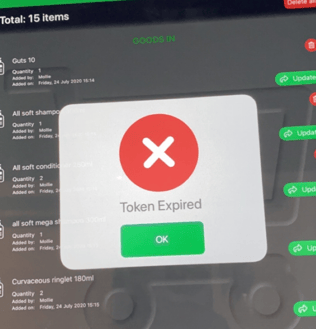
![SALONIQ_Logo-High-Res_darkbg (1) (1).png]](https://faq.saloniq.com/hs-fs/hubfs/SALONIQ_Logo-High-Res_darkbg%20(1)%20(1).png?width=141&height=79&name=SALONIQ_Logo-High-Res_darkbg%20(1)%20(1).png)