How do I give my client a receipt using IQ Pay?
This guide will show you how to send clients a receipt of their bill when using IQ Pay.
You will note the IQ Pay card terminals do not have the facility to print a paper receipt. Your clients can still have a receipt once they have completed their bill at checkout.
The receipt will look like this to the client via email
Clients receiving receipts via email is optional per client as you will be asked each time you check out a client if you want to send them a receipt.
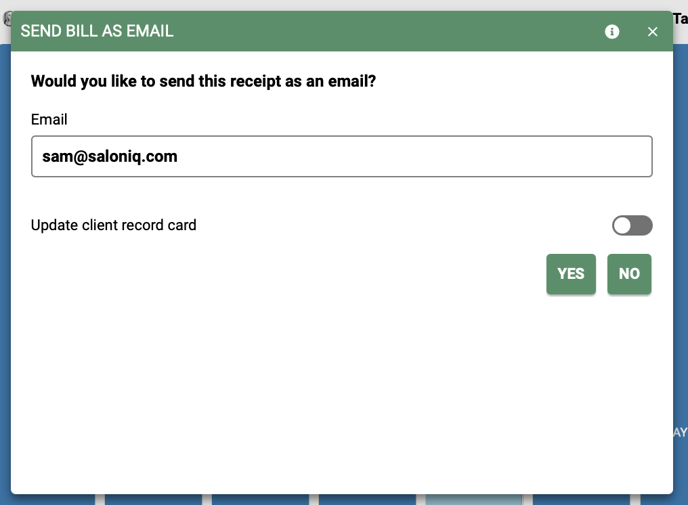
This is a great way to ensure you have your client's email address correct, as the email address field will be auto-updated, if you wish to change the email address you can also change the email address displayed in the record card automatically.
Ensuring accuracy and up-to-date details for your client, as well as saving you time.
Steps to send clients a receipt at checkout
Here are the steps to follow to enable receipts at checkout, go to Menu > Settings > Global Settings > Appearance > Switch on the Email receipts at checkout toggle > Save
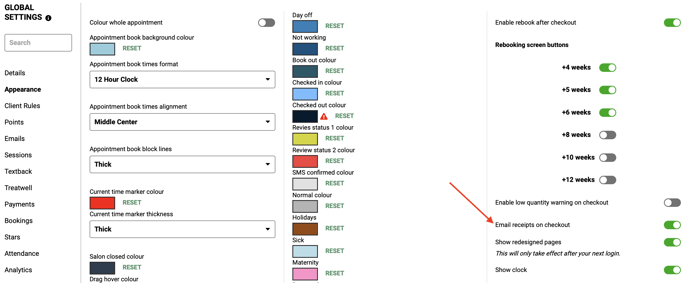
I have already checked out my client and need to send a receipt, how do I do this?
To send your clients a receipt of their bill after they have checked out, go to the client's record card > click on the show last bill symbol > Send as email > Send
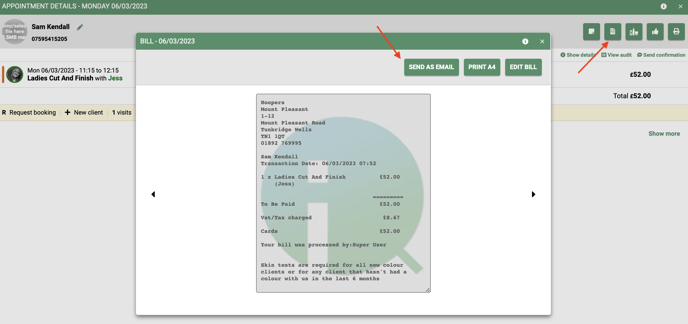
Your client will receive an email with an attachment of their receipt, which looks like this.
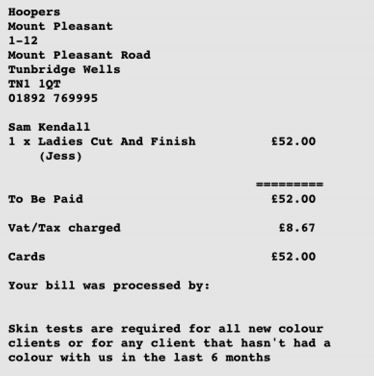
For any questions on how to send receipts to your clients please email help@saloniq.com or call 01892 280123 opt 1
![SALONIQ_Logo-High-Res_darkbg (1) (1).png]](https://faq.saloniq.com/hs-fs/hubfs/SALONIQ_Logo-High-Res_darkbg%20(1)%20(1).png?width=141&height=79&name=SALONIQ_Logo-High-Res_darkbg%20(1)%20(1).png)