How do I create a new client record card?
This article will run through how to add a new client to SalonIQ
If you click on the body symbol to the left of the £ sign at the top of your screen:
Then click on add client

Enter in client details, anything in red is mandatory, once these fields are completed they will go orange.
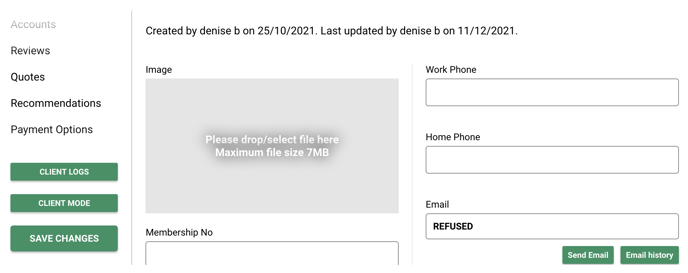 Membership No. - this can be used for specific clients for example your VIP clients to then pull a list of these clients through your client selections
Membership No. - this can be used for specific clients for example your VIP clients to then pull a list of these clients through your client selections
Transient Client - if you wish for your client to be excluded from any reporting you would tick this
Archived - if you wish to remove a client's record card from the system. This won't remove them permanently however they will no longer show when searching for active clients
Postcode - enter in postcode and click get address. This will load the address, then select the house name or number
Send SMS - click if you want to send the client a one off SMS, a box will appear to enter text and send (SMS Charges apply)
SMS History - shows any previous text messages sent to this client
Send email - click if you want to send the client a one off email
Email History - shows any previous emails sent to this client
Last skin test - you can manually enter when the client's last skin test was or set up for this to update automatically when having a colour service through your global settings (Menu > Settings > Global settings > Bookings > Tick Auto update skin test > Save). The services will need to be ticked in their service set up that a skin test is required.
You can select what fields are mandatory in Global Settings > Client Rules
Click Save in the top right hand side, now your new client is created you can start adding more information onto their record card.
For any questions regarding client record cards please email help@saloniq.com or call 01892 280123 opt.1
![SALONIQ_Logo-High-Res_darkbg (1) (1).png]](https://faq.saloniq.com/hs-fs/hubfs/SALONIQ_Logo-High-Res_darkbg%20(1)%20(1).png?width=141&height=79&name=SALONIQ_Logo-High-Res_darkbg%20(1)%20(1).png)