How to create client rules on record cards
This guide will show you how to customise your settings to record client data during appointment booking or at transaction time.
How to set up custom client rules
Required information at booking time
How to create personalised memorable dates
Menu > Settings > Global Settings > Client Rules
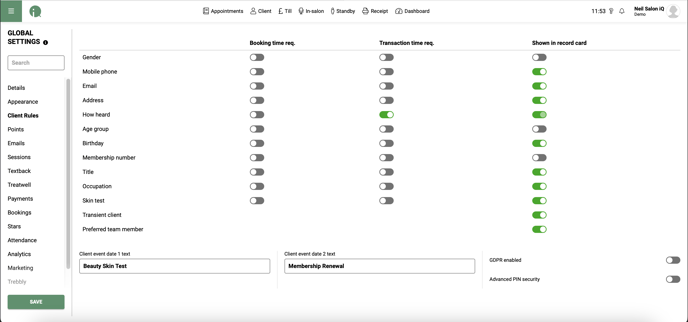
You have the option to select the specific information needed from the client during booking or transaction, as well as determine which sections should appear on the record card. You can also hide any unnecessary data on the record card. For instance, you can choose to hide the Membership number if it is not a required piece of information for you.
Us the toggles to select which information you want to show on the clients record card.
Required information at booking or transaction time
After configuring your preferences in the global settings, the mandatory fields will be highlighted in red on the client's record card during the booking process and/or transaction time.
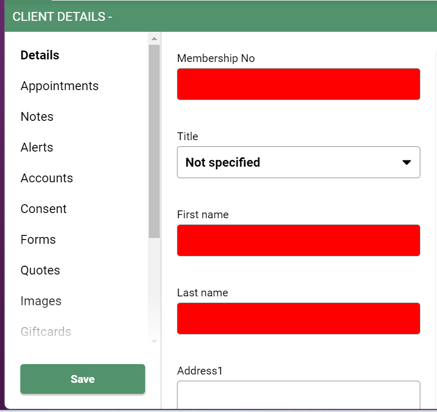
If the client does not have certain information, such as their email address, at the time of booking, you can enter "NOTGOT" in that field. This will prompt you to ask the client for the information again when they make another booking. If the client prefers not to provide their information, you can enter "refused" in the field.
How to create personalised memorable dates - Client Event Date 1 & 2
You have the ability to personalise significant dates such as a wedding anniversary, membership renewal, or an alternative skin test date like an Eyelash Tint Test. By adding these fields, they will be easily accessible on the client's record for future reference.
GDPR
Menu > Settings > Global > Client Rules

When GDPR is enabled, the system will prompt to ask the client if they wish to opt in or out for marketing.
When adding a new client you will see the below.

Click on show consent preferences to opt the client in to SMS or Email

If you have any questions regarding client rules, please email help@saloniq.com or call 01892 280123 opt.1
![SALONIQ_Logo-High-Res_darkbg (1) (1).png]](https://faq.saloniq.com/hs-fs/hubfs/SALONIQ_Logo-High-Res_darkbg%20(1)%20(1).png?width=141&height=79&name=SALONIQ_Logo-High-Res_darkbg%20(1)%20(1).png)