Colourstart
This guide will show you how to connect your SalonIQ account with Colourstart and use Colourstart in SalonIQ
How to connect Colourtstart to SalonIQ
How Colourstart passports update on appointments
What is Colourstart
The Colourstart Client Passport is an online app that helps you decide if Colourstart is suitable to use, and stores your test result for sharing with your preferred hair professionals. For more information about Colourstart please click here
Please see a short video on how the Colourstart and SalonIQ integration works for your salon.
Connect SalonIQ with Colourstart
You will firstly need to reach out to Colourstart and setup your account, once you have done this ask them for your Colourstart ID
Your Colourstart ID will need to be entered into SalonIQ to make the connection between the two platforms.
To connect SalonIQ to your Colourstart account please go to Menu > Settings > Salons > click on the Skin Test tab > Enter your Colourstart passport ID and then click on Verify > Click Save
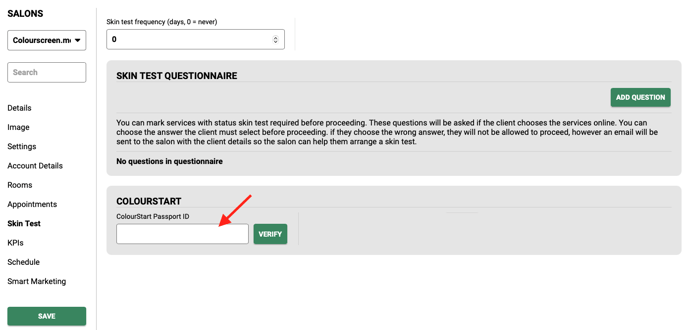
Please note when you go back into the Skin Test tab your Passport ID will be saved with the word Verified. This is for security purposes and keeps your Colourstart Passport ID hidden.
Services
Your will need to go through each of your colour services and toggle on skin tests. To do this go to Menu > Settings > Services > open service > toggle skin test to green.

Only services that are set as skin test required will be enabled for Colourstart.
How Colourstart passports update on appointments
When making an appointment using Colourstart it is important to view the passport status for that client.
Open the client's appointment and check the memo to view the current status.
There are 4 different statuses to look out for, please see each one below;
Colourstart: OK to Colour Hair - You can proceed with the colour
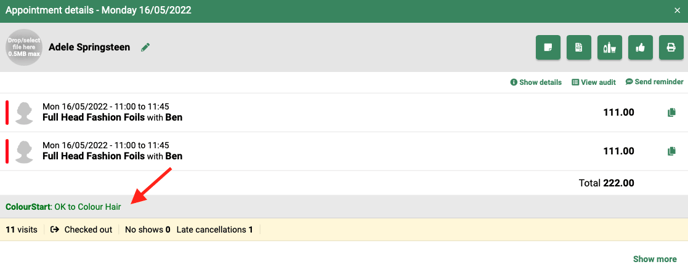
Do Not Use Colourstart Or Colour Hair
1. They have had a reaction to the Colourstart test
2. They have not passed the Colourstart questionnaire
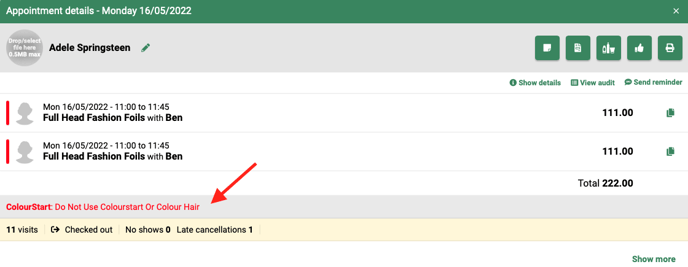
Colourstart: Take Questionnaire - Client needs to log into Colourstart to complete their questionaire
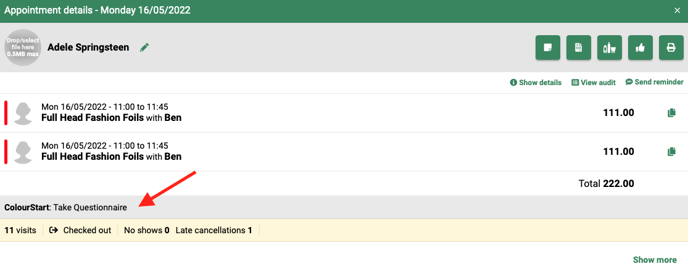
Client has not accepted / not invited - The client needs to register for colourstart

To register a client for Colourstart - go to their record card. Client on the tab Colourstart and press send invitation. The client will then receive an email to sign up.

You can also see clients who have not completed their questionnaire on the appointment dashboard.
The appointment dashboard will show you a list of clients who have not completed their passport. You can filter this by 3 days, 7 days and 30 days.

Client Records
When a client books online or in salon and they are already set up with Colourstart, SalonIQ will send an automatic notification to update Colourstart with the clients future booking. You can see the history by going on the clients record card and clicking on the Colourstart tab.

Checking In / Out
You do not need to redeem the Colour Passport when checking the client in / out. SalonIQ will auto redeem the passport once the client has checked out for their colour service.
New Improved Features
- Auto redeem passport at checkout
- Appointment Dashboard - See all clients who need to complete their passport
- Future Bookings - Automatically send all future bookings to Colourstart
- Instant update API Feedback - See the clients Colour Passport as soon as they have completed their questionaire
See Demo on the new and improved features
For more information on Colourstart Passport please email help@saloniq.com or call 01892 280123 opt.1
![SALONIQ_Logo-High-Res_darkbg (1) (1).png]](https://faq.saloniq.com/hs-fs/hubfs/SALONIQ_Logo-High-Res_darkbg%20(1)%20(1).png?width=141&height=79&name=SALONIQ_Logo-High-Res_darkbg%20(1)%20(1).png)