Client-selections
Whether you want to message a group of clients that meet certain criteria or you just want to get the system to tell you the numbers where reports can't give you that level of detail, running a client selection is what you need
To run a client selection you first need to go to:
Menu > Intelligent Marketing > Client Selection > Add Selection > Blank Template
Then you just need to:
- Add a description for what you wish to call the search
- Choose the type of clients to display:
- All clients = All record cards regardless of whether they have a mobile number or email address
- Email = Clients with an email address
- SMS = Clients with a mobile number
- The Active Clients pulldown allows you to display:
- All Clients = All record cards
- Active clients only = All active record cards in the system
- Archived clients only = Record cards that the system has archived due to inactivity or have manually been marked as Archived.
then choose the filters on the right to choose what you want to search for.
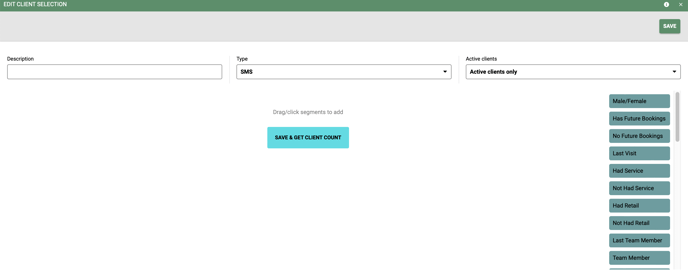
Filters you can choose:
Male/ Female - All clients marked as a certain gender on their record card
Has Future Bookings - Has a booking in a set timeframe
No Future Bookings - Doesn't have an appointment in a set timeframe
Last Visit - The last visit was in a set timeframe
Had Service - Had a specific service/s in a set timeframe
Not Had a Service - Did not have a specific service/s within a set timeframe
Had Retail - Bought specified products within a certain timeframe
Not Had Retail - Not bought specified products within a certain timeframe
Last Team Member - Search for clients whose last bill had a specific team member/s on
Team Member - Saw a team member/s within a specific timeframe
Salon - Activity related to set salons only
Service Spend - Spent between X and Y on services between two-time frames
Retail Spend - Spent between X and Y on products between two-time frames
Visit Count - Shows clients that have visited between X and Y a number of times in a specific timeframe
First Visit - All clients whose first transaction was in a specified timeframe
Client Birthday - All clients with birthdays between two-time frames
Membership - Clients that have certain text in their membership box (Gold, VIP, etc...)
Points Balance - Has a points total between X and Y
Had Promotion - Used certain promotions within a timeframe
Not Had Promotion - Did not use certain promotions between two timeframes
How Heard - All clients that have specified How Heard set on their record cards
Age Group - All clients that have any of the specified Age Groups on their record cards
Occupation - All clients that have any of the specified Occupations on their record cards
Online Bookings - Has or has not used Online Bookings in the past
Postcode - All record cards that have a certain postcode
Marketing SMS Opt-Out - All clients that are not opted in to receive SMS marketing
Marketing Email Opt-Out - All clients that are not opted in to receive email marketing
Average Bill - All clients that have an average whole bill value between values of X and Y or average spend on services only or Retail only between two-time frames
Last Skin Test Date - Clients who have a last skin test date within a set timeframe
Has/ Had Appointments - This can be used for all clients who have appointments for any service or specific services in a specified timeframe OR they have had appointments in the past made up of any service or specified services.
Is child Client - Clients that record cards are marked as being a child
Tag - Searches for clients with specific tags on their record cards
Once you have chosen your filter/s then click ![]() then you can choose how you wish to contact the clients.
then you can choose how you wish to contact the clients.
 - You can export the list as a .xls file where you can copy and paste the emails into your email program
- You can export the list as a .xls file where you can copy and paste the emails into your email program
![]() - Create a message to be SMS'd to them all. Add merge fields to personalize the message
- Create a message to be SMS'd to them all. Add merge fields to personalize the message
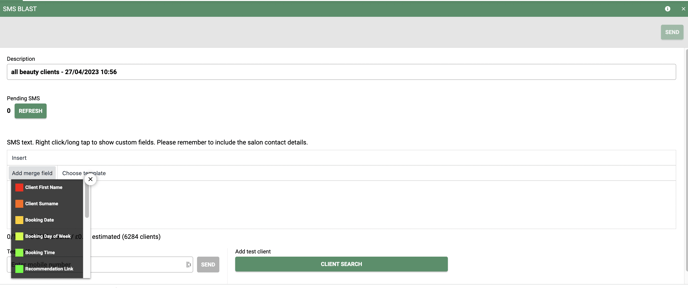
![]() - Uploads the list of clients to your Email Manager account to be used to send your email to.
- Uploads the list of clients to your Email Manager account to be used to send your email to.
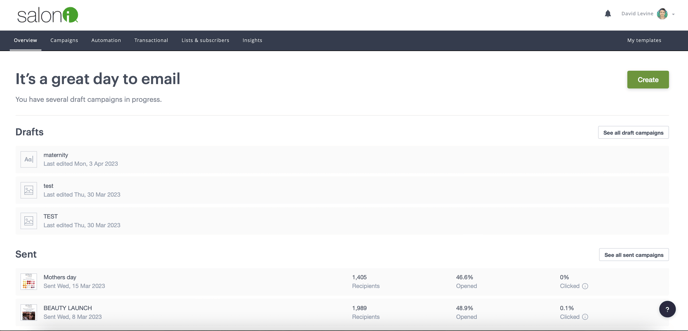
![SALONIQ_Logo-High-Res_darkbg (1) (1).png]](https://faq.saloniq.com/hs-fs/hubfs/SALONIQ_Logo-High-Res_darkbg%20(1)%20(1).png?width=141&height=79&name=SALONIQ_Logo-High-Res_darkbg%20(1)%20(1).png)