Business Summary Report
The business summary report shows an in-depth breakdown of your salon business, typically used by Salon Owners or Salon Managers.
How to Access the Business Summary
What figures are included in the report
To access the report go to the Main Menu > Reports > Salon > Salon Business Summary

To choose your date range select the drop-down box titled Period which has the following options
- Daily
- Weekly
- 4 Weekly - A defined 4 weekly period which is set in Menu > Settings > Global Settings > Details > Period start date
This will also change your default dashboard dates
- Monthly - Full Calendar Month
- Custom - User-defined dates
What is included in this report
The first section looks at Revenue based on service and retail sales

- Services - Shows the service sales revenue including & excluding VAT & the % of total revenue
- Courses Sold - Shows the courses sold sales revenue including & excluding VAT & the % of total revenue
- Retail - Shows the retail sales revenue including & excluding VAT & the % of total revenue
- Total Sales - Shows the sales revenue including & excluding VAT
- Total Tax Payable - Shows the VAT calculation based on your VAT rates setup on services and products
You will then see a breakdown of service departments and the service income accumulated for each department including & excluding VAT.
The 2nd section looks at till values and income generated from other sources such as deposits & gift cards, this section shows the salon's financial position for the period based on all sales activity
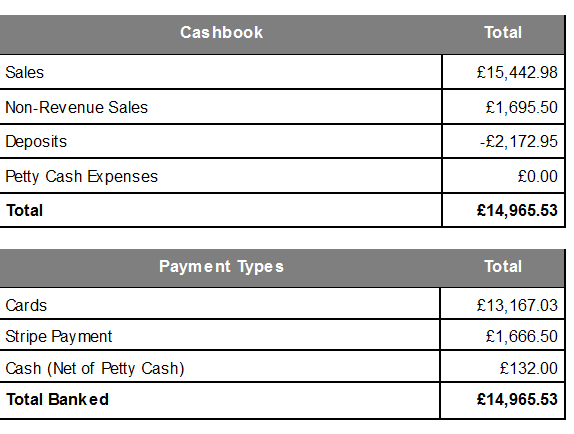
- Sales - This shows the total sales of services and retail and should match the figure shown in the sales section of the report
- Non-revenue sales - This shows the value of deposits paid & gift cards sold over the same period, this is called non-revenue sales as VAT is not shown unless a service is performed or a product is sold
- Deposits - Shows the value of Deposits Used in the salon
- Petty Cash Expenses - Shows the value of any petty cash used
- Total - Shows the true financial position of the salon based on income generated against deposits used and petty cash expenses
- Payment Types - Shows the total banked over the period, card payments, cash excluding petty cash, stripe payments are online booking payments and/or payment links
The following sections of the report delve deeper into the figures to provide detailed explanation

- Non-Revenue Sales - This should match the total non-revenue sales shown earlier in the report, this section breaks down the values of non-revenue sales
- Liabilities - Shows the total value of any liabilities that have been sold or gifted during the date range of the report, the total balances of all liabilities are also shown in the report, this is called Liability Balances
- Gift Card Sold
- Courses Sold
- Points Accumulated
- Pay Out's - Petty cash expenses, is shown as Vatable or Non-Vatable, for more information on setting your petty cash categories as vatable or non-vatable please see the petty cash help guide
- Refunds - Shows the value of any refunds given, this is broken down by services & products and shows including & excluding VAT figures
- Discounts - Shows the Quantity & value of any discounts or promotions offered during the date range. The total value of all discounts offered is shown including & excluding VAT.
for a more detailed view of discounts or promotions offered please see the promotions used report.
This does not include price overrides, only discounts set up in the promotions section.
- Client Counts - Shows a breakdown of clients during the date range
- New Clients - Number of clients, Value Including VAT, % of total clients
- Regular/Returning Clients - Number of clients, Value Including VAT, % of total clients
- Gender - Number of clients, Value Including VAT, % of total clients
The Final section of the report looks at Team member figures

- Client Counts - This shows the total number of clients & the amount of new and regular clients
- Services - Shows the total value of services excluding VAT
- Average Services - Shows the average service bill per team member excluding VAT
- Retail - Shows the total value of retail sales per team member excluding VAT
- Average Retail - Shows the average retail bill per team member excluding VAT
- Gift Cards - Shows the total value of gift card sales per team member - VAT is not added on gift card sales
- Total - Shows the total sales per team member excluding VAT
- Care Factor - Shows the % of service clients who purchase retail, for example, if a team member saw 10 clients in a day and one client purchased a product the care factor would be 10% - 1 in 10 clients
- % Retail - shows the % of income generated by retail sales
The report presents the total figures for team members and can also generate sub-totals for employed and self-employed members. To enable the self-employed section, ensure team members are marked as self-employed in Salon IQ. For detailed instructions, refer to the self-employed setup guide Self Employed
If you need any further help or support on Business Summary, please contact on 01892 280 123 or email help@saloniq.com
![SALONIQ_Logo-High-Res_darkbg (1) (1).png]](https://faq.saloniq.com/hs-fs/hubfs/SALONIQ_Logo-High-Res_darkbg%20(1)%20(1).png?width=141&height=79&name=SALONIQ_Logo-High-Res_darkbg%20(1)%20(1).png)