Bill Finder
This article will explain how to use the bill finder function through your SalonIQ system
On lots of occasions, there will be a need to access a previous transaction on your system, this may be because you need to change the transaction, reprint a receipt for the client, or even remove a transaction from the system. This is all possible using Bill Finder on Salon IQ
To access bill finder select the main menu in the top left corner of the system

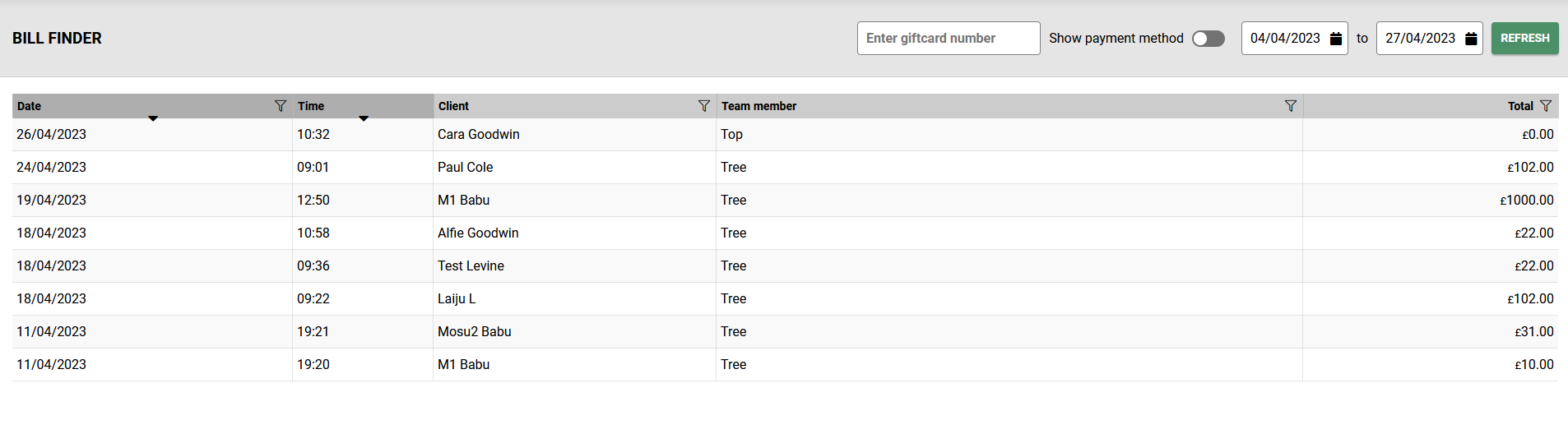
When accessing Bill Finder the system will default to the current date, this can be changed here
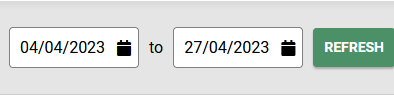
This will display all the transactions between the 2 selected dates with the most recent transactions appearing at the top of the screen
Selecting show payment method adds an additional column to the screen
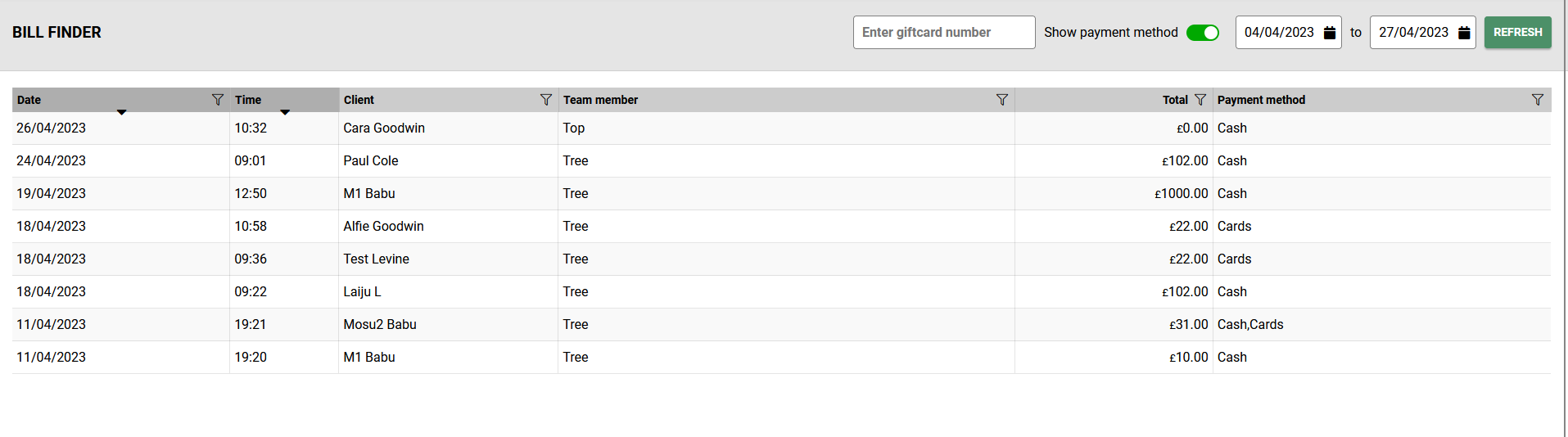
![SALONIQ_Logo-High-Res_darkbg (1) (1).png]](https://faq.saloniq.com/hs-fs/hubfs/SALONIQ_Logo-High-Res_darkbg%20(1)%20(1).png?width=141&height=79&name=SALONIQ_Logo-High-Res_darkbg%20(1)%20(1).png)