How To Add Lunches To The Appointment Book.
This article will give you the steps to add a lunch bookout
Lunches can easily be added to your Appointment Book to show a Team Member is not available by adding this as a bookout on the system.
These can also be repeated so you don't have to add them in every single day.
How to add a lunch bookout
Click on the time in the Appointment Book where the Lunch will start and select Add Bookout. This will show the below window:
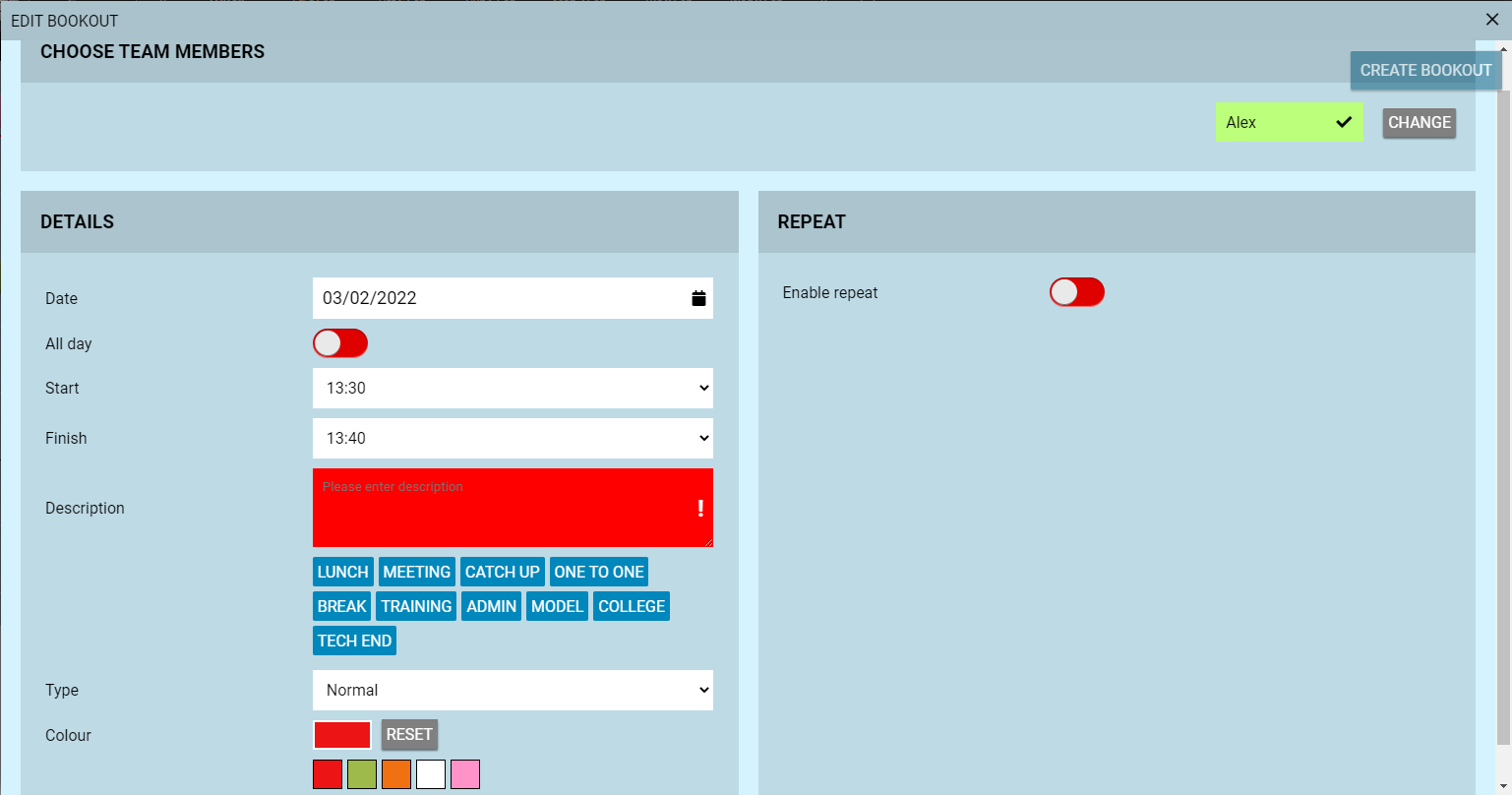
Start/Finish - Select the Start and Finish time of the Bookout.
Description - Add the Description by clicking on the LUNCH selection, this will automatically add this to the Description box.
Type - Leave the Type as Normal.
Colour - Select the background colour of this Bookout. We would suggest keeping the same colour for all Normal Bookouts.
Repeat - To enable Repeats, click the slider to make this Green (Active).
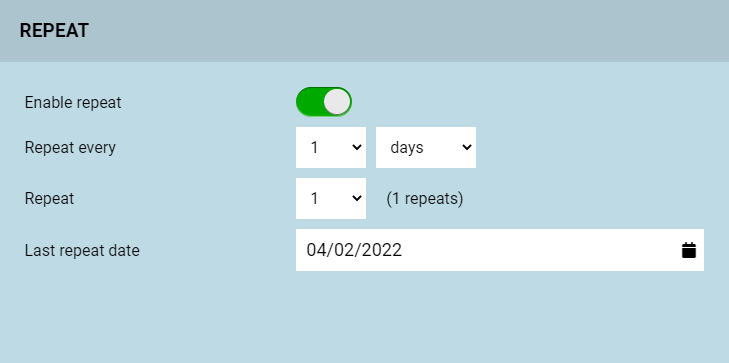
Select how often you would like to repeat this and the number of repeats OR the last repeat date.
To add any further Team Members with exactly the same Lunch Bookout, click the Change button in the Team Member section and add any further Team Members.
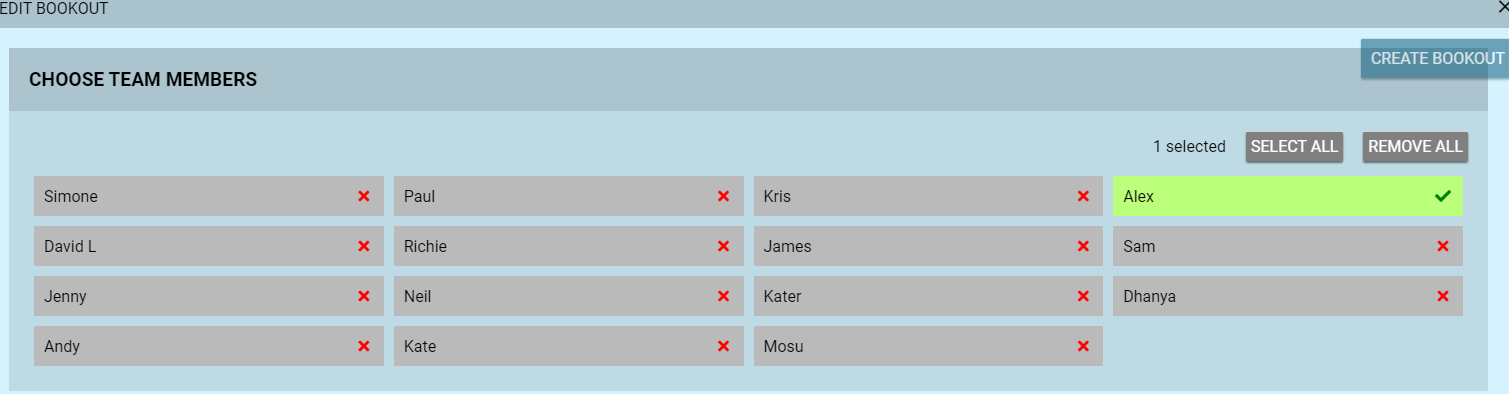
Click Create Bookout
This will now add in the Lunch Bookout and any Repeats for the specified Team Member/s.
For any questions regarding Bookouts please call 01892 280123 opt.1 or email help@saloniq.com
![SALONIQ_Logo-High-Res_darkbg (1) (1).png]](https://faq.saloniq.com/hs-fs/hubfs/SALONIQ_Logo-High-Res_darkbg%20(1)%20(1).png?width=141&height=79&name=SALONIQ_Logo-High-Res_darkbg%20(1)%20(1).png)