This article looks at how you can add standby clients to a list and book them in on SalonIQ.
How to add the client to the Standby List:
To add a client to the Standby List, you would firstly need to click on the ![]() icon at the top of the SalonIQ screen. This will take you through to your Standby list page.
icon at the top of the SalonIQ screen. This will take you through to your Standby list page.
Click on Add Standby to the top right corner of the page and then enter in all the required details for the standby appointment - Client, Team Member, Service(s), From and to dates, the hours they are available and any further notes associated with the Standby Booking. Once complete, click Save.
Your client will now be added to the standby list.
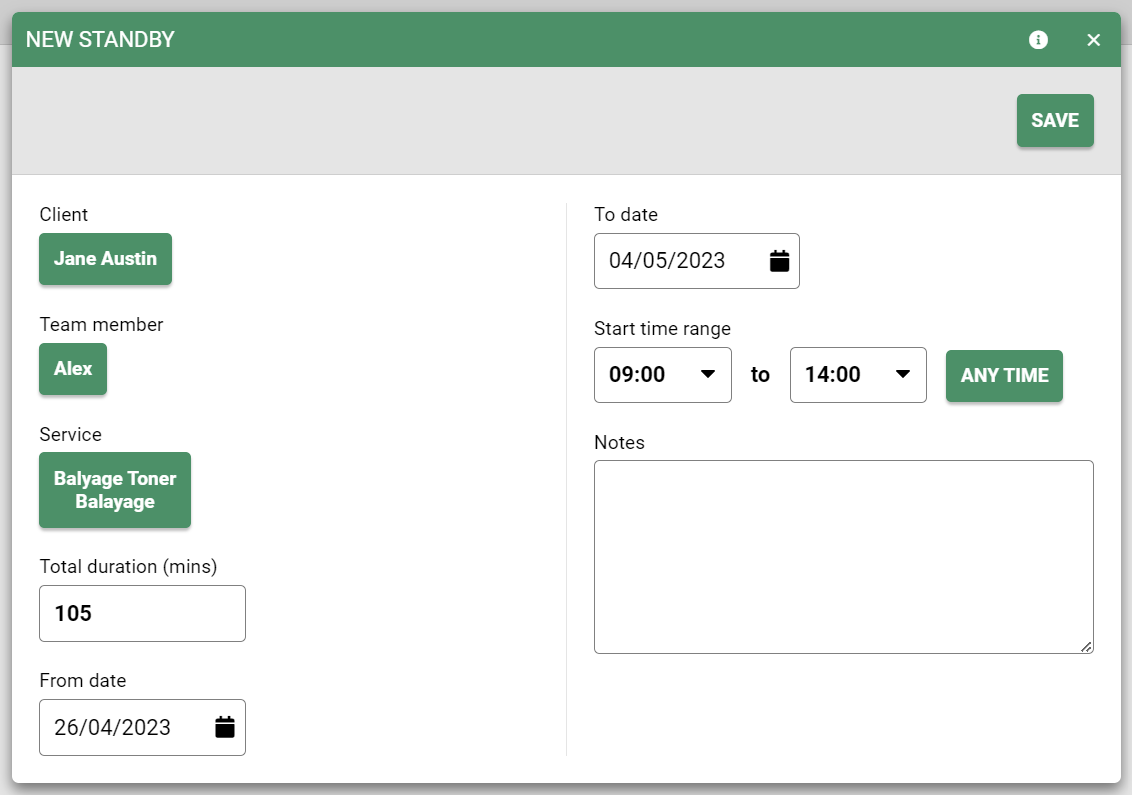
To add multiple services to the same standby appointment, click 'Add to Basket' when selecting the first service and then select any further services in the same way, clicking Continue when done. Alternatively, you can click on the service that you had already added, and it will bring up the option to add more.
How to check for availability:
You can check the Standby List at any point, to see if there is an available appointment for the standby client.
To do this, you would go back to the Standby screen. Once on there, you should be able to see a 'Check' button towards the right of the standby client (you may need to scroll to the right to see this).
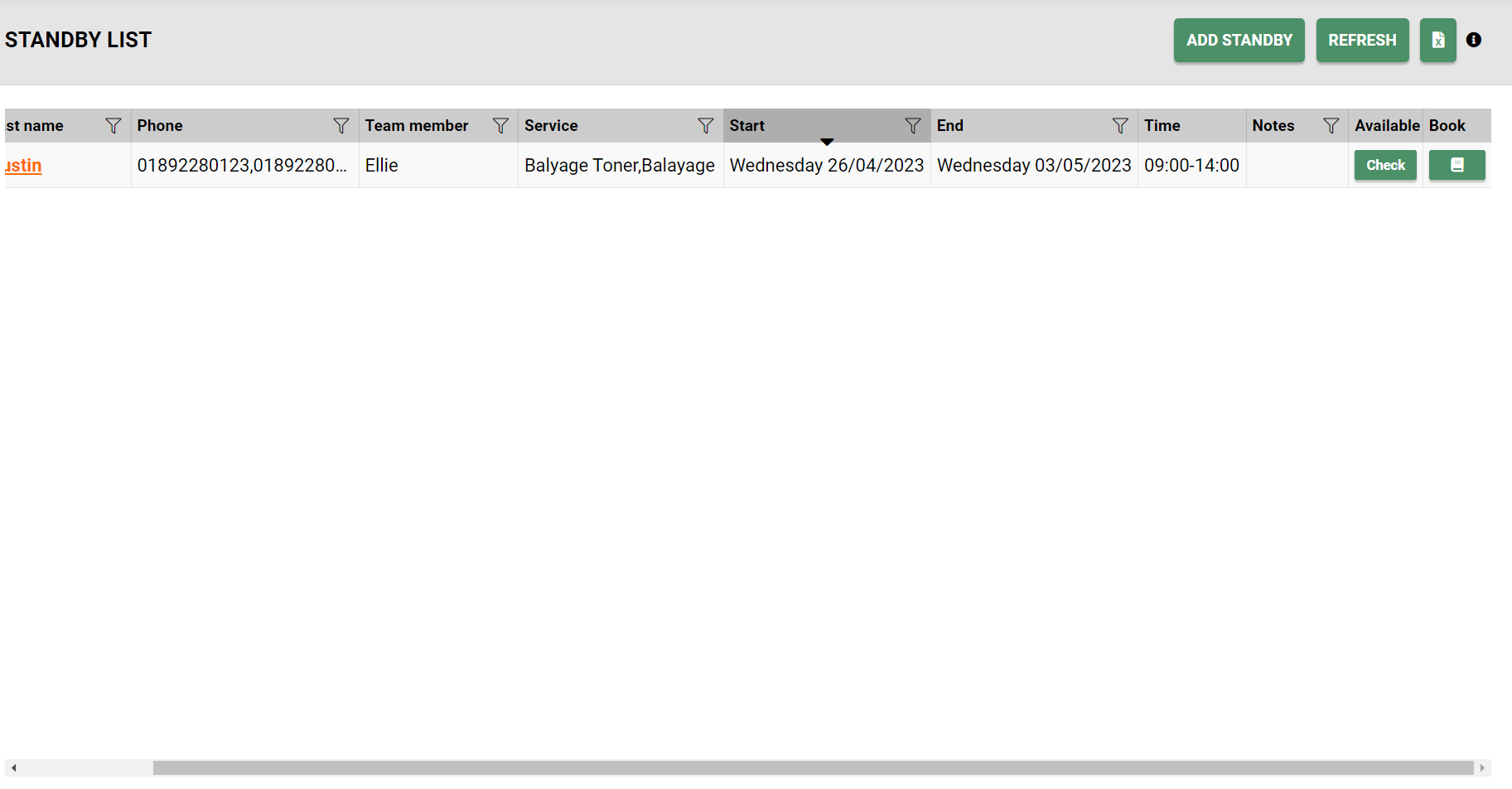
By clicking this button, the system will check if there is an available appointment that fits their requirements. If there is one available, then the 'Check' button will turn to a green tick. If one is not yet available, then it will turn to a red cross, instead.
You will also see when there is availability for client in the Standby list as the Standby list icon will turn Green.
Once you have confirmed that there is an available appointment, you can click on the 'Book' icon to book the client in. This can be found next to the 'Check' icon, at the very end of the line and this will take you to the first available slot for the booking. This will be indicated by a flashing red square over the time the appointment should begin.
You can then drag the appointment into that slot.
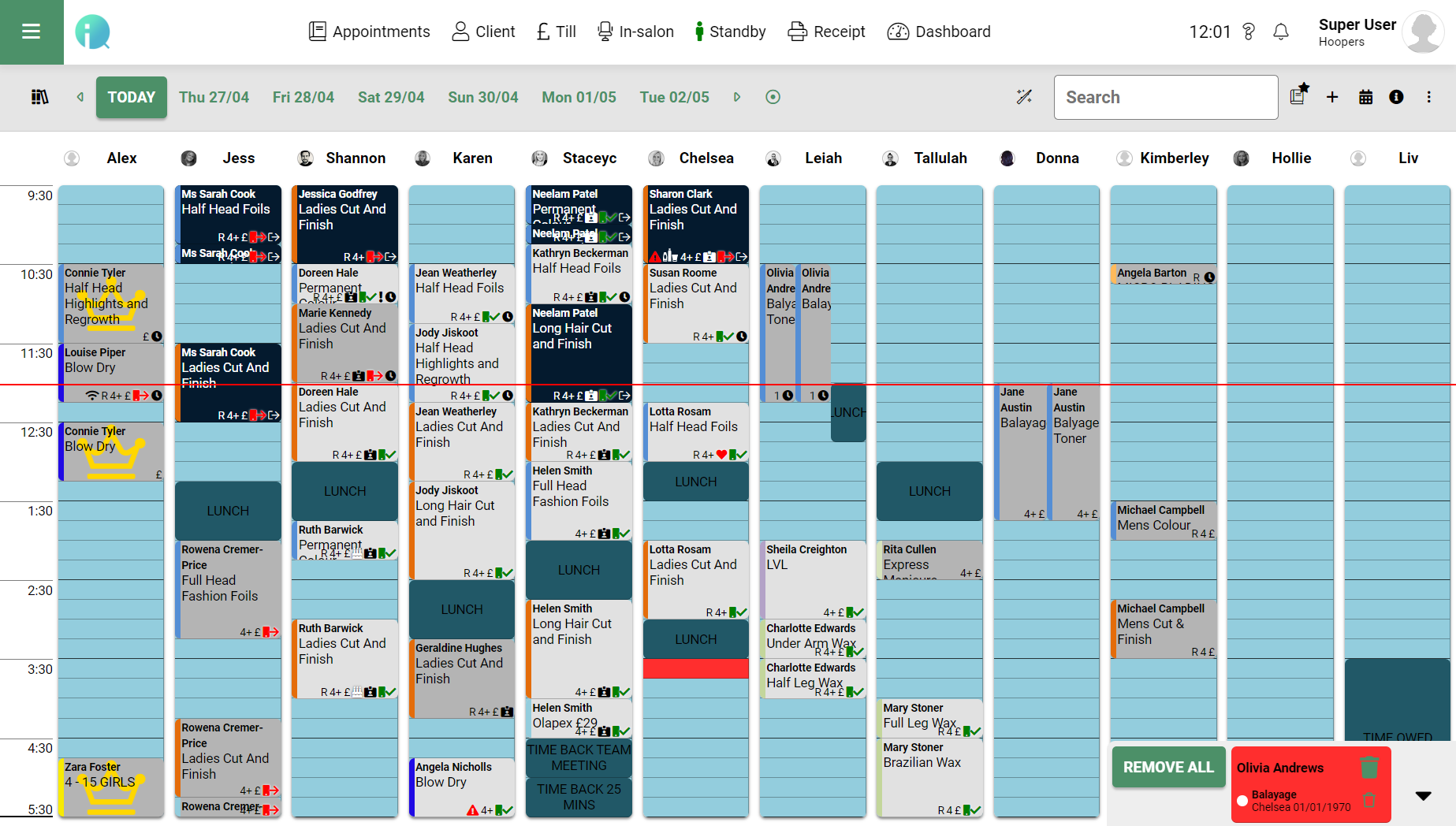
If there is a last minute cancellation, where a Standby list client can be added in, they are unlikely to receive an Appointment Reminder text. We would suggest calling the client to confirm in these circumstances.
If you have any questions regarding the Standby List, then please email help@saloniq.com or call 01892 280123 opt.1
Our inbox is monitored by our support team Monday to Friday 9 am to 5:30 pm, we aim to respond to all emails we receive within 48 hours,
%20(1).png?height=120&name=SALONIQ_Logo-High-Res_darkbg%20(1)%20(1).png)