- IQ Academy
- Online Portal
-
Featured Masterclass Videos
-
Appointment Book
-
Appointment Dashboard
-
Automation
-
Cash-up
-
Checkout
-
Clients
-
Consultation Forms
-
Dashboards
-
Deposits
-
Google Analytics
-
Hardware
-
IQ Pay
-
Logs
-
Marketing
-
Online Portal
-
Online Resources
-
Payments
-
Payroll
-
Promotions
-
Reports
-
Salon Ecomm
-
Salon Booking App
-
SalonIQ FAQ's Coming Soon
-
SalonIQ Partners / Integrations
-
SalonIQ Webinars
-
Security
-
Services
-
Stock
-
Sundries
-
Team Members
-
365
-
Cheat Sheets
-
Internal
-
Best Practice - Doing IQ the right way
-
Latest Updates
-
SalonIQ - Here for you
How to refund a Stripe payment on SalonIQ
This guide will show you how to refund a Stripe payment on SalonIQ and remove the clients deposit from their profile
Refunding Stripe Payments on SalonIQ
Go to £ symbol > Select Team Member > Select Client > Click Deposit
- Enter in the amount that needs to be refunded
- click on the edit pencil on the left hand side and press refund
- You will now see the amount as a minus - See below -£20
- Click on payment type and use Other Card
Press the complete button to finish the transaction
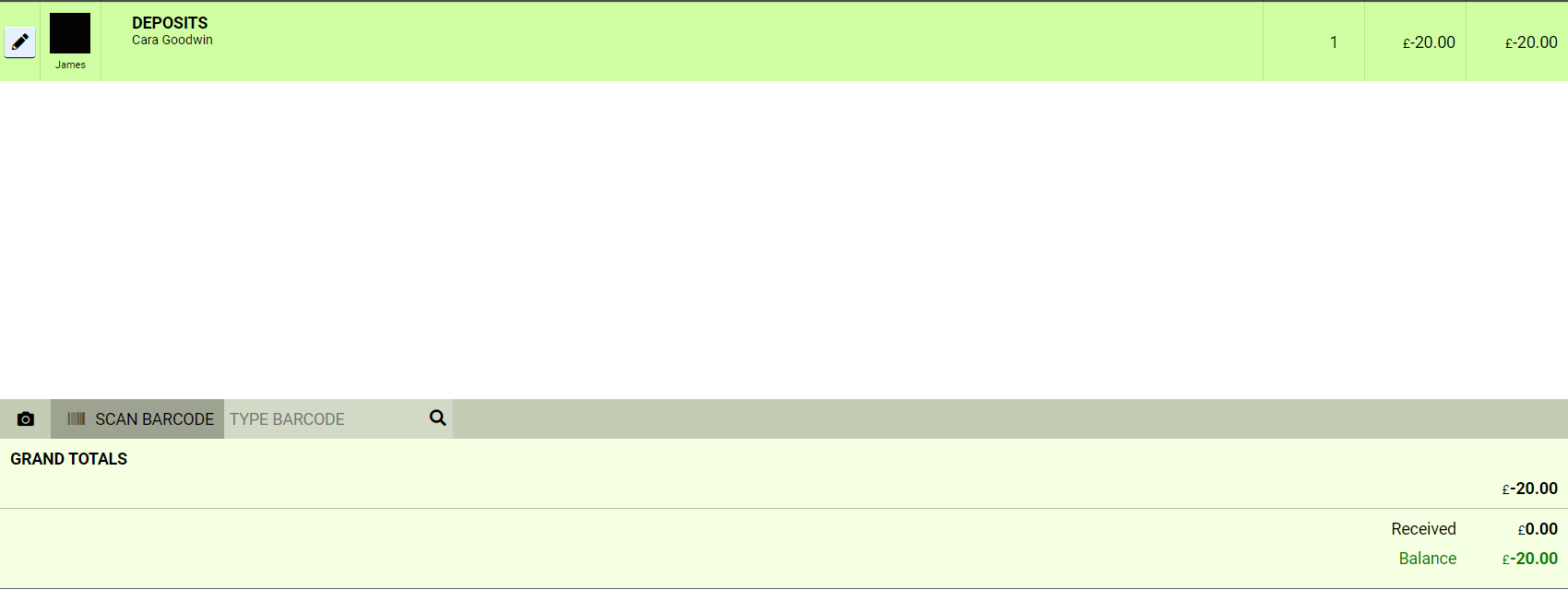
If you do not have other card as an option, you can turn this on in Global Settings > Payment Types > Switch on the payment type you need > Click Save
You will also now need to log into your Stripe account > find the clients payment and refund. You can log into Stripe here
For any questions regarding a refund with Stripe please email help@saloniq.com or call 01892 280123 opt.1
%20(1).png?height=120&name=SALONIQ_Logo-High-Res_darkbg%20(1)%20(1).png)