Xero
This article will guide you on utilising the Xero report within SalonIQ for the purpose of exporting and importing it into your accounting software.
How to Upload the SalonIQ Report to Xero
Xero Account Codes
You will need to create a new set of chartered account codes to match the Xero report in SalonIQ.
100 – Hairdressing sales
102 – Retail sales
106 - Beauty sales
108 – Beauty retail sales
210 – Cash expense
534 - Gift cards
535 – On account / deposits
How to view and download the Xero Report in SalonIQ
Menu > Reports > Salon > Xero Report
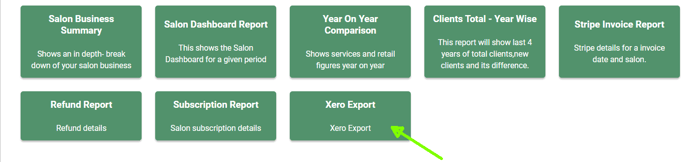
Select your date range and click refresh. Once this is done you can use the Excel button at the top to download the report.
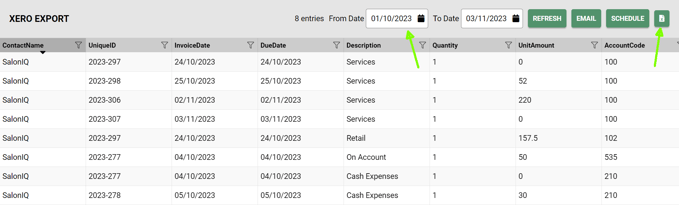
How to Upload the SalonIQ report to Xero.
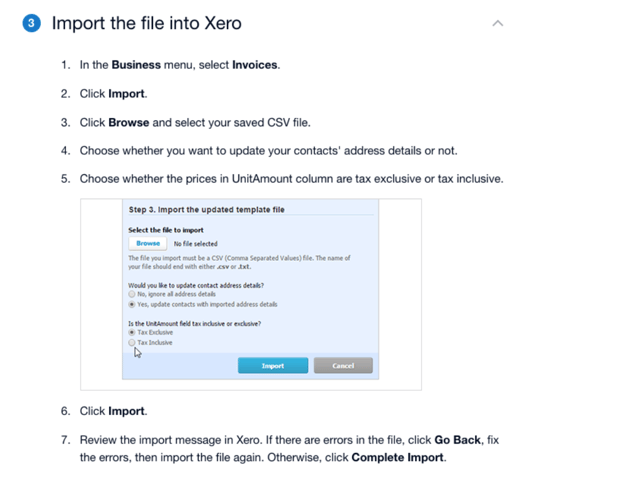
If you have any further enquires regarding the Xero report, please contact us on help@saloniq.com or call us on 01892 280 123.
![SALONIQ_Logo-High-Res_darkbg (1) (1).png]](https://faq.saloniq.com/hs-fs/hubfs/SALONIQ_Logo-High-Res_darkbg%20(1)%20(1).png?width=141&height=79&name=SALONIQ_Logo-High-Res_darkbg%20(1)%20(1).png)