SalonIQ Booking Portal
You now have the option to force services, as well as offer multiple upsells and parallel services using the online portal.
If you have not got your online bookings active you will first need to go to Menu > Settings > Services > Select the service > Online bookings tab > Switch the book online tab from grey to green.
This will need to be done for all services that you want online.
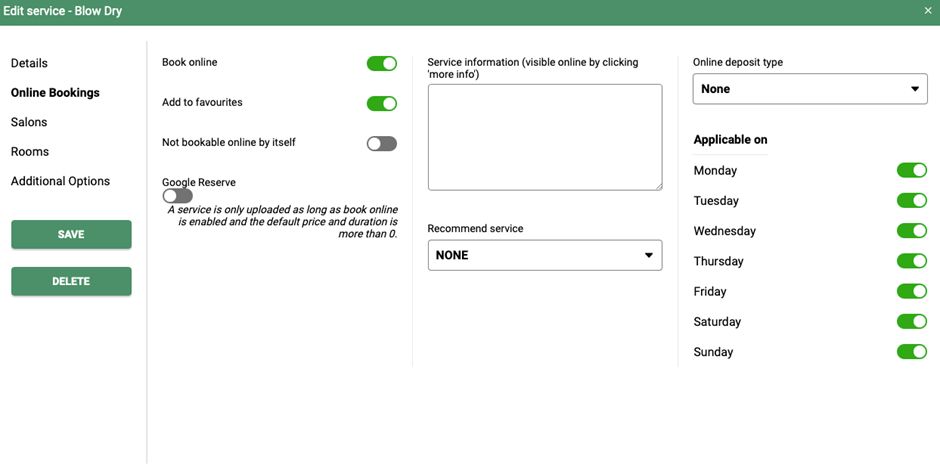
Setting up required services
If you have a full head foils that has to be booked with a finishing service such as blow-dry or a cut and blow-dry, please follow the steps below. The finishing service is called a required service.
Go to Menu > Settings > Services > search for full head foils, you will then see all the details for this particular service.
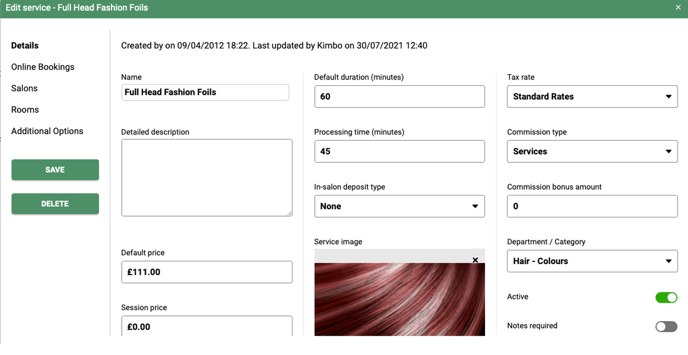
Click on the Additional options tab on the left hand side of the pop up window.
Now search for the service that must be booked with Full head foils, such as a blowdry or cut and blowdry.
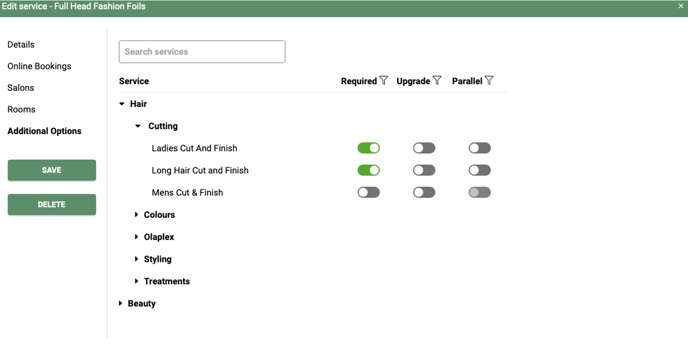
Once you have added all the possible services that can. Be booked with full head foils please click Save
Upgrade
An upgrade service is an upsell of an already selected or booked service.
For example when booking a cut and blowdry, an upgrade service could be an Olaplex or a treatment.
To setup your upgrades on SalonIQ, go to Menu > Settings > Services > Search for the service that has an upgrade.
Here you will see the setup and details of that service. See below
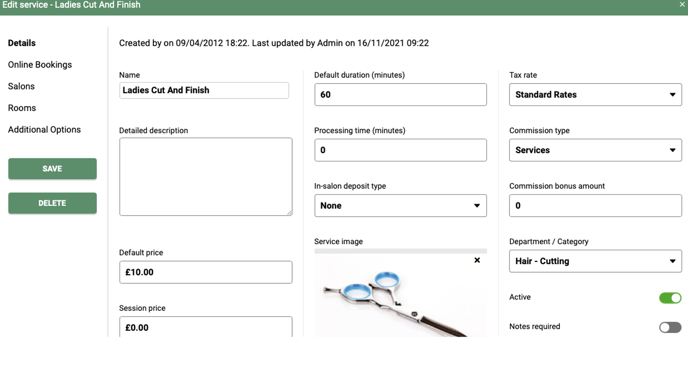
Click on the Additional Options tab on the left have side of the pop up window.
Now search for the upgrade service, in this example we are using Olaplex. See image below
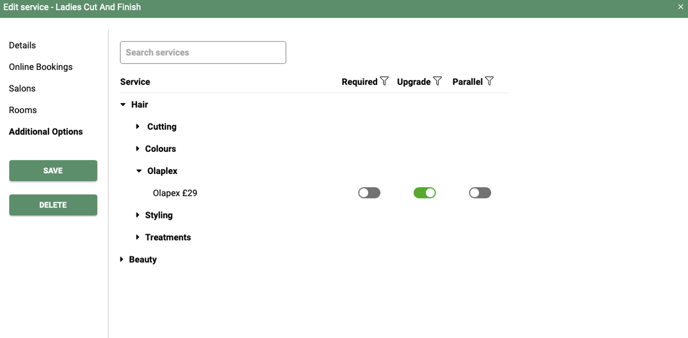
Simply switch the toggle under the upgrade heading for Olaplex from grey to green
Please remember to click save after making any changes.
Now your client will be asked to book the required (mandatory) service when selecting a full head foils.
You can do this for any service you have within SalonIQ.
Your clients will now be given the option to book an upgrade service when booking a cut and blow-dry if there is availability.
Parallel
A Parallel is a service that can be booked alongside the original service selected and at the same time in another team members column.
For example a blow-dry is being booked, the client can also have a file and paint at the same time as the blow-dry.
Go to Menu > Settings > Services >Search for the service and select it.
Here you will see all the details for this service. See image below
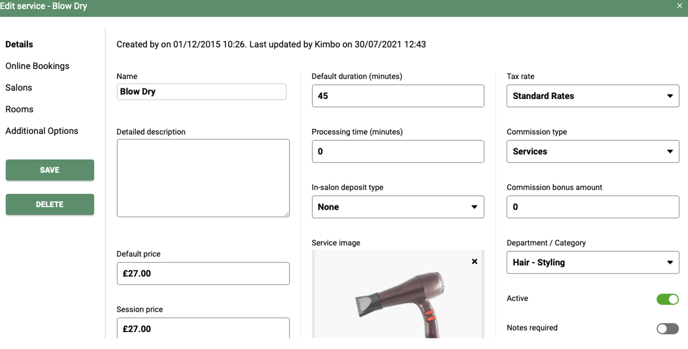
Click on the Additional options tab on the left hand side of the pop up window.
Now search for the parallel service, in this example it is hand file and paint and change the toggle under parallel from grey to green.
Click Save after any changes are made.
Your client will now be given the option to book a file and paint as a parallel service if there is availability when booking a Blowdry.
You can do this for any service you have within SalonIQ.
How to add the online portal link to your website?
Go to Menu > Settings > Online > Shop > Copy and paste the shop link into your website portal.
Even though this is the shop link the shop will not show online to you clients unless you have Sell online products active
Banner Messages
To help you share offers, important messages, guidance or information you can display a banner on your portal pages.
Select: Menu > Settings > Online > Booking Portal > Banners
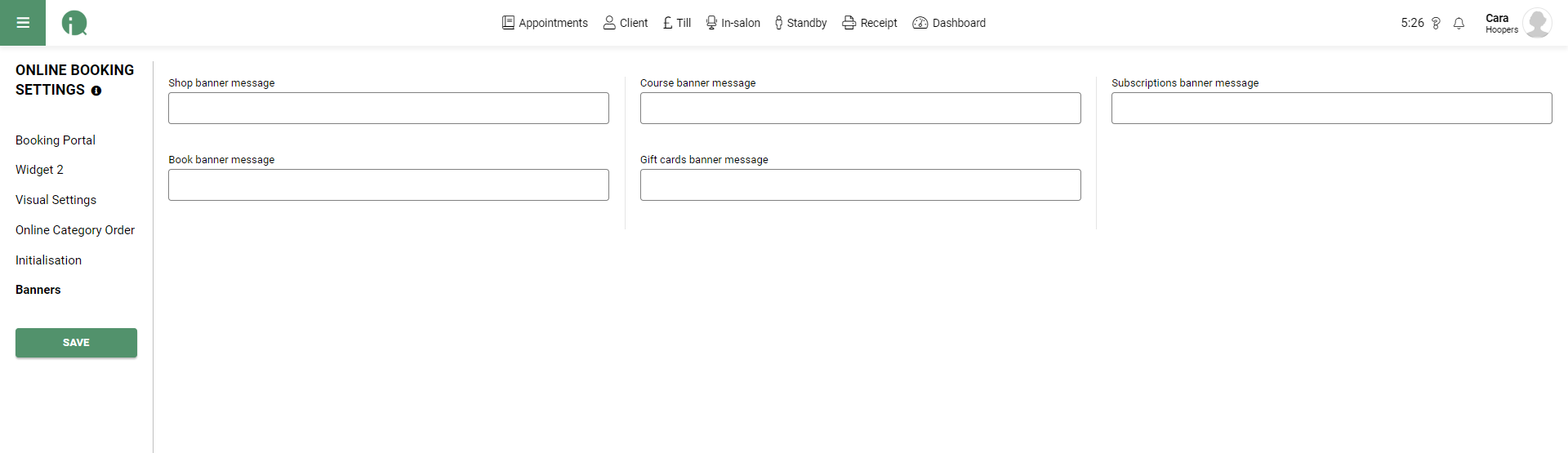
Enter your message for the relevant page(s) you would like a banner to appear on and save.
Visit your online bookings portal pages and you will see your bright new banner across the top of the page.
To remove a banner, simply follow the path above, delete the message and re save.
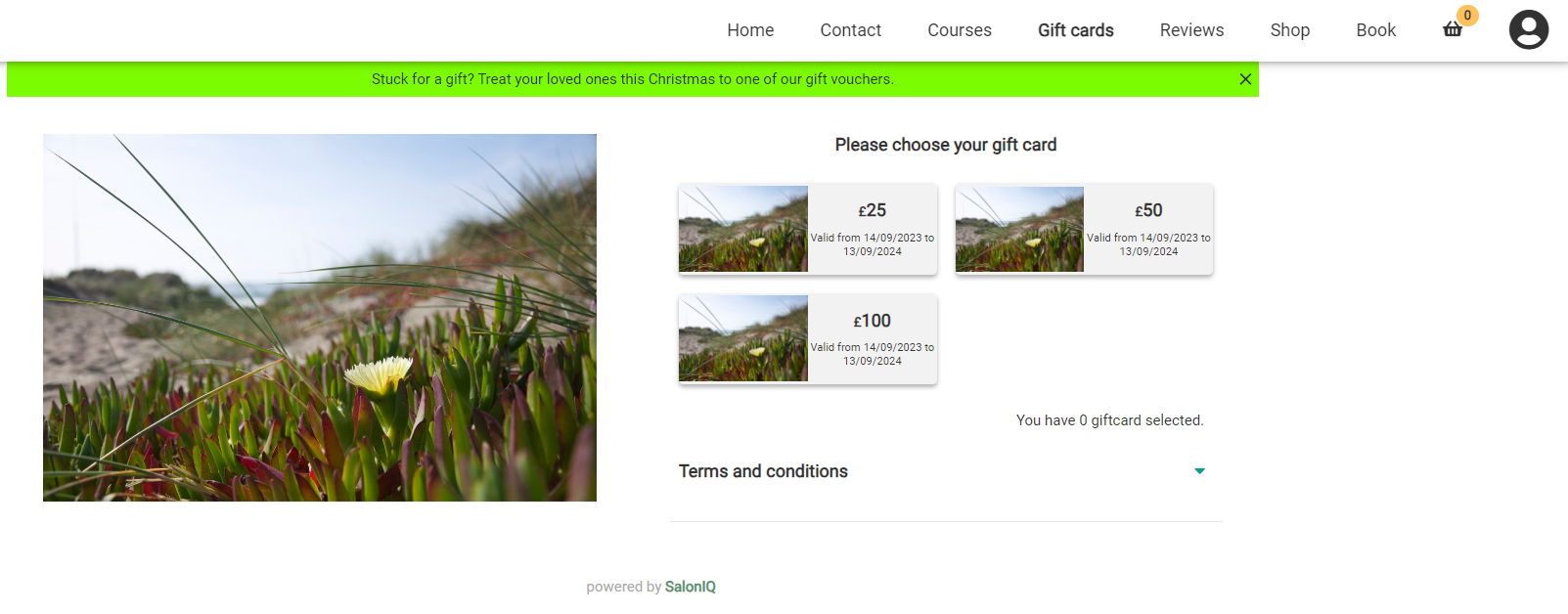
Banner messages use a default text and colour and cannot be changed.
Additional online booking settings
You have the option to Enable slot bookings online, when this is active (green toggle) all available slots will appear instead of the blocks being offered first and then slots.
Enable online group bookings if this is active (green toggle) and a client makes an appointment when they already have a booking in on that day, it will connect the two bookings together and make it a group booking.
To view the the client experience of booking an appointment using the online portal, please click here
For any questions regarding the online portal please email help@saloniq.com or call 01892 280123 opt.1
![SALONIQ_Logo-High-Res_darkbg (1) (1).png]](https://faq.saloniq.com/hs-fs/hubfs/SALONIQ_Logo-High-Res_darkbg%20(1)%20(1).png?width=141&height=79&name=SALONIQ_Logo-High-Res_darkbg%20(1)%20(1).png)