How to create rooms and resources
When booking an appointment, rooms and resources will be prompted for selection to ensure that you avoid double bookings or using machines that are already in use. This simplifies the booking process and helps manage availability effectively.
Allocating rooms and resources to a service
How do rooms and resources work when booking an appointment
Creating Rooms
Menu > Settings > Salons > Rooms > Add Room > Add a name > Save
You can name your rooms by numbers Room 1,2 or by stations Nail Station 1, Nail Station 2.
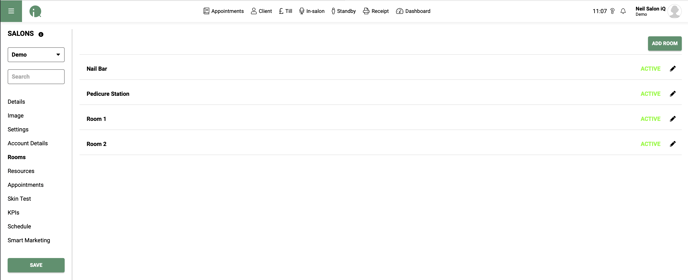
Creating Resources
Menu > Settings > Salons > Resources > Add Resource > Add a name > Save
Add the name of your resource, Example Caci Machine, IPL Machine etc.
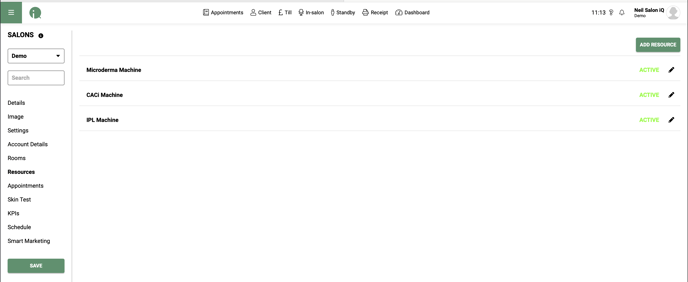
Allocating Rooms and Resources to services
Menu > Settings > Services
Select a service that requires a Room and/ or Resource
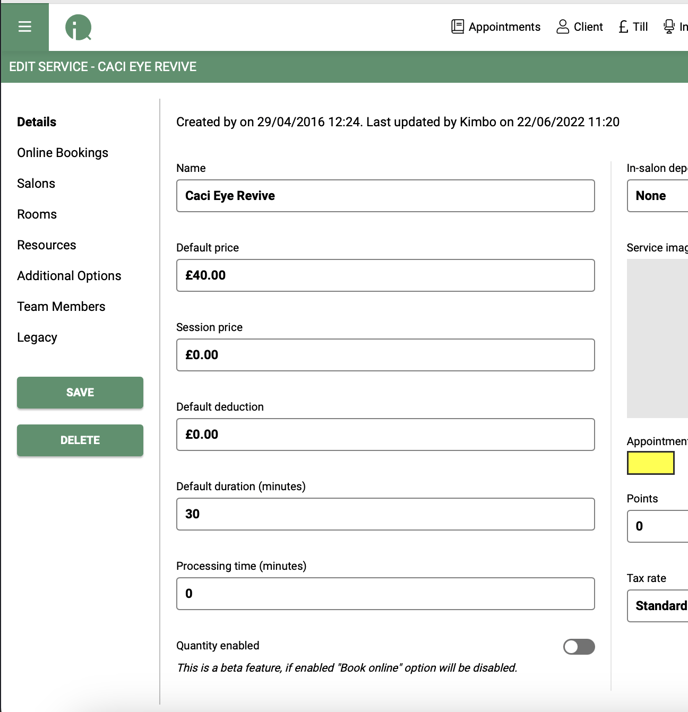
On the left hand side click on Rooms, state which of your created Rooms this service could be supplied in. You can choose multiple rooms if this service can be offered in multiples.
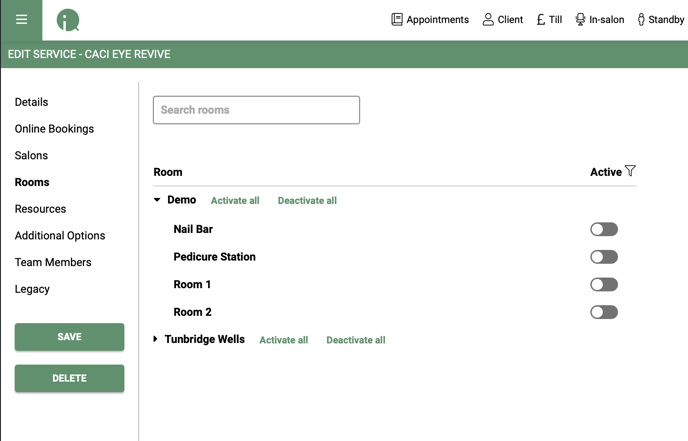
If the service requires a Resource, choose the resources tab on the left hand side and select the machine that is required.
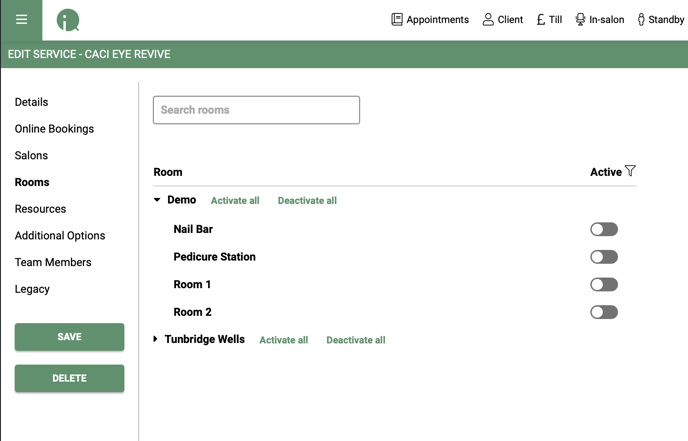
Creating an appointment
When scheduling an appointment, choose a service that needs a specific room or resource. You will be prompted to select a room or resource for the booking, ensuring availability and avoiding double bookings or conflicting machine usage.
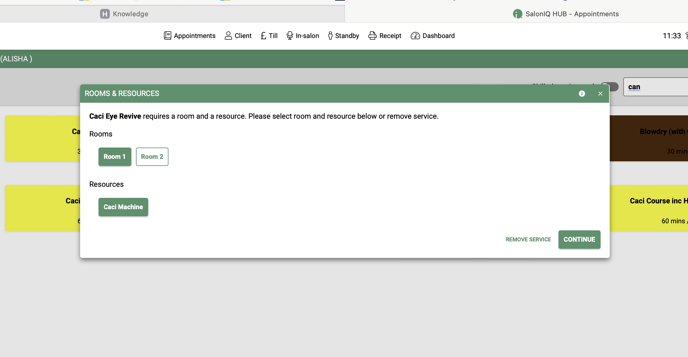
If the selected Room or Resource is unavailable, it will be shown, and you will need to choose a different one. If another option is also not available, you will be prompted to select an alternative timeslot.
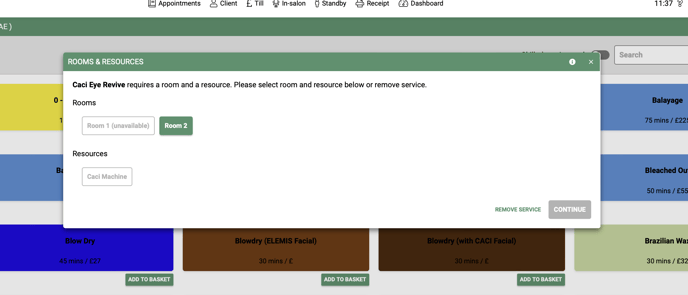
You can also view the room or resources on the appointment page. Click on the 3 dots at the top of your SalonIQ appointment page.
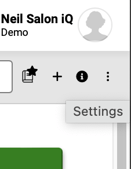
Then activated the Toggle 'Show Rooms'
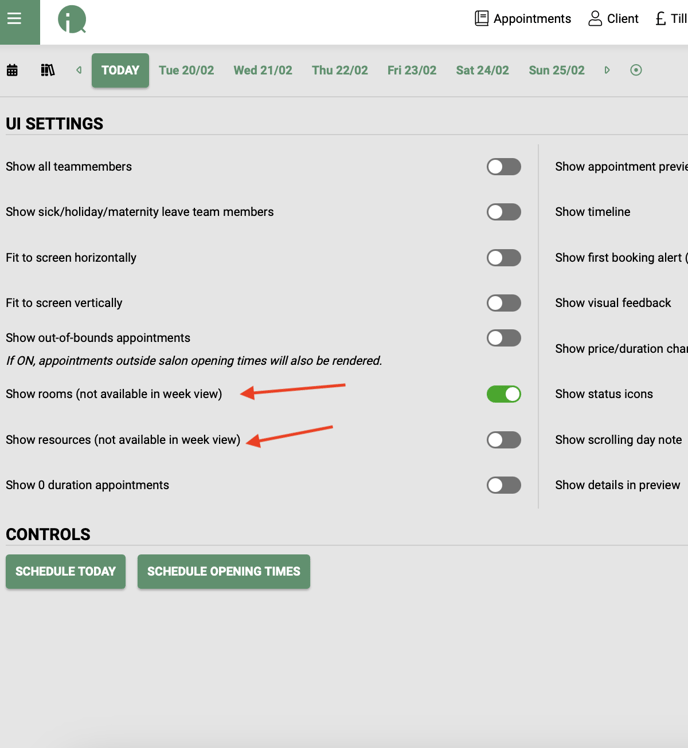
This feature enables users to check room and resource availability before booking a treatment. For example, you can see that Alisha is currently using Room 1 to perform a Caci Eye Revive on Cara Goodwin.
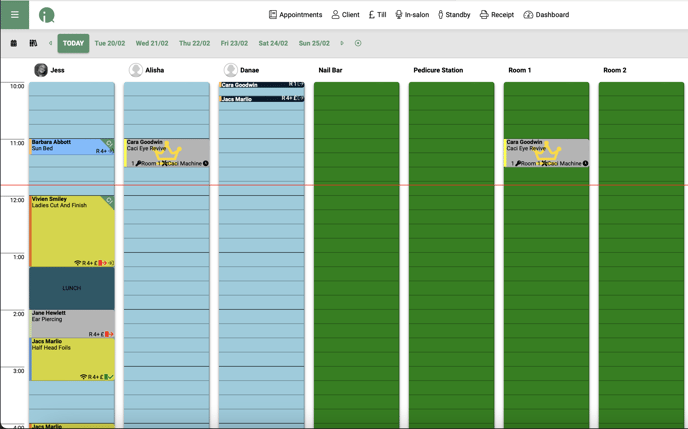
Once a booking has been made, you can see on the appointment preview which room and resource the service is allocated to.
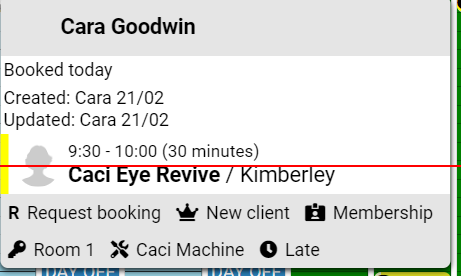
If you have any questions regarding Rooms or Resources please email help@saloniq.com or call 01892 280123 opt.1
![SALONIQ_Logo-High-Res_darkbg (1) (1).png]](https://faq.saloniq.com/hs-fs/hubfs/SALONIQ_Logo-High-Res_darkbg%20(1)%20(1).png?width=141&height=79&name=SALONIQ_Logo-High-Res_darkbg%20(1)%20(1).png)