Integrating your IQ Pay Card Terminal
This guide will take you through a few simple steps to integrate your IQ Pay terminal to SalonIQ
Integrating your IQ Pay card terminal is simple and easy.
You will need SalonIQ open and your new IQ Pay terminal to hand.
Unpack your terminal from the delivery box and insert the battery into the back of the terminal.
1. How to insert the battery into the card terminal
IMPORTANT:
Push and slide the battery door button to open the battery door of WisePOS"E to insert the rechargeable battery into the battery compartment, and SD card to card slots properly, then lock the cover again for battery charging via USB-DC cable before use.
To remove the back of the terminal, press the two blue buttons located on either side. Then, locate the ridge at the bottom of the terminal, firmly pull on it until the back cover releases.
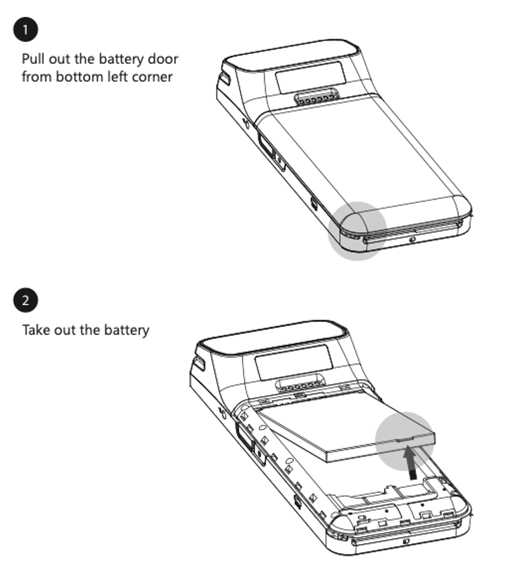
2. Connect your terminal to the Wi-Fi
Turn on your terminal, you will now need to select the Wi-Fi from the option given in the drop-down menu on the screen, choose the Wi-Fi network to connect the terminal to your salon's Wi-Fi.
Once connected to the Wi-Fi, click on the small back arrow on the top left-hand corner of the terminal screen
3. Connecting your terminal through Ethernet
If you don't have a stable Wifi connection you can connect your terminal via Ethernet. To do this you will need to have a base for the terminal. Speak to our team on 01892 280 123 if you wish to order a base.
Once you have connected your battery, turn the base upside down, here you can place your Ethernet wire. Its important to keep the terminal on the base at all times, once you turn the terminal on follow to step 4.
4. Update your terminal - prompt showing
The terminal may prompt you to update the terminal, if it does please follow the steps on the terminal screen and continue with the update, once the update has taken place the screen will go black.
- Choose your chosen language from the list given
- Choose your country from the list given
- If you are asked to, please now enter the registration code shown on the IQ Pay terminal screen into the Registration Field on SalonIQ. If you are not given the registration code please click here.
Your terminal is now up to date and ready for integrating to SalonIQ.
You are now ready to connect your IQ Pay card terminal to SalonIQ.
Once your terminal is set up you can now connect your card terminal with SalonIQ
Go to Menu > Settings > Online > IQ Payments > Reader > Add Reader
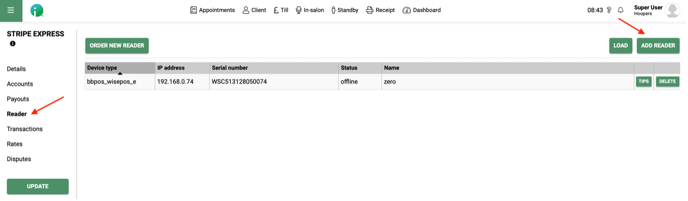
Enter the name of your card reader in the Reader Name field (If your salon has more than 1 reception area, you could name it Reception 1 or Reception 2 for example)
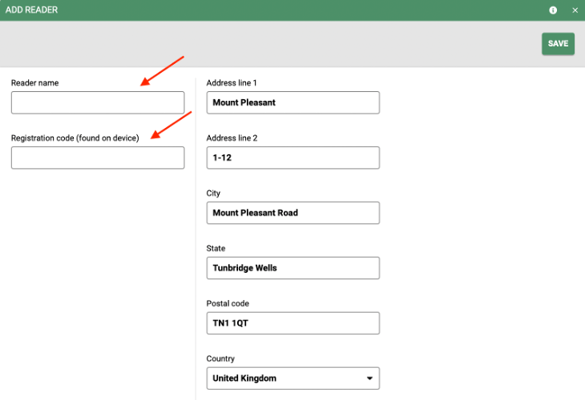
Enter the registration code displayed on your card terminal into the Registration code field. If you have not got a code already displayed on your terminal to enter please follow the below steps;
- Turn on your IQ Pay terminal
- Swipe the screen right and click on settings
- Enter the code 07139
- Click on ‘Generate Pairing Code’
- Enter this code into the Registration Code field on SalonIQ
Enter your address The address details are the address of your salon, these fields are usually pre-filled for you.
The address fields are based on the address already entered in Salon > Settings > Details), but if not please complete all fields and then click Save.
6. Add your terminal into the salon settings
Salon > Settings > Terminal integration > select Stripe Reader.
Your terminal is now connected to SalonIQ.
Please see an index of your card terminal below
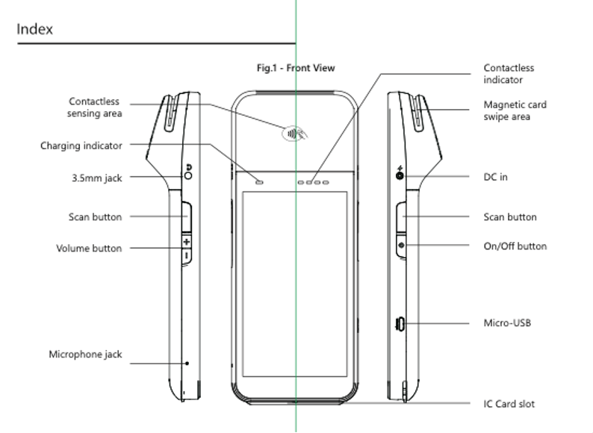
The product sheet for your terminal can be found by clicking here
If you need any further help with your terminal please call us on 01892 280 123 or email help@saloniq.com
![SALONIQ_Logo-High-Res_darkbg (1) (1).png]](https://faq.saloniq.com/hs-fs/hubfs/SALONIQ_Logo-High-Res_darkbg%20(1)%20(1).png?width=141&height=79&name=SALONIQ_Logo-High-Res_darkbg%20(1)%20(1).png)