How to use HTML in the SalonIQ HUB
This article will guide you through inserting the html source code from your email manager into your SalonIQ HUB.
Automated emails needn't be plain and boring, by creating a template & then using the html source code you can copy your design into your automated email within SalonIQ HUB.
First, you will need to create your email template from within your email manager, please see our guide on how to so this here:
The next steps are:
Go to Menu > Intelligent Marketing > Email Manager > Select My Templates from the menu bar and select the email template you have created.
If you have not used Email Manager before, you will need to sign up for an account.
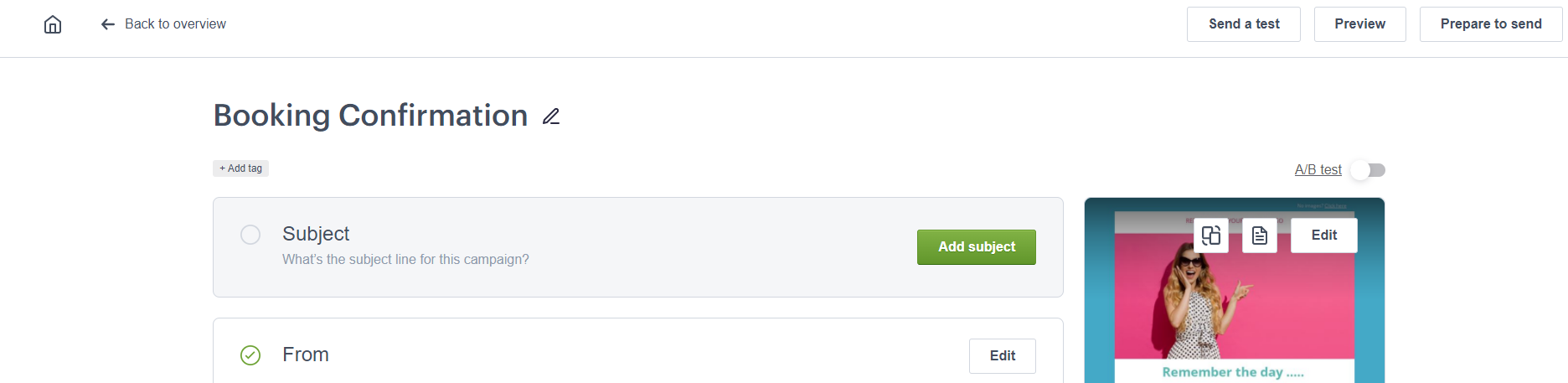
You will need to send yourself a test copy of the email that you have designed.
- Select the Send a Test button
- Enter your email address in the box
- Next go to your email inbox and open the email up fully by double clicking so the email opens up in a new window.
Please check your junk folder, you will then need to move the email to your main inbox to complete the next steps.
You will need to open the test email in browser, in outlook there are several ways to do this:
- Left click on the blue warning bar and a menu will pop up and offer for you to open in browser
- Some inboxes you will need to right click the email & select open in browser from the menu.
- Select the more actions icon (see below) then select other actions > View source
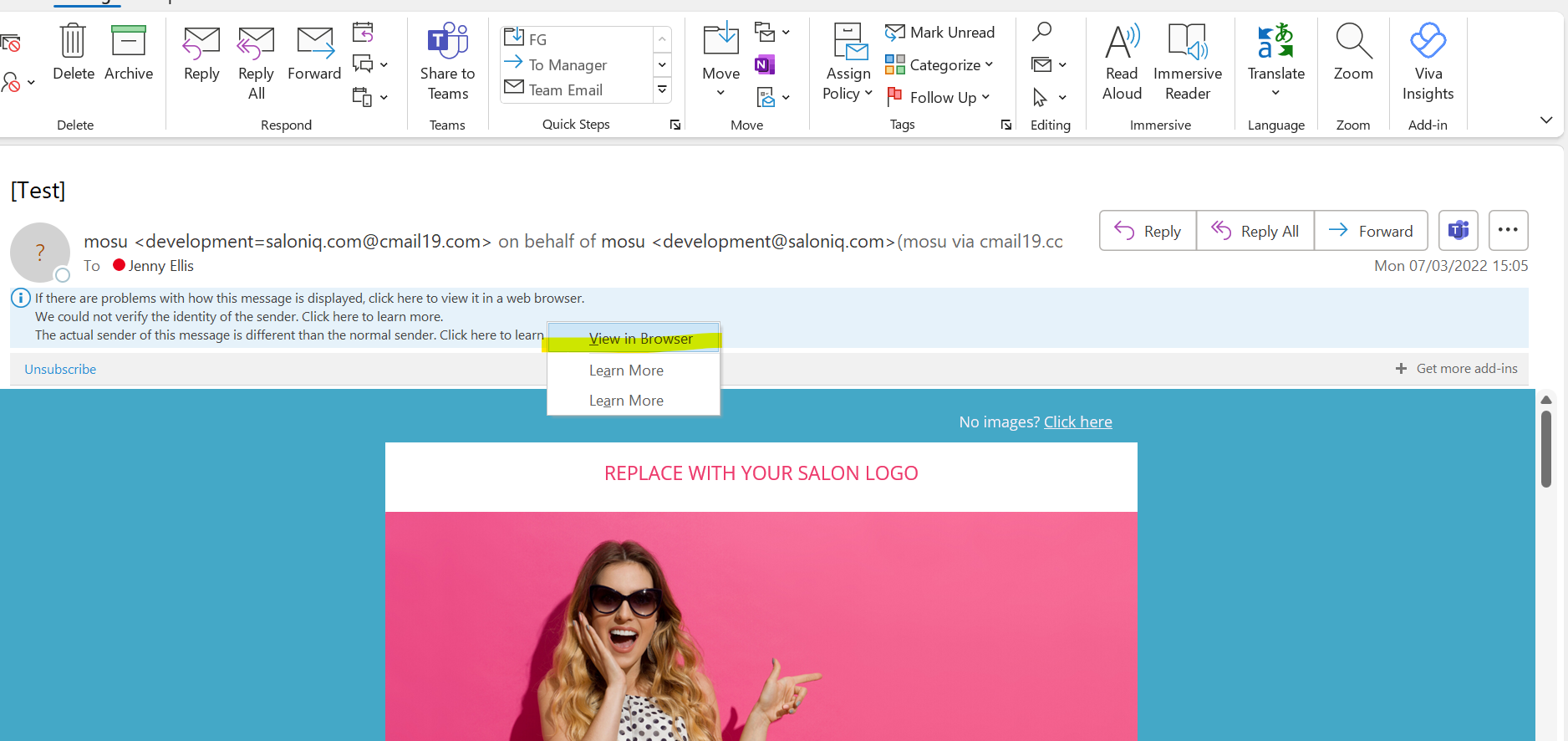
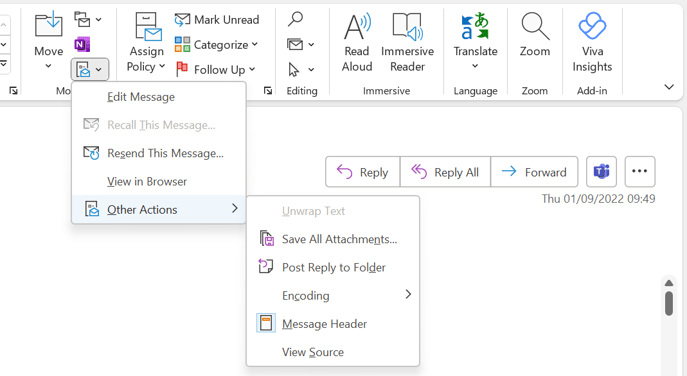
- Right click anywhere and select view source.
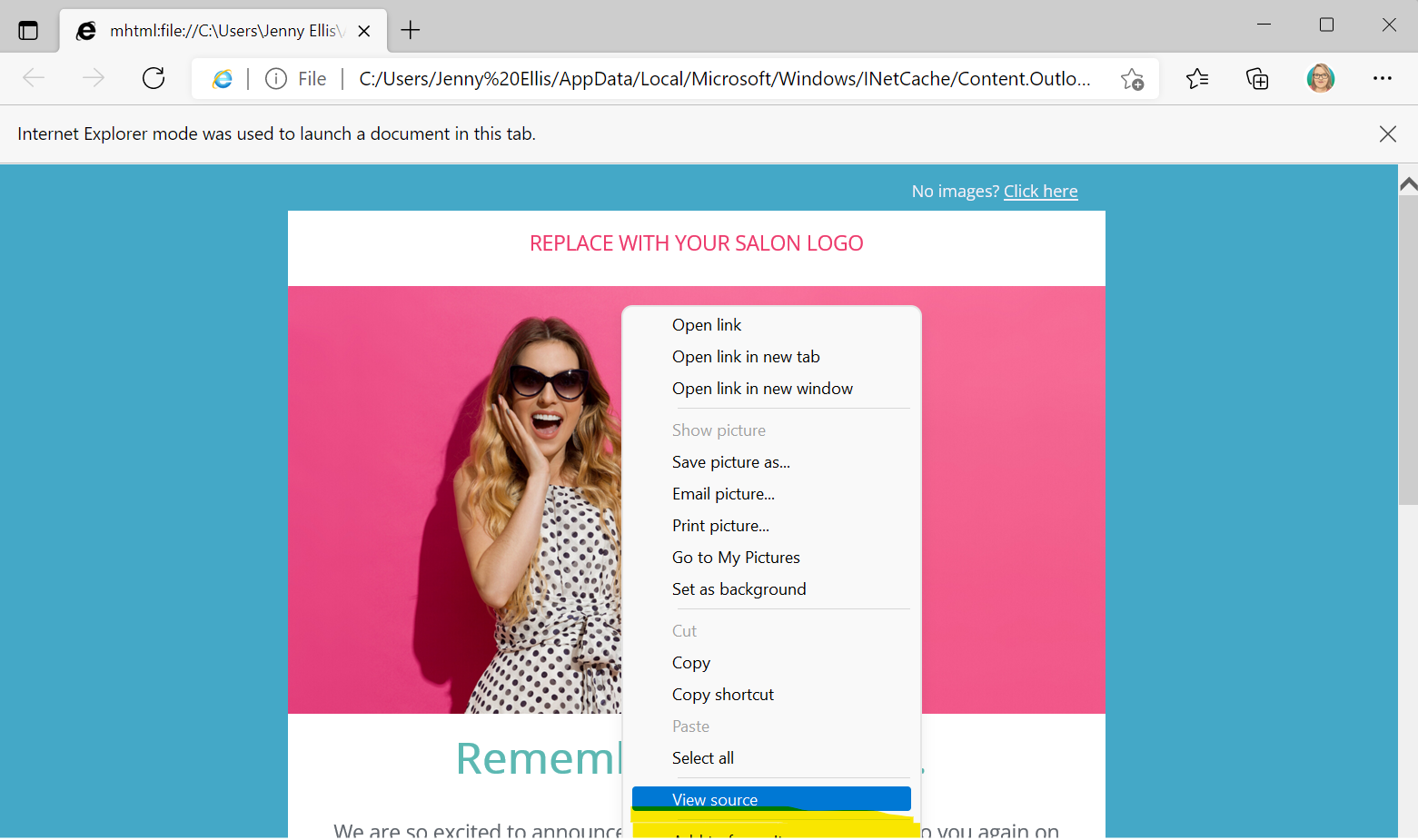
- Selecting this option will open a new window with lots of text inside, this is your html source code.
- On your keyboard press ctrl + a buttons or right click select all then once all text is highlighted, press ctrl + c buttons or right click on the highlighted text and select copy.
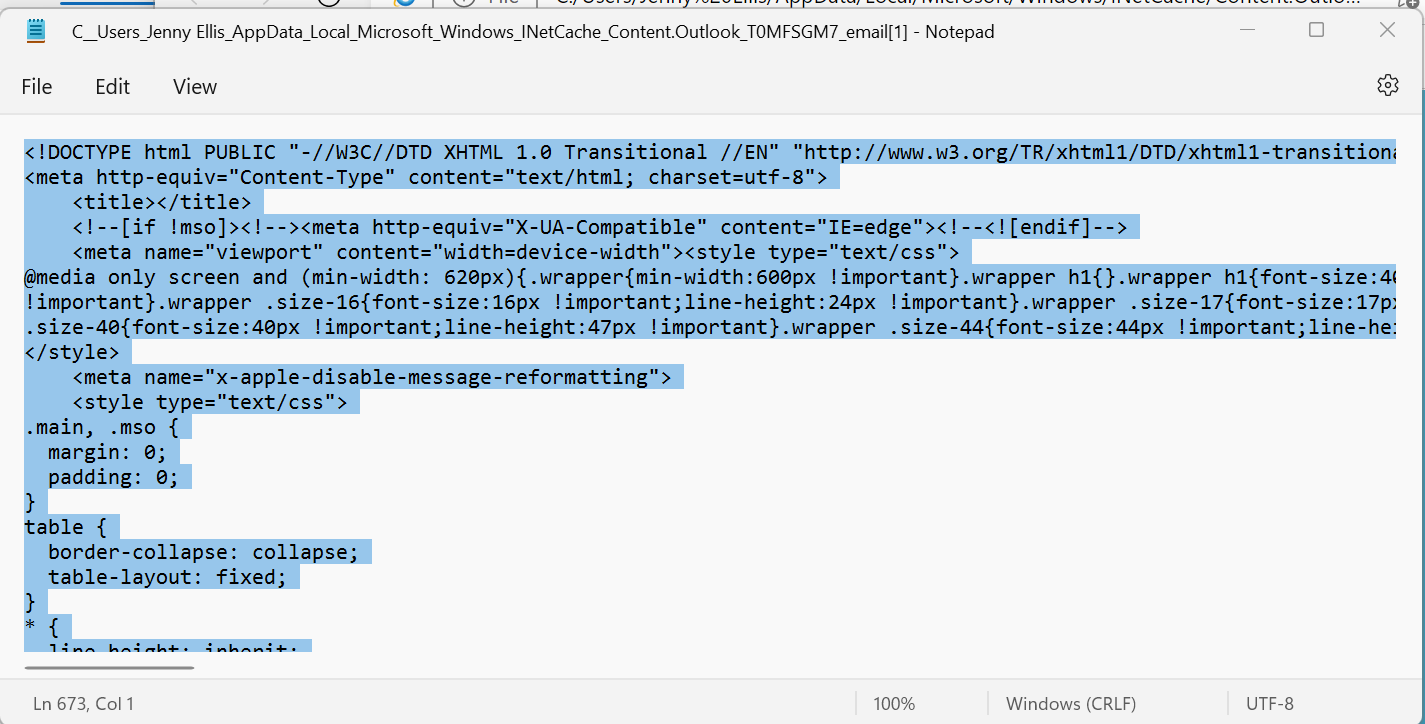
We would recommend not closing this box yet, you may need to re select & copy this text once you are in SalonIQ.
Switch back to your SalonIQ HUB
- Main menu > Communication > Automation > select the email you wish to amend > toggle enable template > Save
- Next, you will need to go to Tools and select Source code.
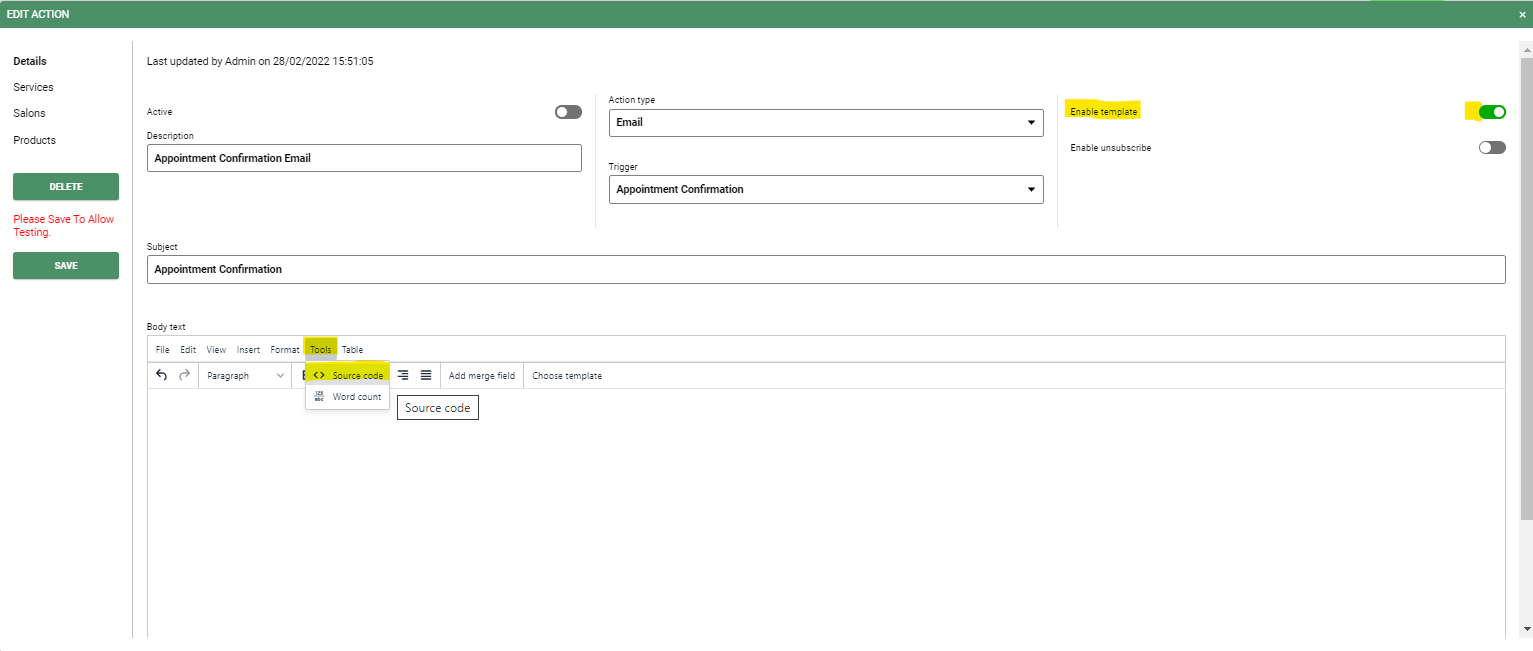
- When you select the source code option, a new pop up box will appear. this box should be empty from text. If there is anything in here, please delete.
- Use wither ctrl + v keys to paste your source code into the pop up box.
- Select Save
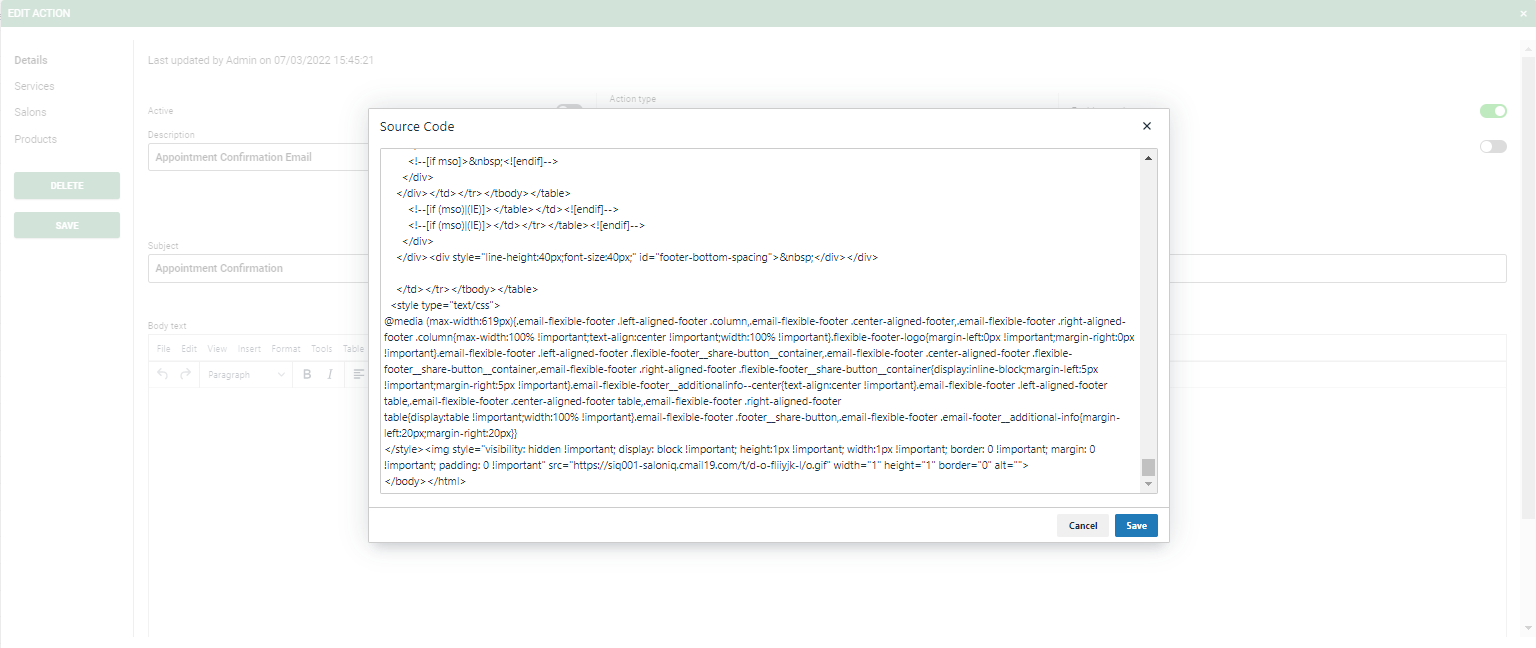
- You will now see your template in the Body text section of your email action box.
- You can click anywhere in your email to add extra text or merge fields as you would for normal marketing messages to personalise your message further.
- Once you are happy, you will need to Save your message and you can then send yourself a test message to see what your clients will see.
To send a test message:
- Scroll down to the bottom of your email window
- Select a test client (anyone will do, this is just used as an example)
- Enter your email address in the Test email field
- Press send.
- Open your email in your email inbox and if you are happy with your content you will just need to set the email to Active
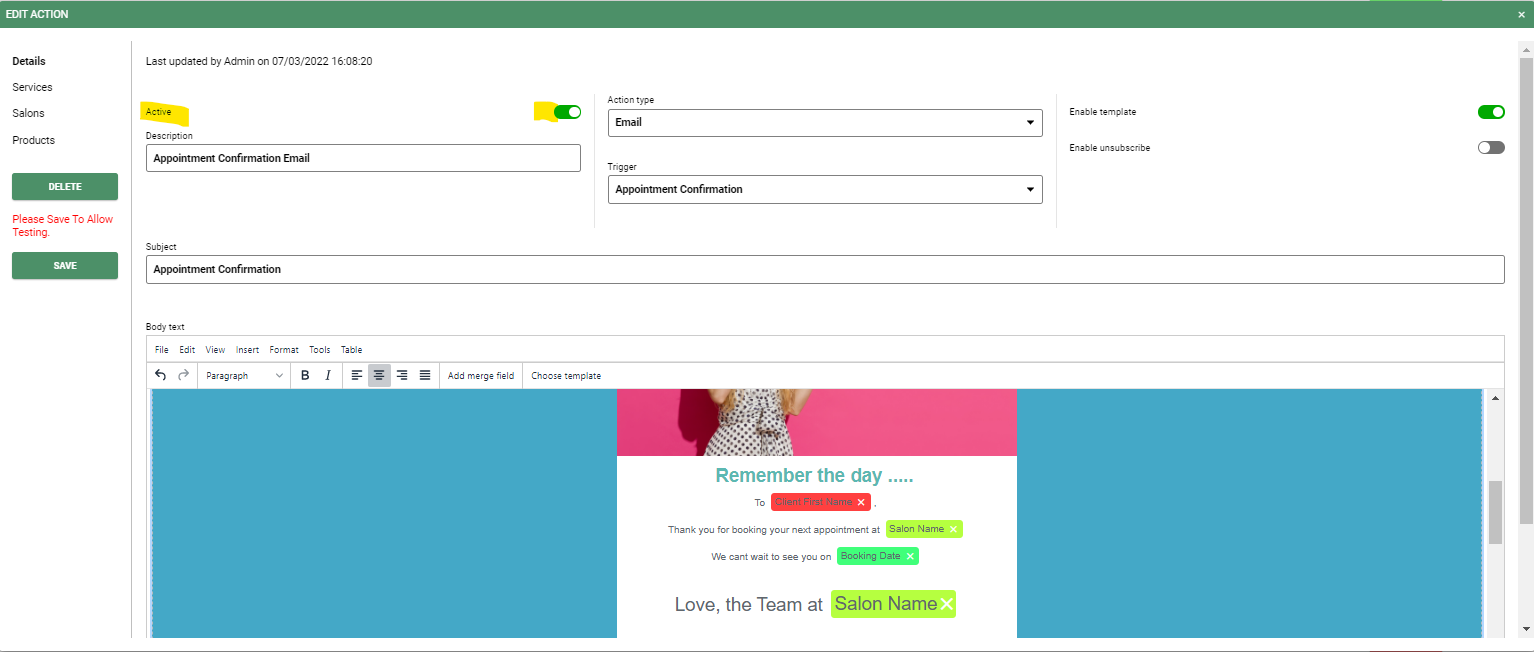
For any questions regarding this topic please email help@saloniq.com or call 01892 280123 opt.1
![SALONIQ_Logo-High-Res_darkbg (1) (1).png]](https://faq.saloniq.com/hs-fs/hubfs/SALONIQ_Logo-High-Res_darkbg%20(1)%20(1).png?width=141&height=79&name=SALONIQ_Logo-High-Res_darkbg%20(1)%20(1).png)