How to run Salon Reports
This guide will show you a summary of Salon Reports on SalonIQ
To view the salon reports on the Hub go to Menu > Reports > Salon > Salon
- Business Summary report, please click here
- Salon Dashboard report, please click here
- Year on Year report, please click here
Business Summary
This report shows a breakdown of all your services, retail and any transactions taken on SalonIQ. Its a great report for your accountants to use.
Firstly you will need to run the date range at the top.- Sales - Breakdown of all services, courses and retail sales. Shows as EX and Inc VAT
- Cashbook - Breakdown of all payments that have been processed through the system
- Service Breakdown - This will split your Hair / Beauty / Spa / Barber Sales
- Payment Types - Breakdown of all payment types that have been processed
Non Revenue Sales are for your Gift Cards and Deposits
- Pay Outs - Petty cash
- Liabilities - Gift Cards and courses
- Refunds - Any refunds will show as a minus figure
- Discounts - All promotions that have been applied to a bill
- Clients - Breakdown of New Clients / Returning clients
- Team Member - Breakdown of the Team Dashboard. This will show as exc. VAT or inc. VAT depending on how you have your settings set up
To change your reports to show EX Vat or INC Vat Menu > Settings > Global Settings > Reports / Dashboards inc. VAT
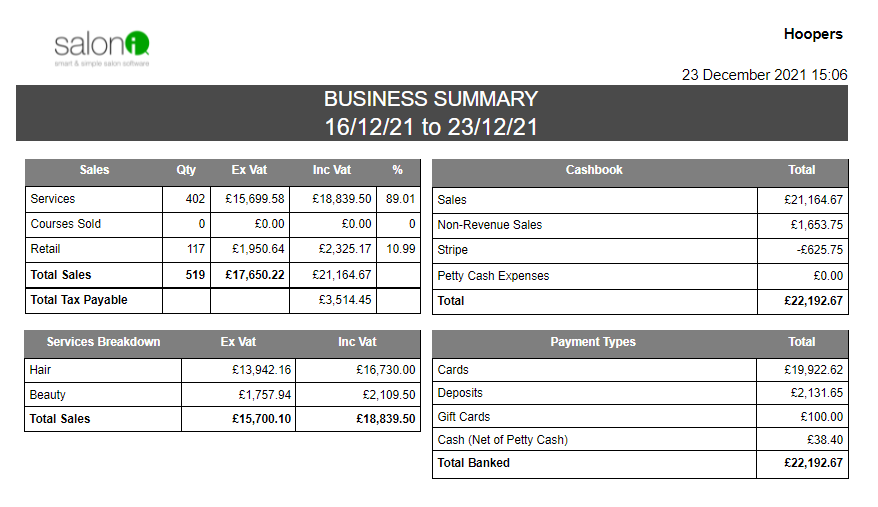
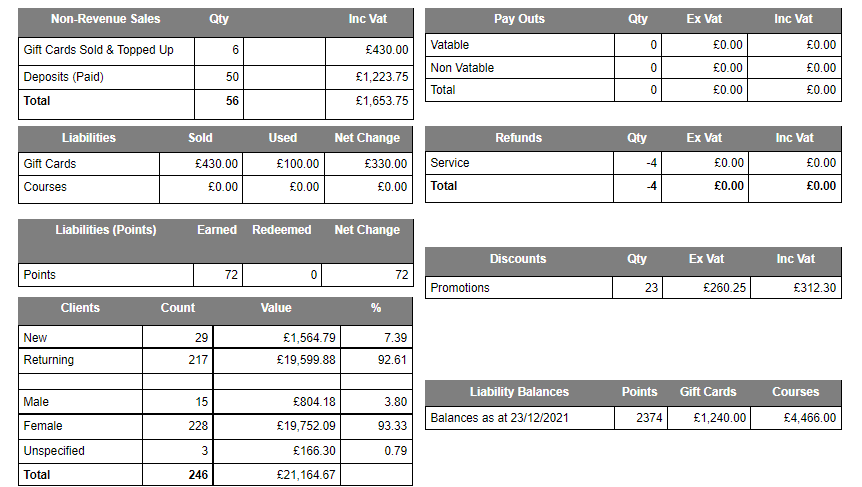
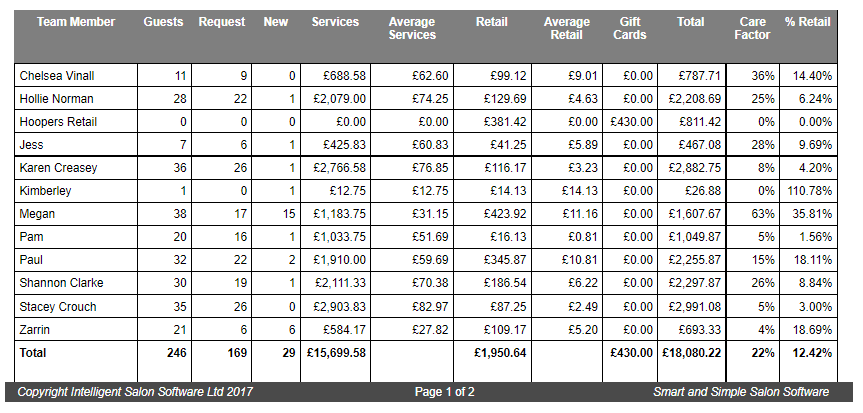
Salon Dashboard Report
Breakdown of your salon Dashboard Report
You will see on the report that each Team Member is displayed on a separate column- VAT - Depending on your global settings figures can be changed to Ex Vat / Inc VAT
- Report can be run on a date range
- Click the email button at the top and enter your email address
- Period - You can look at the report Daily / Weekly / Monthly / Yearly
To change the default period Menu > Settings > Global Settings > Period Range
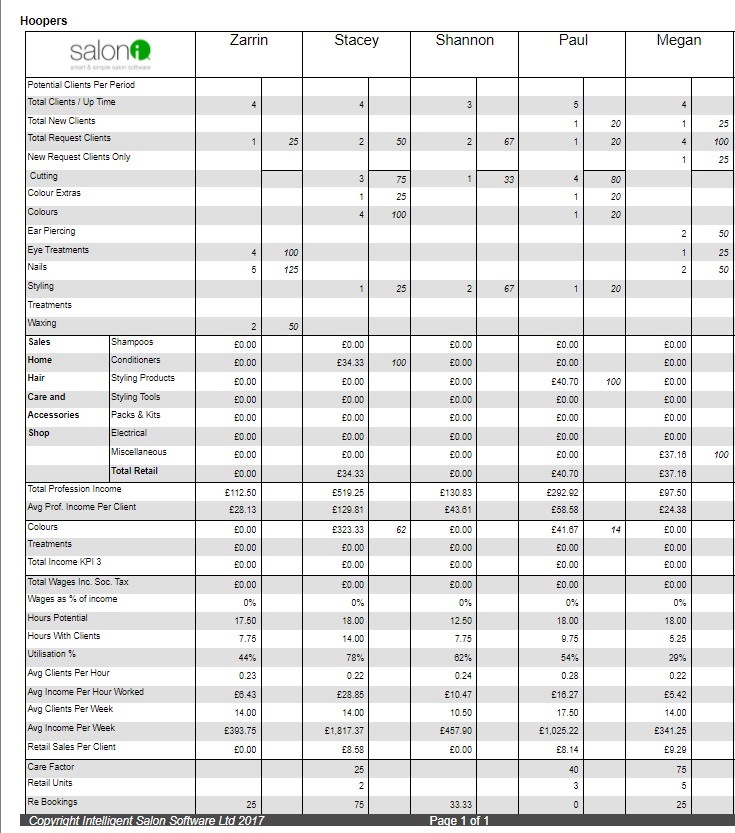
Year On Year Comparison
Breaks down a comparison on the previous year
- Services - last years services total and this years services total
- YTD - Gives you your 'ear to date total'
- % Column 1 - is a comparison with the same period last year
- % Column 2 - is a comparison with the year to date
- Retail - Last years retail total and this years retail total
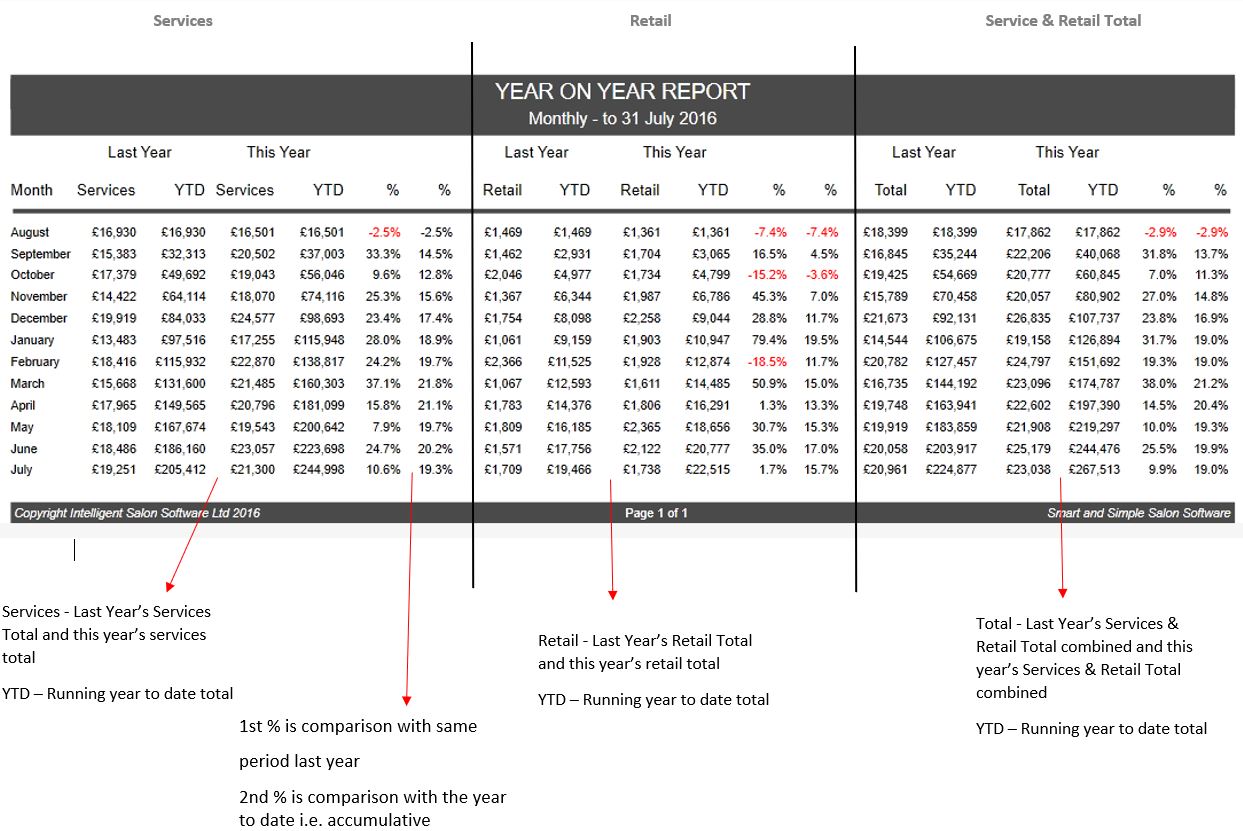
For any questions regarding the salon reports please email help@saloniq.com or call 01892 280123 opt.1
- Business Summary report, please click here
- Salon Dashboard report, please click here
- Year on Year report, please click here
![SALONIQ_Logo-High-Res_darkbg (1) (1).png]](https://faq.saloniq.com/hs-fs/hubfs/SALONIQ_Logo-High-Res_darkbg%20(1)%20(1).png?width=141&height=79&name=SALONIQ_Logo-High-Res_darkbg%20(1)%20(1).png)