How to process tips with IQ Pay
Increase your teams tips using SalonIQ's card terminal with IQ Pay.
- Monitor your teams tips through the Tips Report, click here to view
- Split tips across multiple team members, click here to view the steps
- Tip thresholds what are they and how to set them, please click here
- How do Tips show on your end-of-day cash-up, please click here
- View the Tips on the Business Summary report, please click here
- Our Best practice Guide on how to run tips effectively in your salon can be found by clicking here
To use the Tips Management System within SalonIQ you will need to have IQ Pay.
IQ Pay separate tips for your team member's takings, so you can have peace of mind that you will not be paying any commission on anything other than the services clients have with your team.
Activate Tips
When you have IQ Pay you can then enable tips on SalonIQ:
Main Menu > Settings > Salons > Settings > Track Tips
Toggle to green "Track tips in salon" to green > Click Save
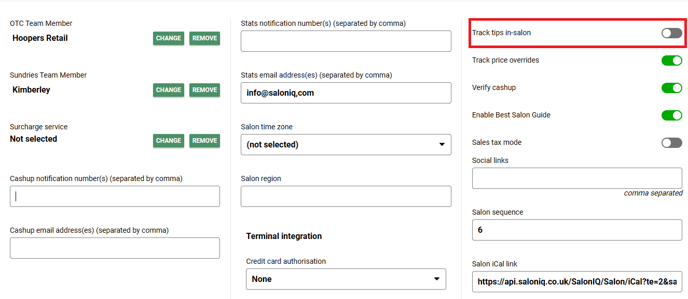
Tip Threshold
Set your own tip thresholds, these amounts will show on the card terminal for your client to choose. A tip threshold is an amount a client can select and leave as a tip, this amount will be added to their total bill.
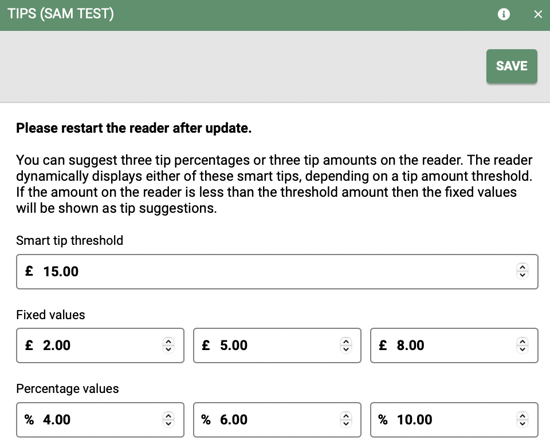
The three tip amounts show on the card terminal, your client also has the option to leave a custom amount by clicking on Custom, or they can choose to not leave a tip by pressing the 'No tip' button on the terminal.
.jpg?width=405&height=540&name=Image%20from%20iOS%20(1).jpg)
Tips Report
"Track tips in salon" will activate the Tips report, this is a great report to use when you want to monitor your teams tips or calculate the value of tips in a given date range by team member.
Menu > Reports > Team > Team > Tips Report
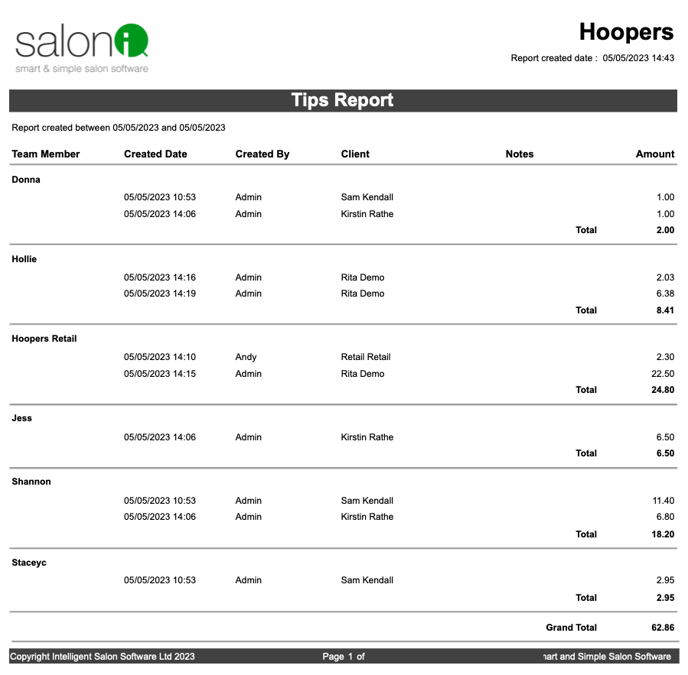
Split Tips across multiple team members
If tips are to be split automatically enable the “split tips automatically” option
This will split the tips between the team members on the bill proportionality
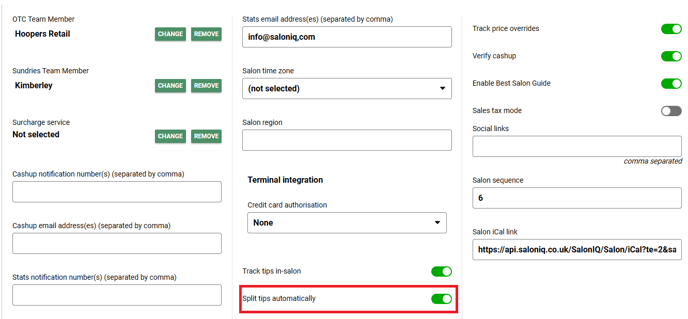
You also have the option to add team members to the tip value such as an apprentice who shampooed a client or did the treatment at the backwash.
To do this go into the bill Menu > Bill finder > Click on the bill > Click Tips > Make the adjustments > Save
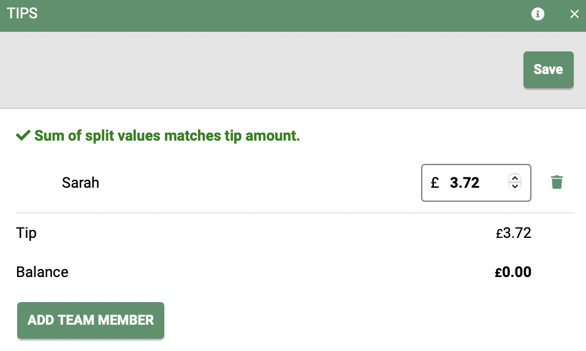
Tips on your End-of-day cash-up
Tips show on your end-of-day repot as a separate line item, this ensures that the tip value is kept separate from your normal takings for appointments.
Below you can see the Tips as a line item on the example end-of-day report.
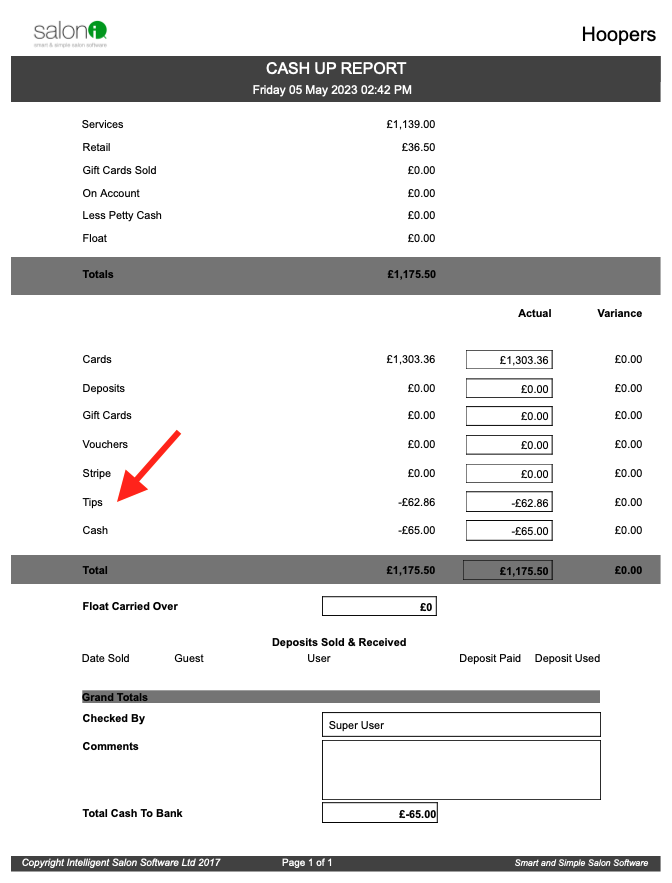
To see your tips on the Business Summary report you will need to add the payment type tips. Menu > Settings > Global > Payment Types
Business Summary Report
Tips are displayed as a separate line item on your business summary report, the tips total are not included in your service or retail takings.
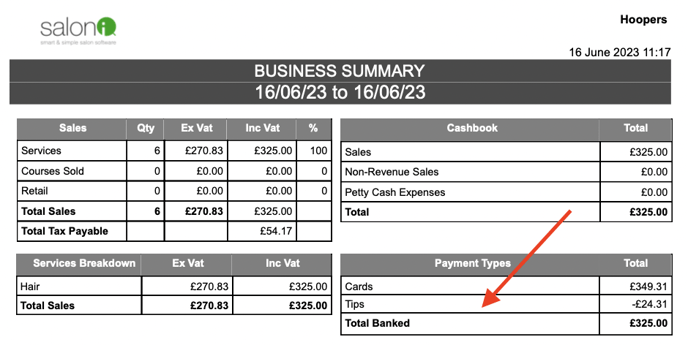
If you have any questions regarding tips with IQ Pay please email pay@saloniq.com or call 01892 280123 opt.1.
![SALONIQ_Logo-High-Res_darkbg (1) (1).png]](https://faq.saloniq.com/hs-fs/hubfs/SALONIQ_Logo-High-Res_darkbg%20(1)%20(1).png?width=141&height=79&name=SALONIQ_Logo-High-Res_darkbg%20(1)%20(1).png)