How to customise your Online Gift Card Emails
This article will show you how to customise your online gift card email.
How to create a personalised online gift card email
How to add merge fields to a gift card
Menu > Settings > Online > Gift Cards
Default Image - This is the image that will show on your online booking portal for your gift cards. You can also add this image to your gift card email.
Gift Card Subject Line - Add your email subject Example SalonIQ Gift Card Receipt
Gift Card Email Body - Create your email which will be received when the client purchased an online egift card
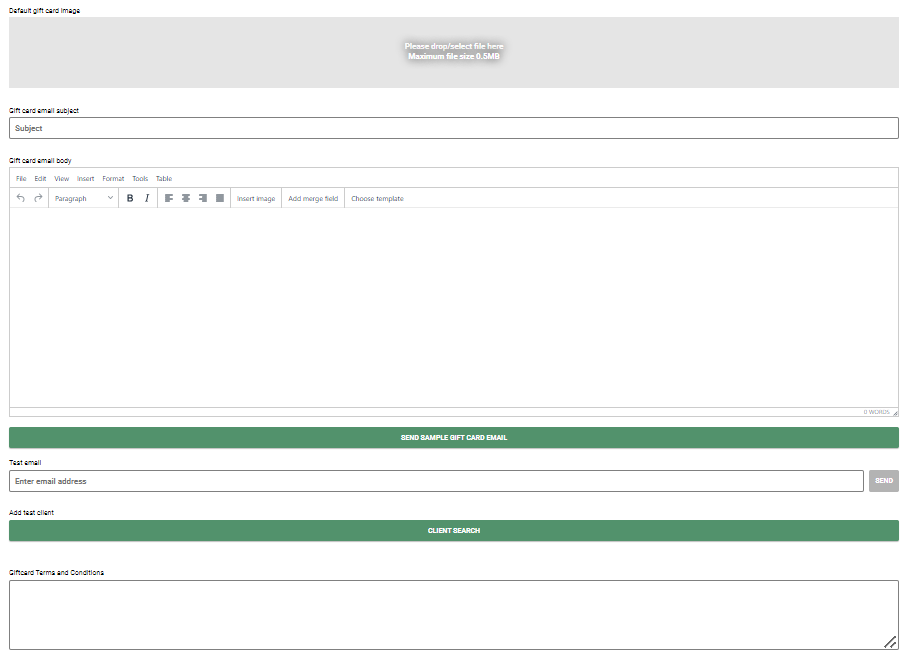
Gift Card Merge Fields
It's crucial to input all the accurate merge fields for your gift card email. You can do this by right-clicking your mouse and choosing the gift card merge options.
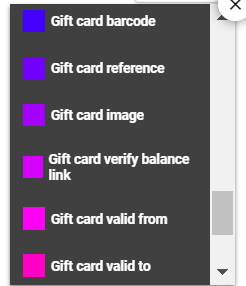
- Gift Card Barcode - Gift Card Barcode image (this needs to be used with gift card reference)
- Gift Card Reference - Gift Card Barcode number (this needs to be used with gift card barcode)
- Gift Card Image - Insert the image that is shown on your booking portal
- Gift Card Verify Balance - This gives the clients an option to click and check their balance
- Gift Card Valid From / Gift Card Valid To - This will show the dates that the gift card starts and expires
- Gift Card From Name - If the client checks out using send to a friend the name will be displayed on the email
- Gift Card To Name - If the client checks out using send to a friend the name will be displayed on the email
- Gift Card Terms and Conditions - Enter your terms and conditions in the gift card set up screen to show in your email
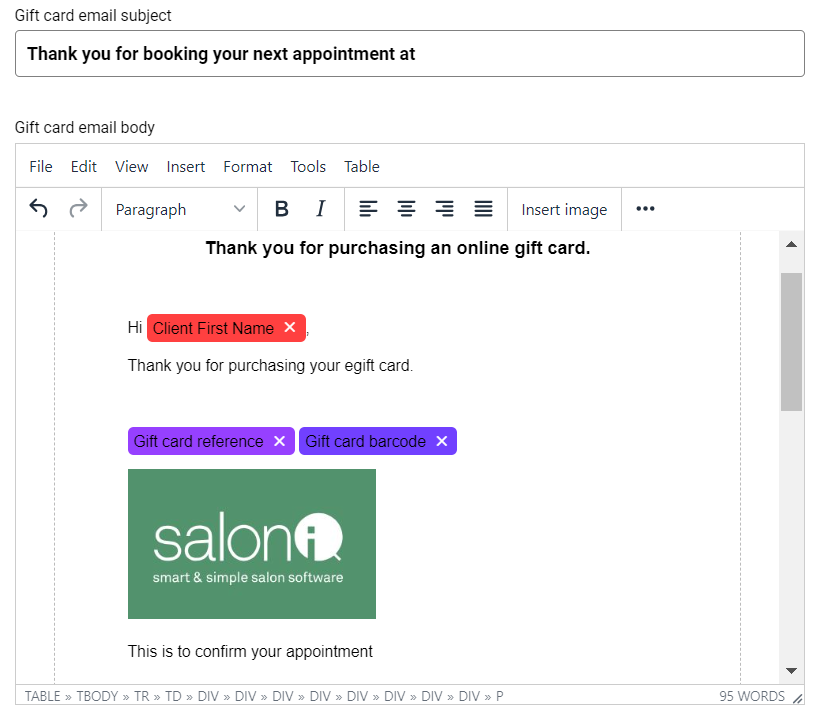
If you'd like to design a template using your own salon graphics, you can do so by setting up a template in our system. Follow the FAQ for more information Template
For any questions regarding the gift card email set up, please email help@saloniq.com or call 01892 280123 opt.1
![SALONIQ_Logo-High-Res_darkbg (1) (1).png]](https://faq.saloniq.com/hs-fs/hubfs/SALONIQ_Logo-High-Res_darkbg%20(1)%20(1).png?width=141&height=79&name=SALONIQ_Logo-High-Res_darkbg%20(1)%20(1).png)