How to check Gift Card Balance and Email Balance
This article shows you how to check the Gift Card Balance for a client and how to send them an email showing the Gift Card balance left.
There are two ways to check the Gift Card Balance:
- Through the Till Screen (if you know the Gift Card number)
- In a client's profile
Through the Till Screen
If you already know the Gift Card number this can be viewed from within the Till Screen.
- Click the Till Screen icon (£ sign)
- Click OTC and then Team Member and Client if these haven't already been pre-selected
- Click Buy Gift Card and select the Update Existing Giftcard Instead
- Enter the Gift Card number and Click Search

This will only allow you to view the Balance left on the Gift Card, to send this in an email to the client see Checking Gift Card balance in a client's profile
In a Client's Profile
If the client is known and they don't know the Gift Card number or the client wishes to have an email sent confirming their balance, this can be accessed through the Client's card/profile.
- Click the Client search icon

- Search for the client and click on their name
- Scroll down to the Giftcards section on the left hand side.
This will provide you with all the Gift Cards and how much is available on these.
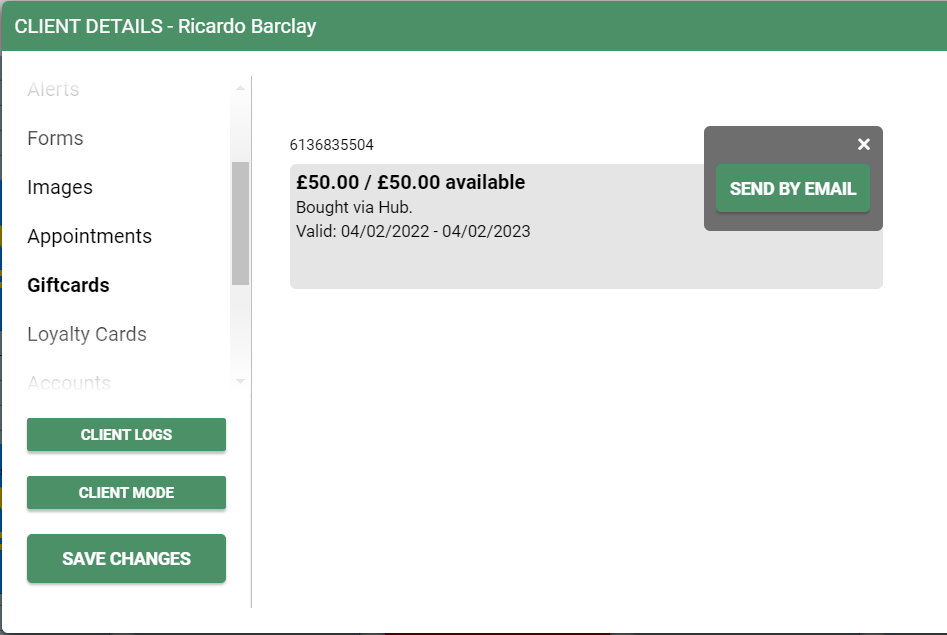
To send this information by Email click the three dots next to the Gift Card and click Send by Email.
For any further questions regarding gift card balances please call 01892 280123 opt.1 or email help@saloniq.com
![SALONIQ_Logo-High-Res_darkbg (1) (1).png]](https://faq.saloniq.com/hs-fs/hubfs/SALONIQ_Logo-High-Res_darkbg%20(1)%20(1).png?width=141&height=79&name=SALONIQ_Logo-High-Res_darkbg%20(1)%20(1).png)