Creating a Surcharge in SalonIQ
This article will guide you through how to create a surcharge for either all or certain services.
If you need to add a surcharge onto a service for either a PPE charge or colour recycling cost, you can do so within SalonIQ.
Creating a "Surcharge" Service
Firstly, you will need to set up your surcharge service.
Go to Menu > Settings > Services > Add New
Complete the following fields in the details section
- Name - Enter the name of your surcharge
- Detailed description - If you would like to add more detail, please enter here.
- Default price - If you have 1 price for the surcharge then enter this here
- Commission Type - if you do not wish to pay staff commission for this surcharge then set this to be "No Commission Services".
- Department - If this surcharge is relevant to a particular category e.g. colour then select this here.
- Active - Switch this toggle so it is green for the surcharge to be active
- Exclude from Points - If you don't want clients to be able to collect points on this surcharge, switch this toggle to green.
Now select Save.
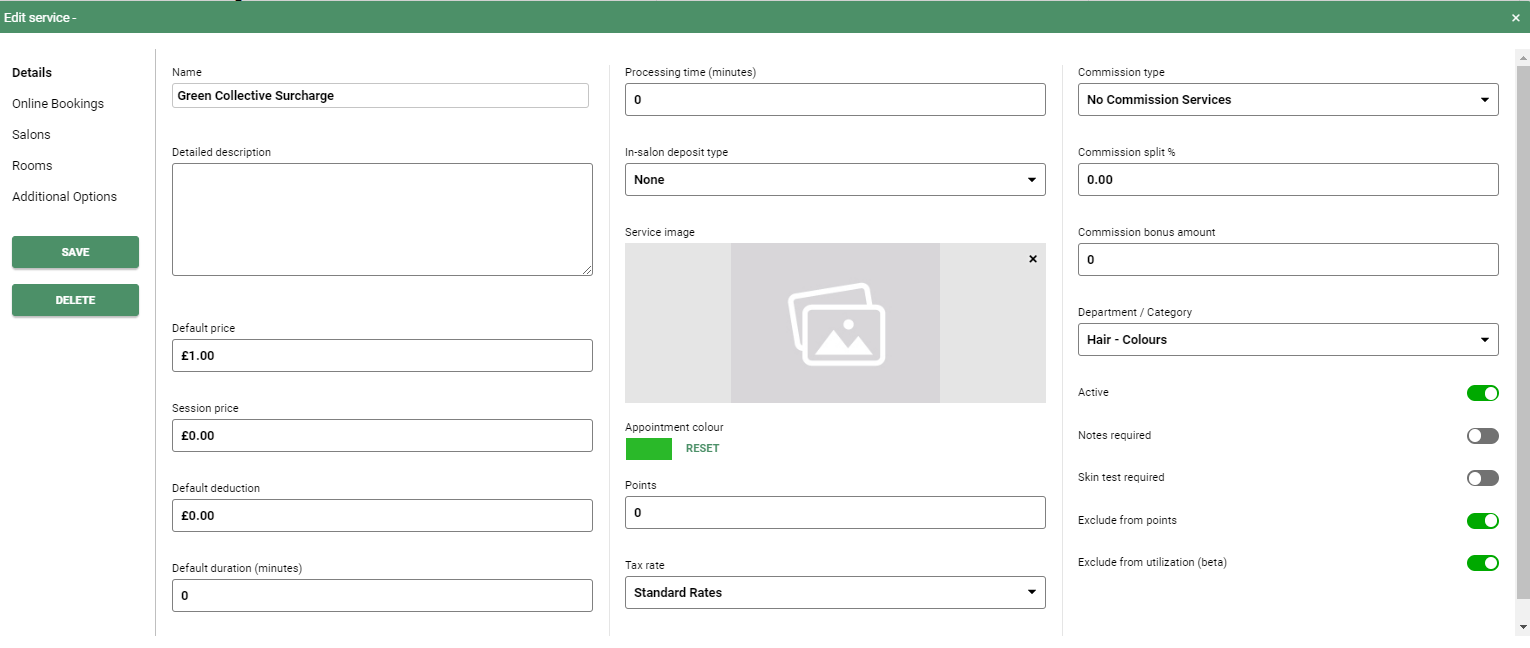
If your surcharge is a requirement for all services you offer then you can save & exit this details window. See How to activate your surcharge by clicking here
Selecting services for your surcharge
If your surcharge is only applicable to certain services, such as colour services you will need to select Additional Options tab in your Edit Service Window.
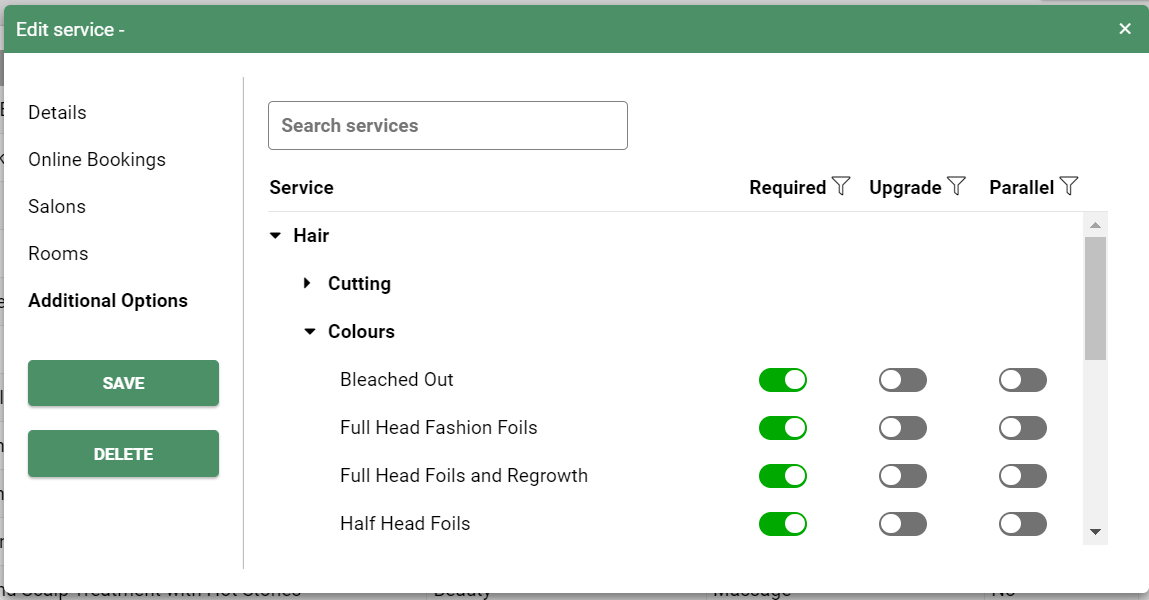
Open the service menu by clicking on the small arrow next to the category name and toggle the applicable services to on (Coloured green).
Once this is complete select the Save button on the left.
Selecting Salons for your surcharge
If you have multiple salons, you will need to choose which salons will be adding your surcharge.
In the Edit service window, select the Salons tab
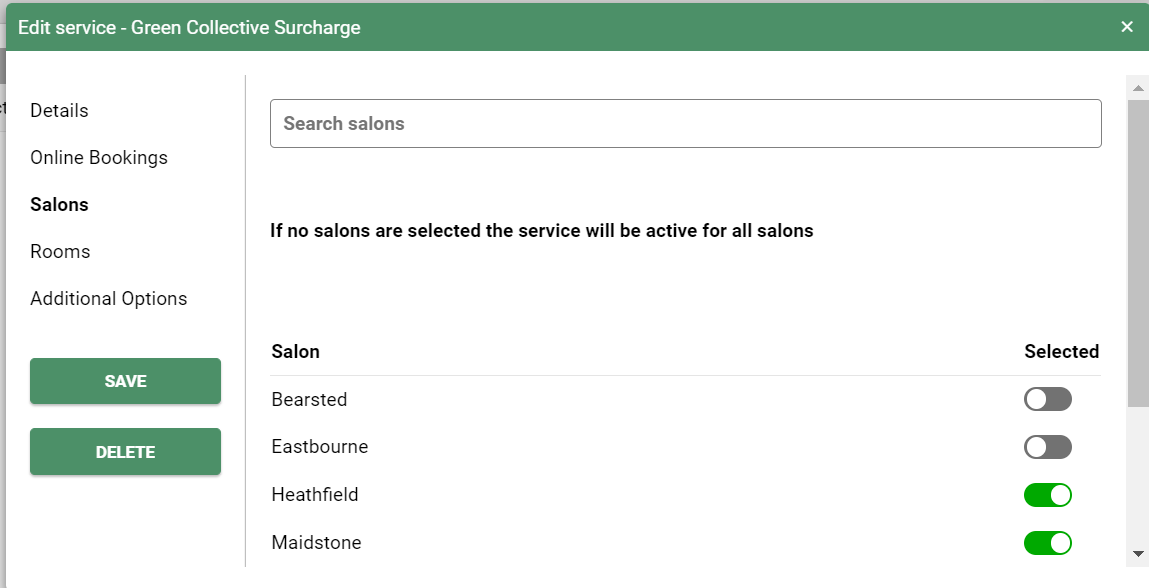
Switch on the toggles for each salon that will be adding the surcharge to their selected services & when you are done, select save.
If you are a single salon or if all salons in your group will be using this surcharge then you can leave all toggles switched off.
Your Surcharge Service is now in your services list.

Activating your surcharge
Select Menu > Settings > Salons > Settings
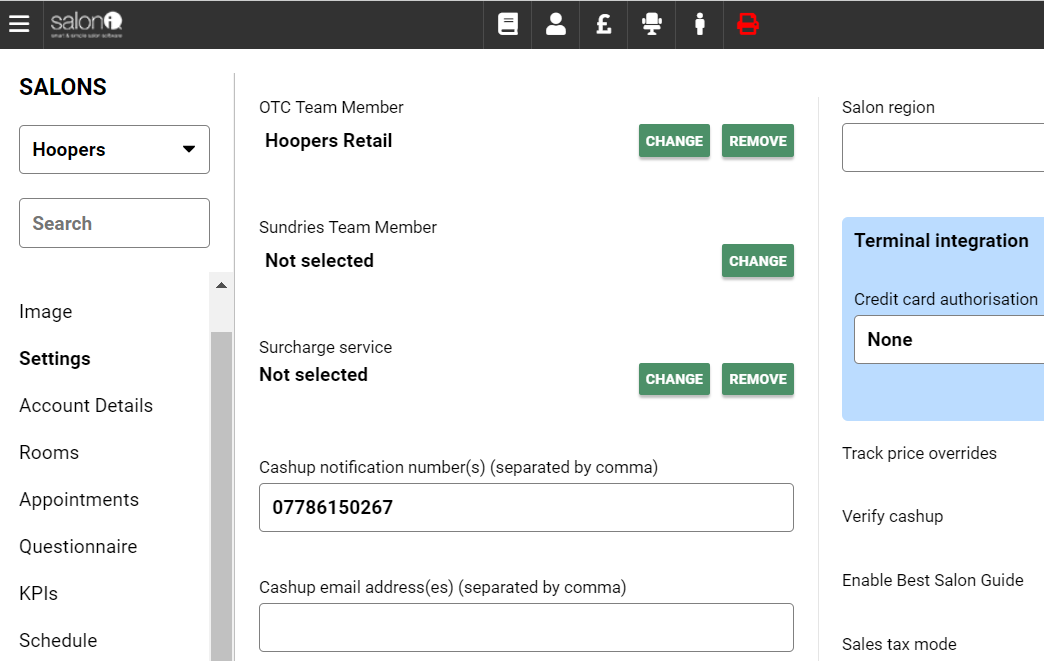
You will see "Surcharge service" and underneath it will say Not Selected. Select the "Change" button and search for your surcharge.
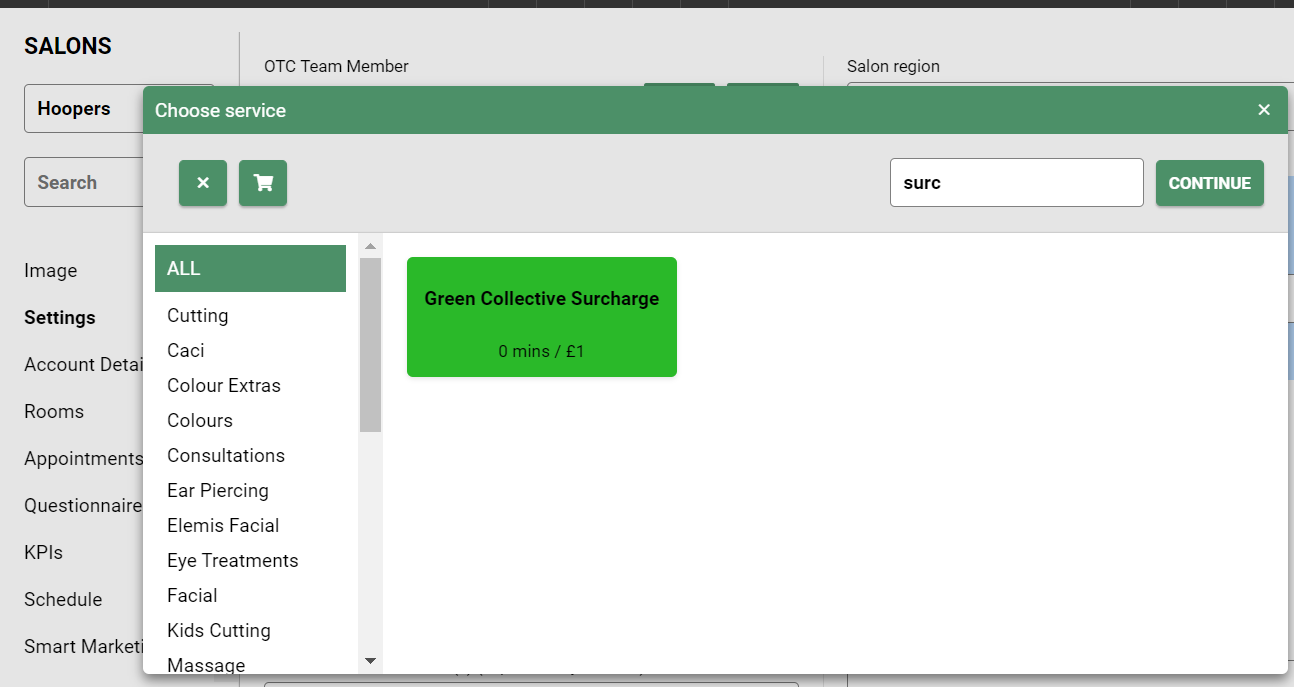
Click on the surcharge service & this will now show in the details window
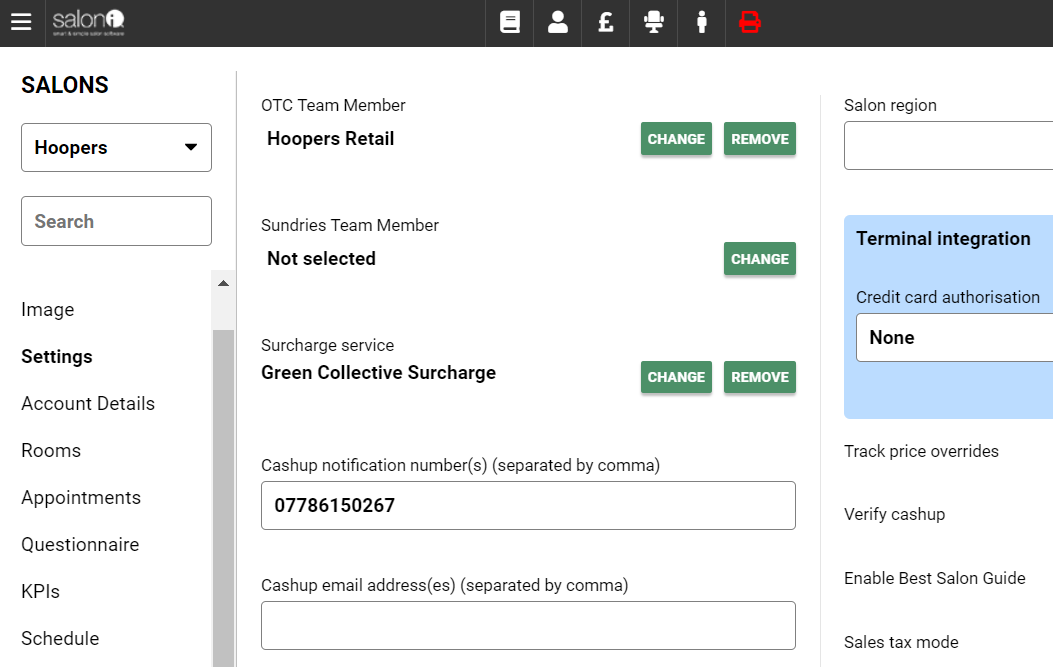
Your surcharge is now active & will be shown on all connected services.
You will need to select each salon from the drop down list on the top left of this screen & repeat the process to apply to all salons you need the surcharge to be active on.
Once all salons are active, select Save.
The next time you save an appointment that is due to include your surcharge you will see it included.
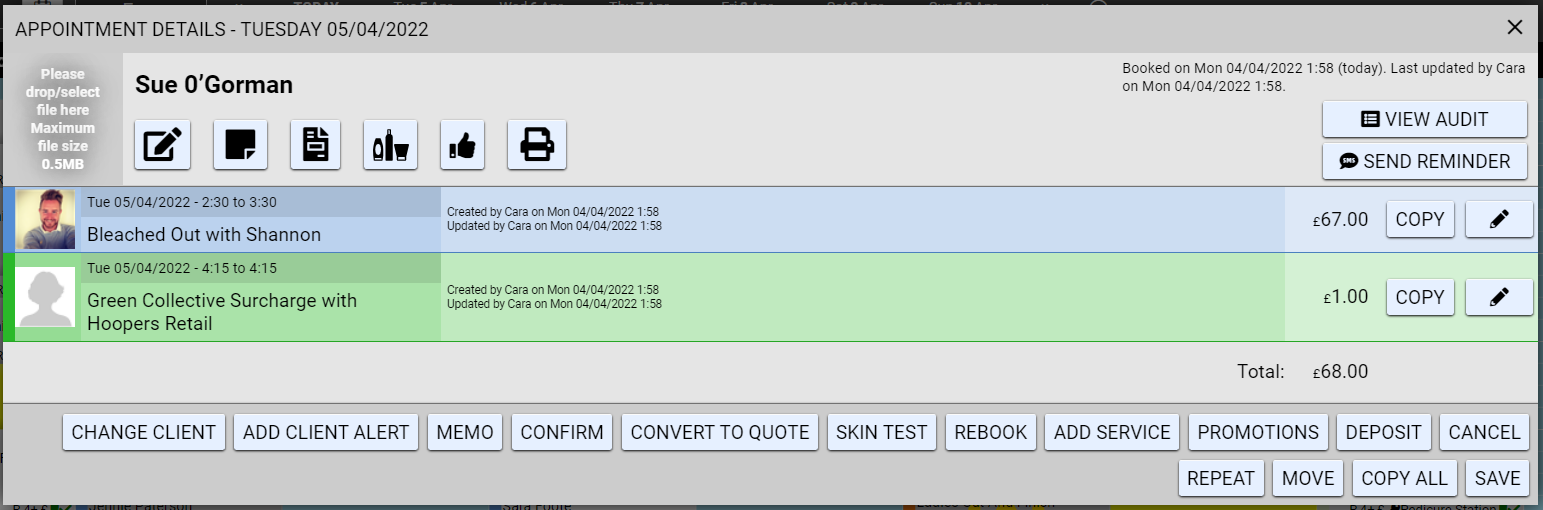
![SALONIQ_Logo-High-Res_darkbg (1) (1).png]](https://faq.saloniq.com/hs-fs/hubfs/SALONIQ_Logo-High-Res_darkbg%20(1)%20(1).png?width=141&height=79&name=SALONIQ_Logo-High-Res_darkbg%20(1)%20(1).png)