How to sell, top up and redeem gift cards in SalonIQ
This article will guide you through how to sell, top up and redeem a gift card in your SalonIQ system.
If you do not have cards with physical barcodes or pre-printed numbers to enter, you must click on the Generate Reference button. This will generate a unique code that is tracked within SalonIQ ready for when the client redeems their gift card. Within SalonIQ, you can sell gift cards in the salon and also online via our booking portal or your online bookings page.
You only need to click on Generate Reference if you do not have gift cards with a barcode already on them.
- Selling a Gift Voucher at the checkout
- How to sell a gift voucher to a walk-in client
- How to check a balance of a gift card & Top up a card with more funds
- How to redeem a gift voucher
Selling a gift voucher to a client at check out
- In SalonIQ, you can either go to your In-salon page by selecting the chair icon from the menu bar across the top of your appointment book, or by selecting your client's checked-in appointment from the appointment book when they are ready to check out.

- Click on the Check out button on your client's appointment
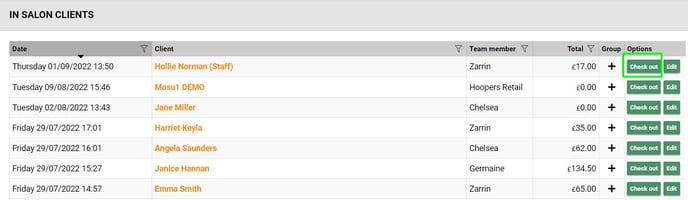
- Once you are on your client check-out screen, select Buy GiftCard from the buttons along the bottom
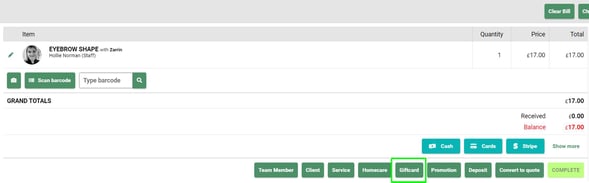
- If you have printed gift cards that include a pre-printed barcode you will need to enter this into the Gift card number field.
- If you have a barcode scanner, simply click in the white field & scan your barcode.
- If you would like to use your device's camera, you will need to select the Scan Barcode button
- If you need to enter the barcode on the gift card manually, simply type the numbers from the barcode exactly as it shows on the card into the gift card number field.
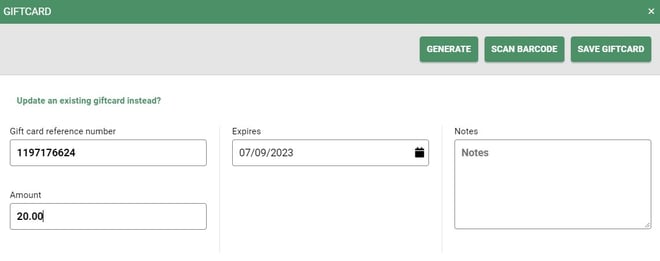
- Next, you will need to enter the amount for the gift card e.g. £20.
- The next field down Expires will be pre-populated with an expiry date, this date is taken from what is held in your Global settings.
If you want to check what this is set to for your salon or group, please go to Menu > Settings > Global Settings > Details > Gift Certificates Valid For (days)
- You can also enter any notes required in the notes box provided
Once all details are complete, select Save Gift Card from the bottom right button, the card will then be added to your client's bill.
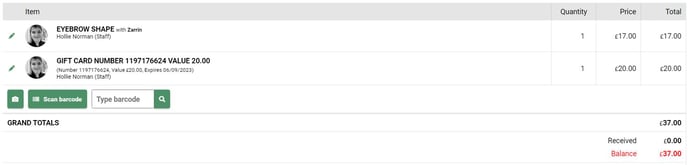
If you do not have cards with physical barcodes or pre printed numbers to enter, you must click on the Generate Reference button. This will generate a unique code that is tracked within SalonIQ ready for when the client redeems their gift card.
If you are using the Generate Reference button, please write the generated system number onto the gift card. This MUST be done to redeem the gift card at a later date
Selling a Gift Voucher to a walk-in client
Firstly you will need to navigate to the £ icon in your menu bar

This will open up your till screen, from here you will need to select:
- Your team member's name for the sale
- Client name for the sale
If your client isn't already on your system or they prefer to not be added to your database then you can select OTC sale button.
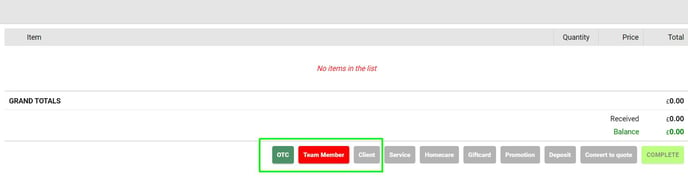
- Next, select the Gift card button
- If you have printed gift cards that include a pre-printed barcode you will need to enter this now.
- If you have a barcode scanner, simply click in the white field & scan your barcode.
- If you would like to use your device's camera, you will need to select the Scan Barcode button
- If you need to enter the barcode on the gift card manually, simply type the numbers from the barcode exactly as it shows on the card into the gift card number field.
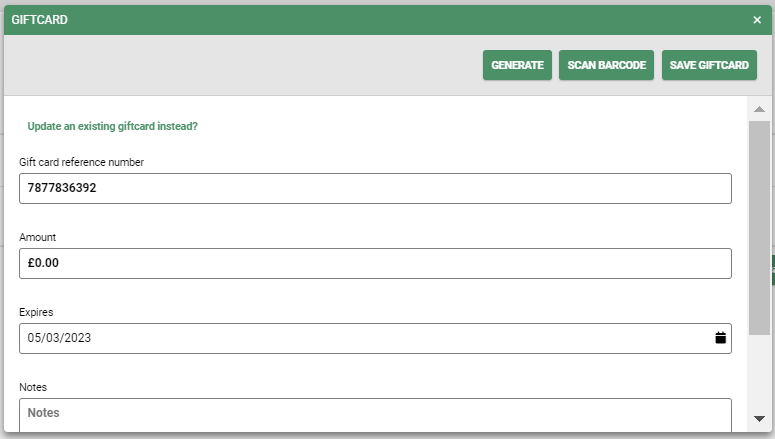
If you do not have cards with physical barcodes or pre-printed numbers to enter, you must click on the Generate Reference button. This will generate a unique code that is tracked within SalonIQ ready for when the client redeems their gift card.
If you are using the Generate Reference button, please write the generated system number onto the gift card. This MUST be done to redeem the gift card at a later date
When all details have been entered correctly, select the Save Gift Card button.
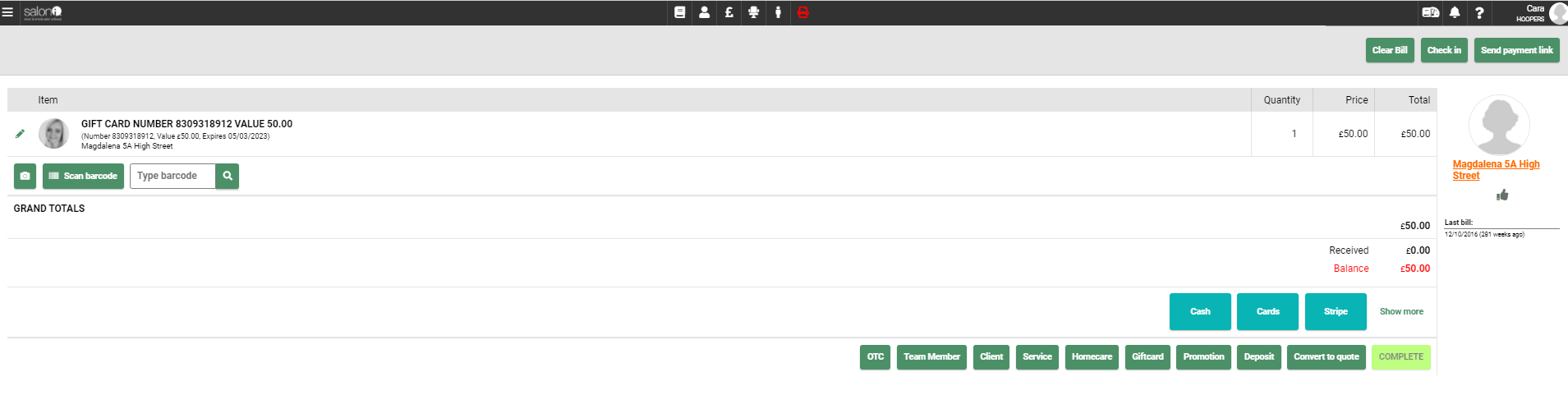
Complete your sale by choosing the payment method and selecting complete
Checking the balance on a Gift card
The easiest way to check the balance on a clients gift card is to go to your till screen, navigate to the £ icon from your menu bar.

As this isn't a sale, simply select the OTC button and then the Gift Card button.
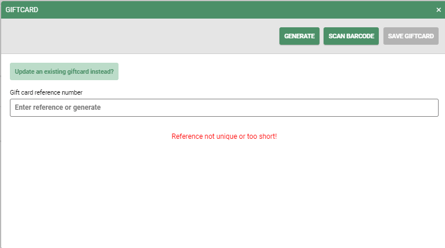
Enter, or scan the numbers from the gift card in the enter reference number field and select the Check Balance button.
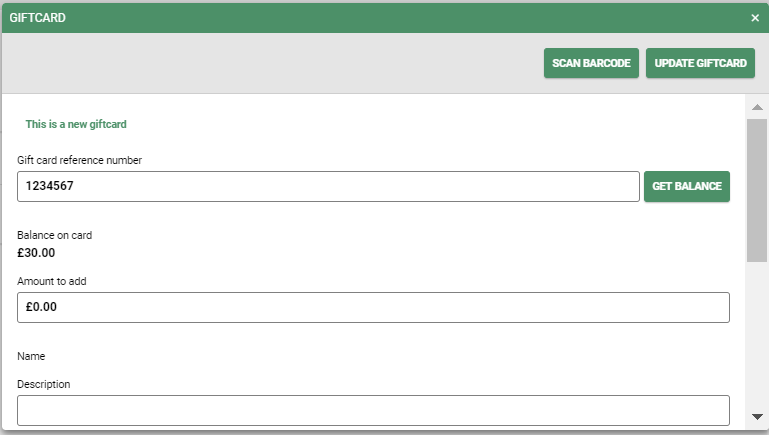
In this screen, you will be able to see the balance on the card and also you can add an amount to top the card up if the client wishes to add more funds.
If you are adding more funds to the card, don't forget to select the Update Card button so the changes save.
If you have added more funds to the gift card, the bill screen will ask for payment for the newly added funds.
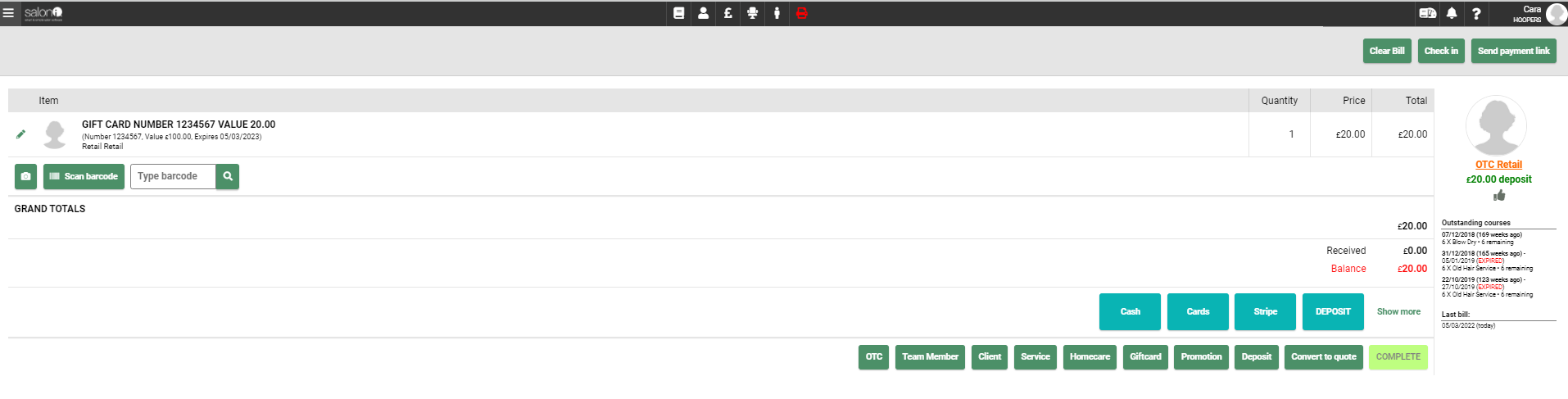
Complete your bill in the usual way and topped-up card has now been updated.
When a client would like to use funds on a gift card, this can be done from the till screen £ icon or the client's appointment by going into the In salon screen Chair icon when they are ready to checkout.
If the client is ready to pay, simply select the gift card payment method, if you can't see this immediately you may need to select show more.
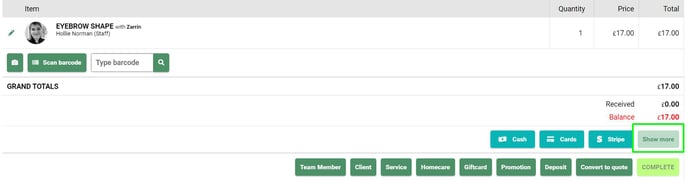
Select the Scan Barcode button to use your scanner or device camera to scan a barcode, or manually enter the number in the white box, then select Get Balance button.
In this screen, you will see the card balance, expiry date and any saved notes.
Check the amount the client wishes to use, the system will suggest the full balance but the client can choose to use less if they wish, simply click in the box and overwrite the amount if this is the case.
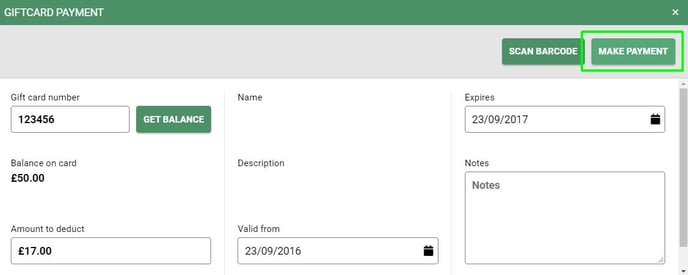
Once you are happy, select the Make Payment button.
You will now see that the gift card balance has been deducted from the bill
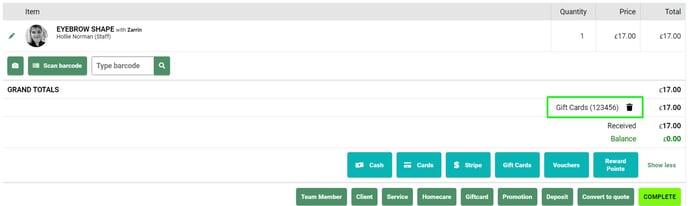
- If the gift card covers the bill total simply complete.
- If the gift card covers part of the bill balance, simply process the remaining balance with a 2nd payment method.
If the bill amount is less than the value of the gift card, the system will suggest the maximum amount to match so you won't be expected to give a customer change. Any remaining balance stays on the card until the next time the client wishes to use it.
For any questions regarding Gift Cards please email help@saloniq.com or call 01892 280123 opt. 1
![SALONIQ_Logo-High-Res_darkbg (1) (1).png]](https://faq.saloniq.com/hs-fs/hubfs/SALONIQ_Logo-High-Res_darkbg%20(1)%20(1).png?width=141&height=79&name=SALONIQ_Logo-High-Res_darkbg%20(1)%20(1).png)