This article will show you how to create gift cards to sell online
Having an online presence is so important, so offering gift cards should be an option available to your clients.
Create a Gift Card to Sell Online
To setup eGift cards onto your online booking widget go to Menu > Settings > Online bookings > Gift cards
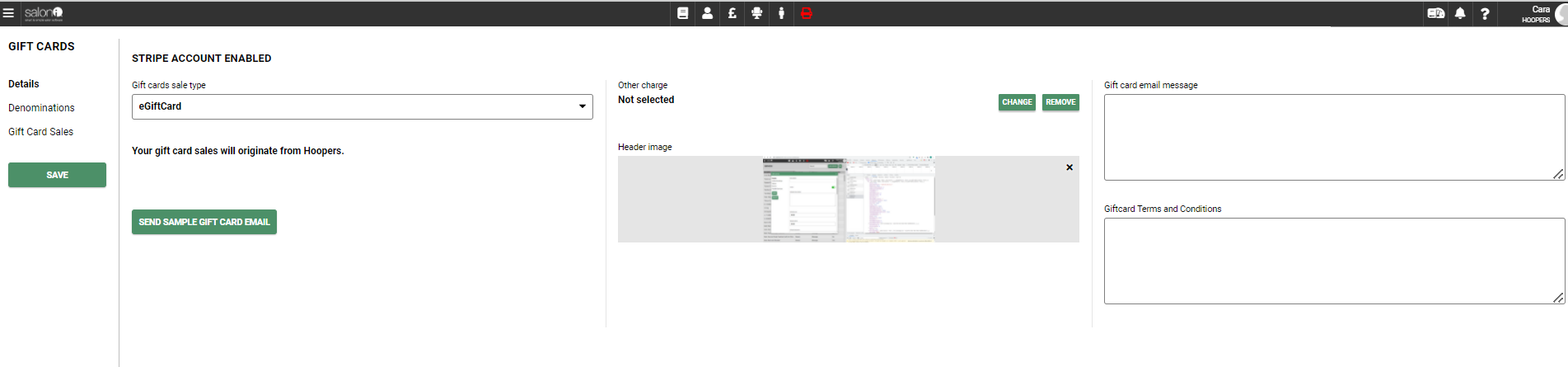
Click on the drop-down menu on the top left-hand side and select eGiftCard then select Save.
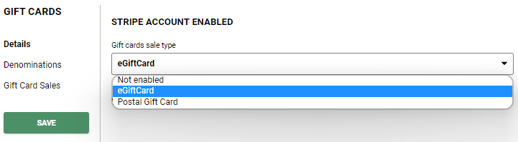
You can also upload a picture for your gift cards, this picture will show on your Gift card web page as well as on the email your client or their recipient receives after a purchase is completed.
If you have multiple salons make sure the correct salon is selected from your main menu before you create your gift card(s).
Next, select the Denominations tab on the left, here is where any active cards will be:

Click on Add gift card, and a new window will appear.
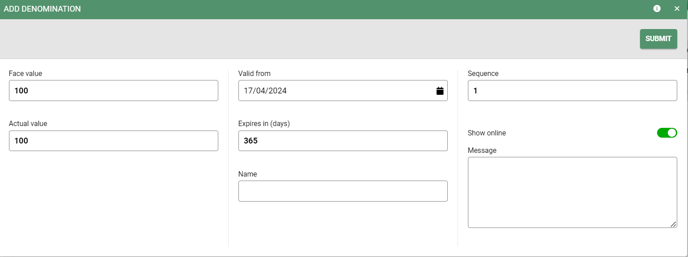
Enter the following details of your gift voucher:
- Face Value - enter the actual value of the gift card, this may be the same as the actual value, or you could enter a higher value here if you are running a special offer for example - pay £80 & we will give you £20 extra for free meaning your voucher will be worth £100.
- Actual Value - enter the £ amount that will be processed at the point of payment
- Valid From Date - the default entered will be the current date, if you don't want a voucher to be available to purchase until a certain date then you can change the date.
- Name - enter the name of your voucher as you want it to appear online
- Message - you can enter a message here, or leave this blank
- Save - Once details are correct, select Submit & your gift card is saved
- Sequence - This will order the gift cards online, starting from 1 showing as highest.
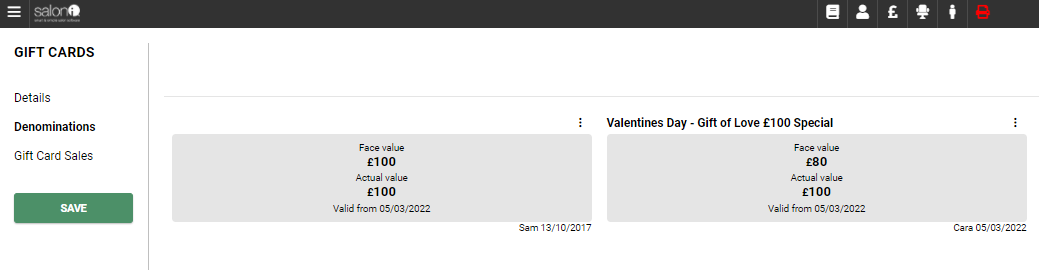
The final section, Gift Card Sales, shows you your gift card sales within a certain date range. Select your from and to date then press the Refresh button.
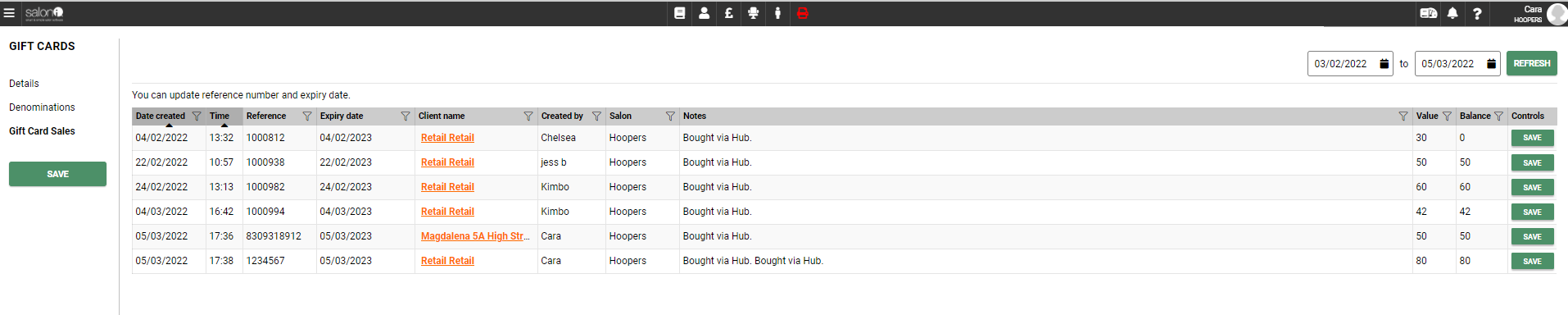
Removing a Gift Card from online
If you no longer want to offer one of your gift cards online or perhaps a special gift card promotion has ended you will need to:
- Go to Menu > Settings > Online bookings > Gift cards > Denominations
- Click on the 3 dots next to the card you wish to remove
- Select the Remove button
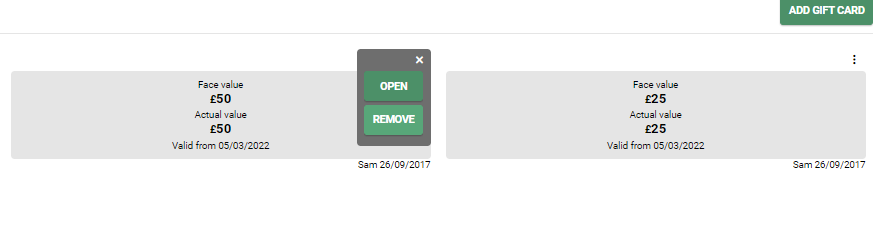
New Feature - Your clients can now use their gift cards to make a payment on the booking portal! To turn this feature on Menu > Settings > Online > Gift cards
Enable the online gift card toggle.
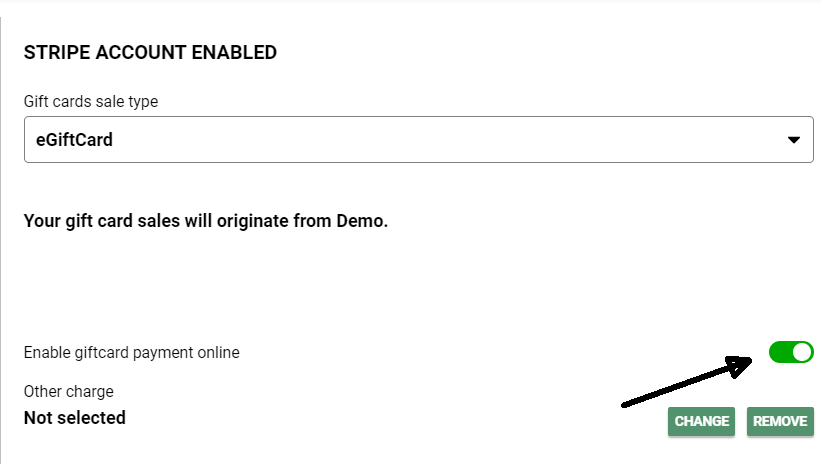
Your voucher has now been removed from online sales pages.
For any questions regarding the sale of Gift cards online please email help@saloniq.com or call 01892 280123 opt.1
%20(1).png?height=120&name=SALONIQ_Logo-High-Res_darkbg%20(1)%20(1).png)